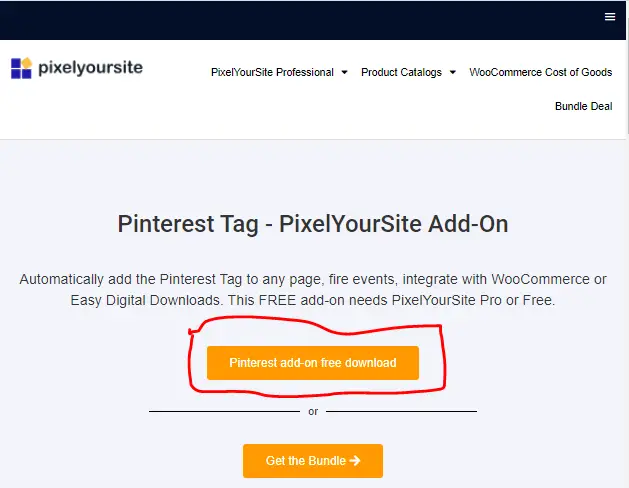I make a commission from purchases made through links in my posts, at no extra cost to you. Read my disclosure for more information.
What do you need to know before you can get approved for your Pinterest Verified Merchant Program Account? I wanted to know the answer to this question. So, I could put together a quick and easy illustrated tutorial on the requirements and benefits of the Verified Merchant Program that Pinterest is offering. I will cover everything you need to about how to signing up and be approved for the Pinterest Verified Merchant Program.
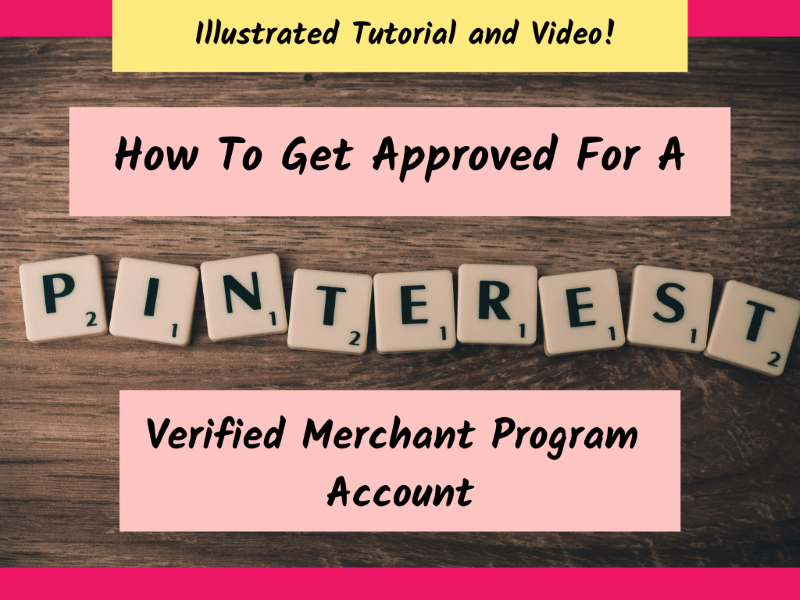
How To Get Approved For A Pinterest Verified Merchant Program Account?
As a general rule, before can you apply to the Verified Merchant Program your will first need:
- E-commerce website
- Pinterest Business Account (see this post to set up a Pinterest Business Account)
- Claim your website on your Pinterest Business Account
- Your product catalog must in a CSV, TSV, or RSS 2.0 (XML) file format
- Upload your product catalog or feed into Pinterest (I have instruction on how to set this up later in this post.)
- A limit of 20 million products per account (need more? contact your account manager)
- Allowed 20 data sources for each Verified Merchant Program Account
- FTP/SFTP server, or HTTP/HTTPS so Pinterest can access your product catalog file
- Your product catalog must have these 7 required fields: id, title, description, link, image_link, price, and availability
- You must have a combined 100K PageVisit and AddtoCart actions on your website in the last 7 days with product IDs
It can take up to 30 days to get your Verified Merchant Account approved. You will not be accepted into the Pinterest Verified Merchant Program without meeting these requirements in the list above. If you can’t meet these requirements then this program might not be a good fit for you.
How To Set Up Your Pinterest Verified Merchant Program Account?
To set up your Pinterest Verified Merchant Program Account you will need to have your product catalog from your website, Pinterest tagging installed on your website, and you will need to pass the merchant review. You will apply for your Pinterest Verified Merchant Program Account at this website: https://business.pinterest.com/verified-merchant-program. I will walk you through each of these steps.
- Go to the Pinterest Verified Merchant Program website: https://business.pinterest.com/verified-merchant-program
- Click on the red “Apply Now” button.
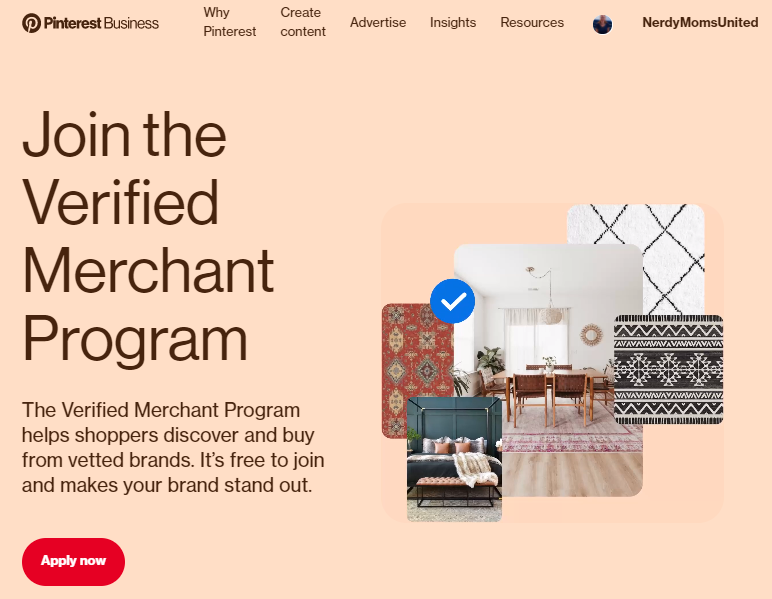
- Log into your Pinterest Business Account or create an account.
If you don’t have a Pinterest Business Account, don’t worry! I have a post and a video tutorial that takes you through the process of setting up a Pinterest Business Account. That way it eliminates all that confusion. Once you are done setting up that account you’ll have to claim your website on Pinterest for your business. Don’t worry, I cover that step in the tutorial too.
Post and Video: How To Start A Pinterest Business Account?
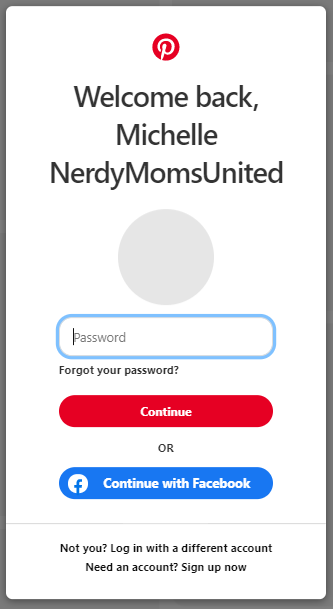
- Click on the red “Apply Now” button.
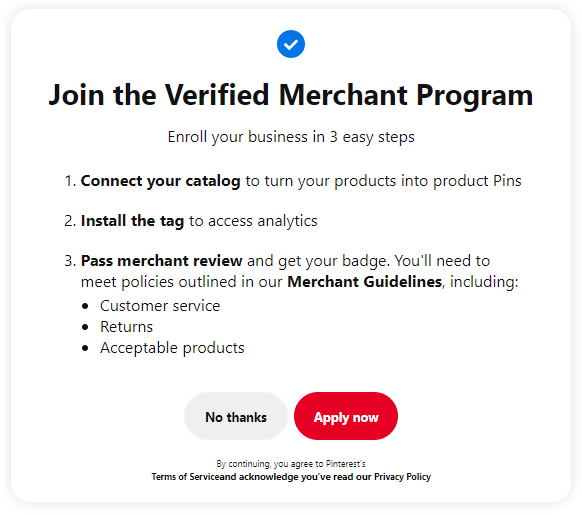
In the Verified Merchant Program dashboard you can track the progress you are making to getting your account approved.
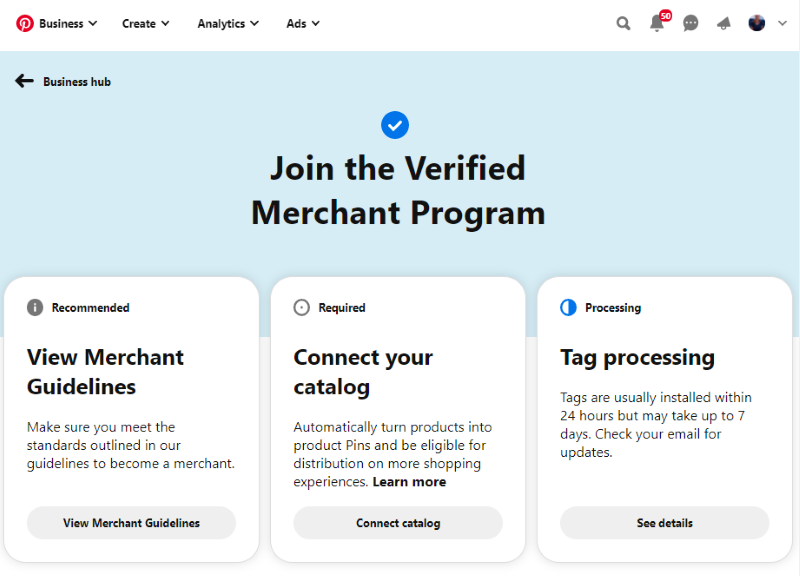
Where Can I Find The Pinterest Verified Merchant Guidelines?
There are two places you can access the Pinterest Verified Merchant Guidelines.
- You can use this link to get to the Merchant Guidelines: https://policy.pinterest.com/en/merchant-guidelines
- You can go through your Verified Merchant Program dashboard and click on the “View Merchant Guidelines” button.
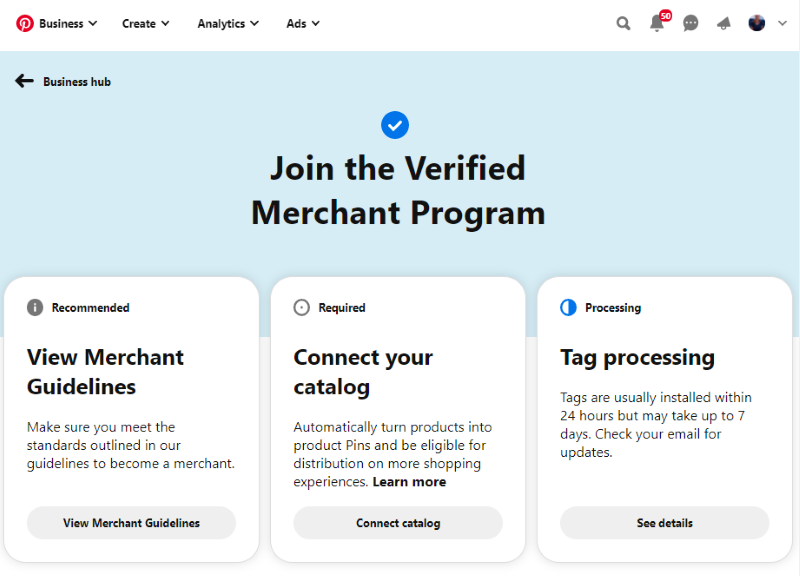
Requirements For Merchants In The Guidelines
- Easy to Find Policy Pages
To be part of the Pinterest Merchant Program, you need to make sure you have a return and shipping policy page on your site. These policy pages need to be easy for your customers to find with contact information.
- Pin Must Display A Product
The item in the pin must be available for purchase and can not be a service. The image and description of the product in the pin must be correct.
- Current and Accurate Product Information
You must provide Pinterest with current and accurate information about the products you offer on your website. This must be done within 24 hours and includes the price and quantity status of each product.
- Consignment and Resale
Merchants are not allowed to be a consignment or resale website.
- High-quality Website
Your website and product pages must be high-quality with:
– Correct grammar and spelling
– Clear pictures
– Original content in the “about us” page or product descriptions
– Original pictures (not stock)
– Visitors should stay on your branded site
– Products must be safe and not misleading
– Have an available product that is up to date
- Products That Are Not Allowed
Part of their guidelines lists what you cannot promote on Pinterest. Here’s a list of items below of what they say you cannot sell on that site. Not following these guidelines will keep you from being accepted to the program. You will want to make sure you do not sell any of these prohibited products.
– Alcohol, Tobacco, and Drugs
– Gambling or lotteries
– Adult related products
– Financial products relating to loans, investing, cryptocurrency, etc.
– Live animals or products for endangered wildlife
– Healthcare products, medications, and services
– Infant formula, or related products
– Political campaign products
– Sensitive or disturbing products
– Illegal, counterfeit, or limited products
– Weapons or explosives
They also do not allow spammers, drop links, or drop shipping sites. I want to make sure you’re aware of these requirements. You will have 30 days to meet these requirements from the Merchant Guidelines, starting when you apply. It is just easier if you make sure you already adhere to these requirements before applying to the program. It just makes your life easier!

Subscribe to Nerdy Moms United!
Get updates on the latest posts and more straight to your inbox!
How To Connect Your Product Catalog To Your Pinterest Verified Merchant Account?
To connect your product catalog to your Pinterest Verified Merchant Account by following these steps.
- Click on the “Connect catalog” button in your Pinterest Verified Merchant dashboard.
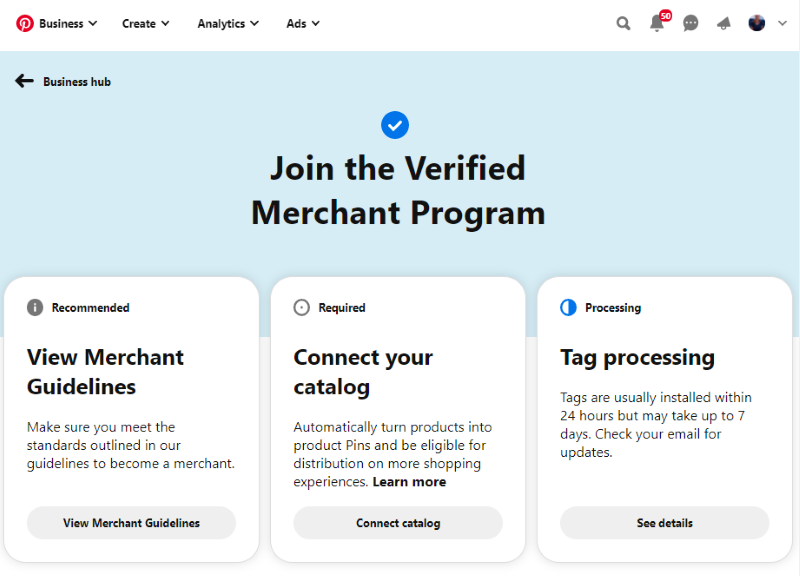
You are allowed up to 20 data sources for each Pinterest Verified Merchant Account. Previously you were only allowed one data source per account. I know this chance has helped a lot of business owners.
- Fill out the New data source form and click on the red “Create Pins” button.
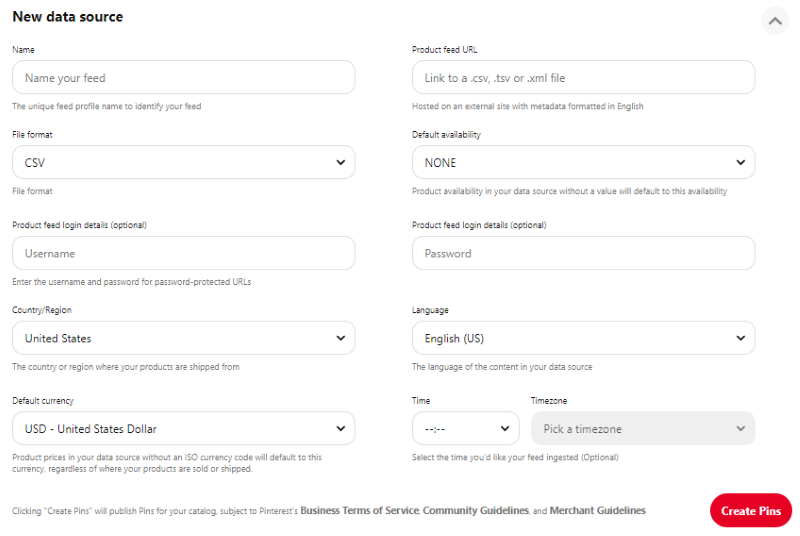
After you click on the “Create Pins” button, you will be taken back to the main data source page while your feed is being added to your account. You will receive a confirmation email from Pinterest on the status of your data source submission. If you receive an error message about your data sources here is a great resource to get to the root of the problem. https://help.pinterest.com/en/business/article/data-source-ingestion
Here is a helpful resource for setting up your catalog: https://help.pinterest.com/en/business/article/before-you-get-started-with-catalogs
How To Setup Pinterest Tags On Your Website To Work With Your Pinterest Verified Merchant Account?
There are three ways to install Pinterest tags on your website.
- Use a 3rd party integration partner
- Add code to your website
- Email instructions and documentation to your technical support
I will show you how to set up Pinterest Tags for each of these scenarios.
How To Use A 3rd Party Integration Partner To Set Up Pinterest Tags
Set up Pinterest tags for your Pinterest Verified Merchant Account by following these steps.
- In the “Tag processing” section, click on the “See details” button in your Pinterest Verified Merchant dashboard.
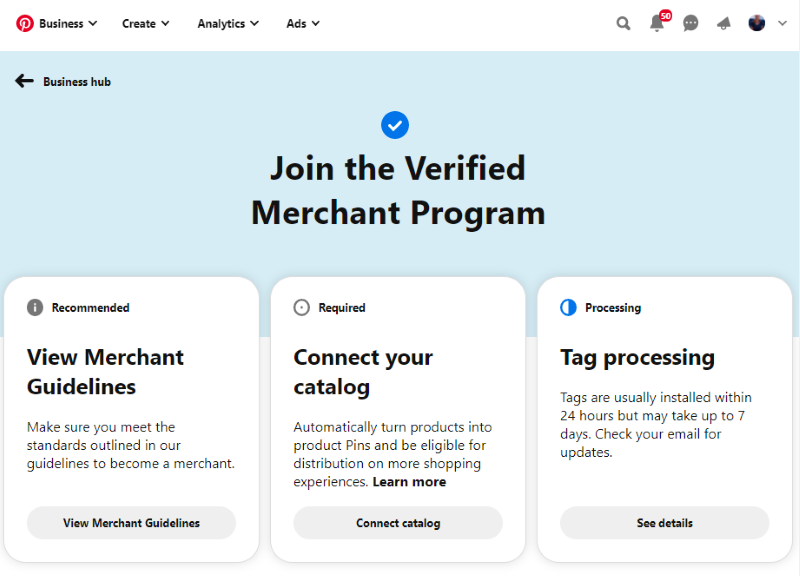
- In the Conversions screen, click on the “Get started” button, in the “Use an integration partner” section.
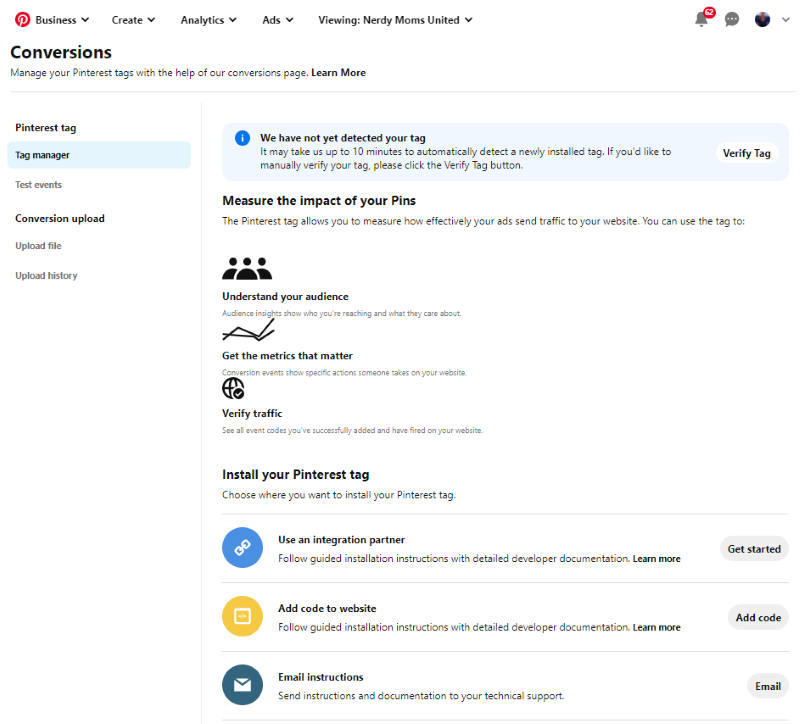
- Click on the 3rd party integration partner that your are currently working with.
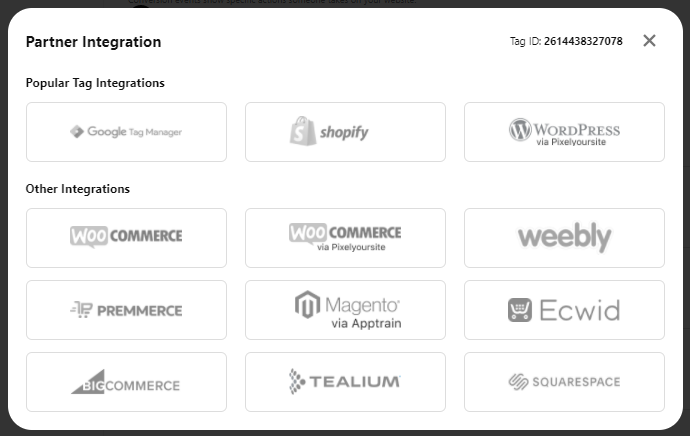
In the example, we are going to use WordPress.
- Open a second browser window and login into your WordPress admin page.
- Click on the “Continue” button in the Pinterest integration partner window.
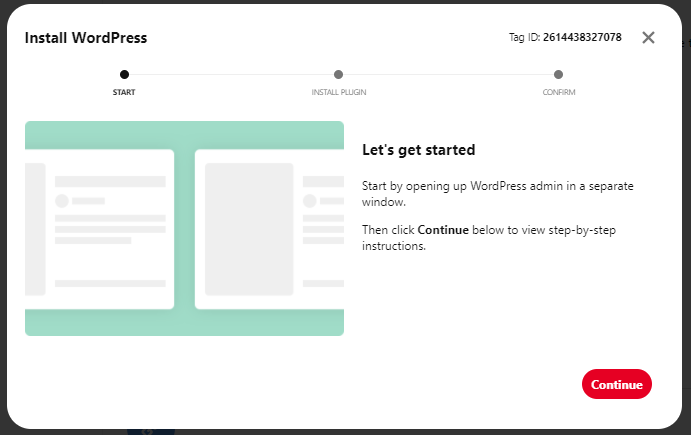
- In left Navigation Menu, click on the “Plugin” link.
- Click on the “Add New” button, in the WordPress Admin Dashboard.
- Click on the “Continue” button in the Pinterest integration partner window.
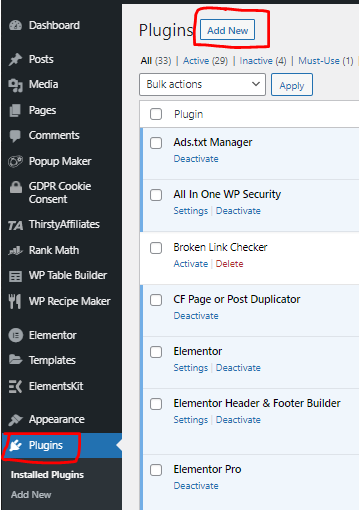 | 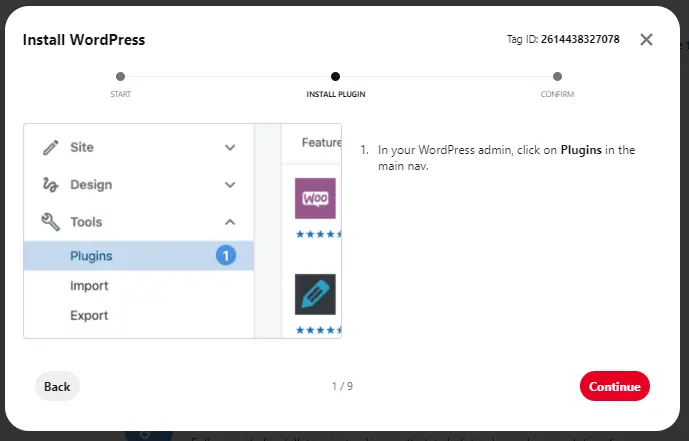 |
- Search for the “PixelYourSite” plugin, in the WordPress Admin Dashboard.
- Click on the “Continue” button in the Pinterest integration partner window.
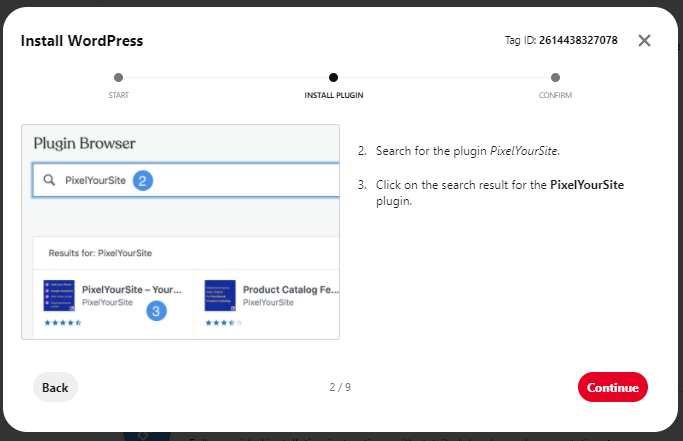
- Install the “PixelYourSite” plugin by clicking on the “Install Now” button, in the WordPress Admin Dashboard.
- Click on the “Continue” button in the Pinterest integration partner window.
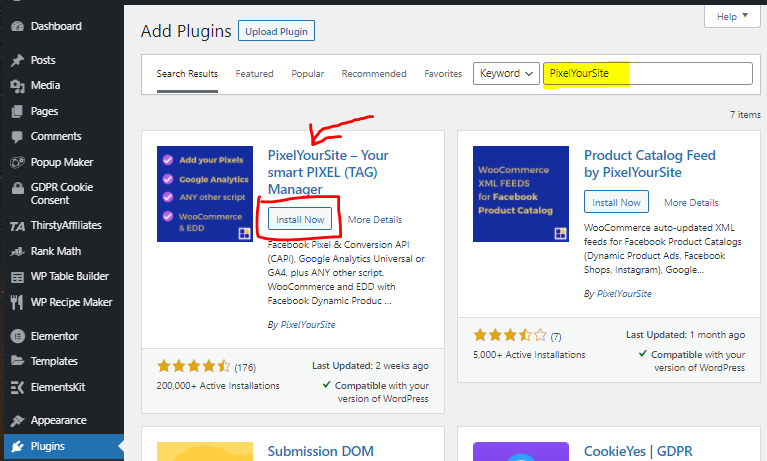
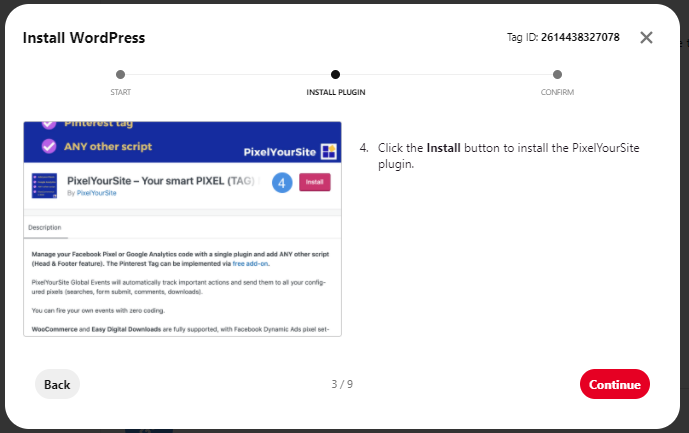
- Activate the “PixelYourSite” plugin by clicking on the “Activate” button, in the WordPress Admin Dashboard.
- In left Navigation Menu, click on the “PixelYourSite” link, in the WordPress Admin Dashboard.
- In the center panel click on the “FREE Addon” link to add the Pinterest tag, in the WordPress Admin Dashboard.
- A new browser window will open.
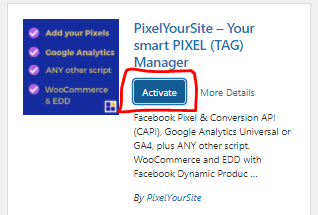
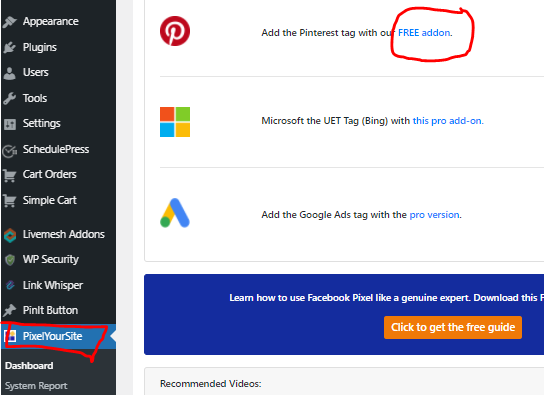
- A new window will open, click on the “Pinterest add-on free download” button.
- Click on the “Continue” button in the Pinterest integration partner window.
| > | 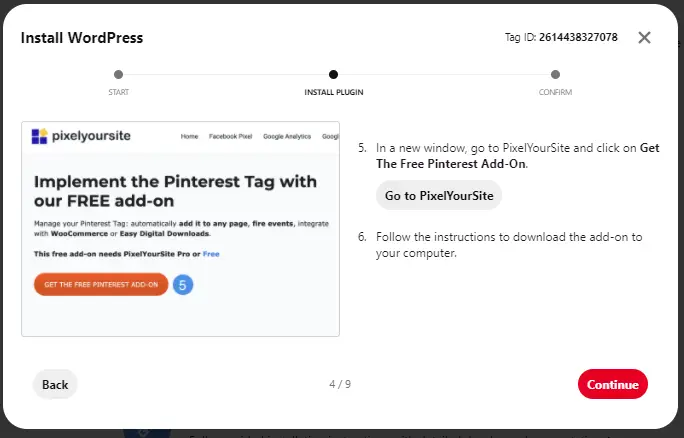 |
- Fill out the form, you will not be charged anything.
- Click on the “Free Download” button.
- On the Thank you page, scroll down to the product section, and click on the blue link to download the Zip file.
Note: They will also email you a link to the zip file download and your license key for your add-on.
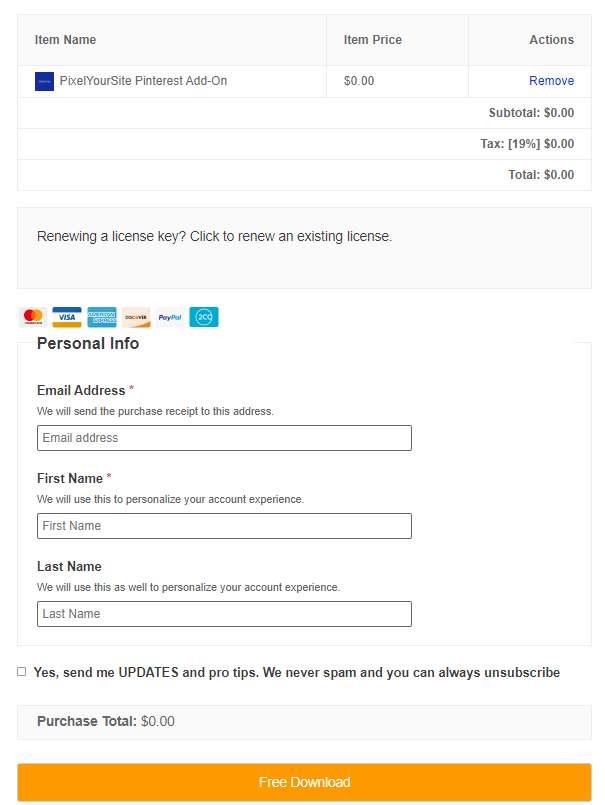
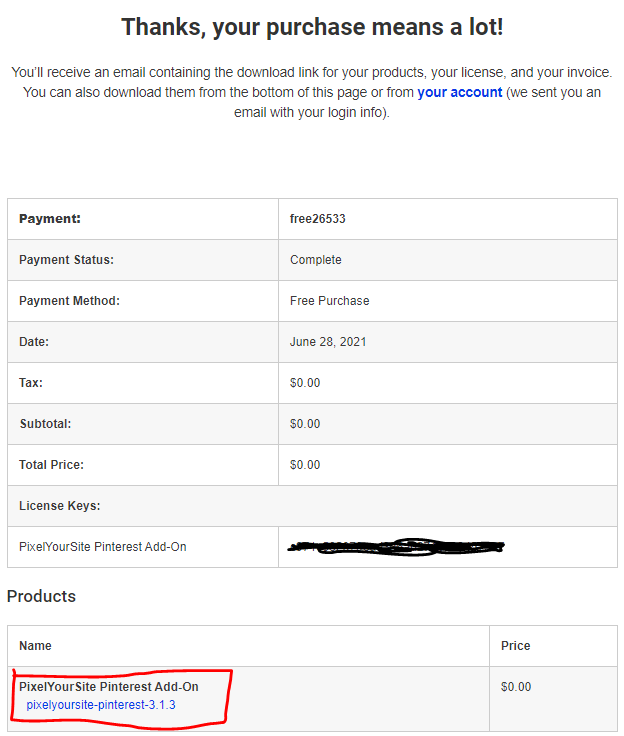
- In left Navigation Menu, click on the “Plugin” link, and then click on the “Add New” link, in the WordPress Admin Dashboard.
- In the center panel click on the “Upload Plugin” button, in the WordPress Admin Dashboard.
- Click on the “Continue” button in the Pinterest integration partner window.
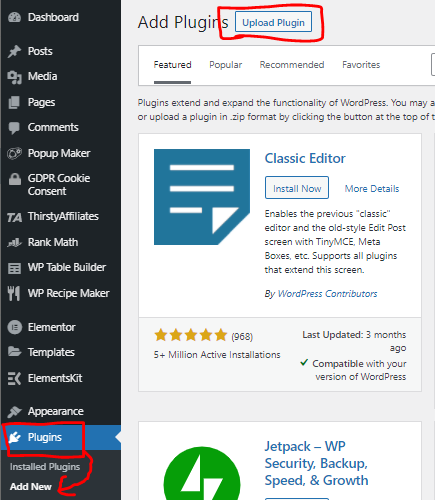
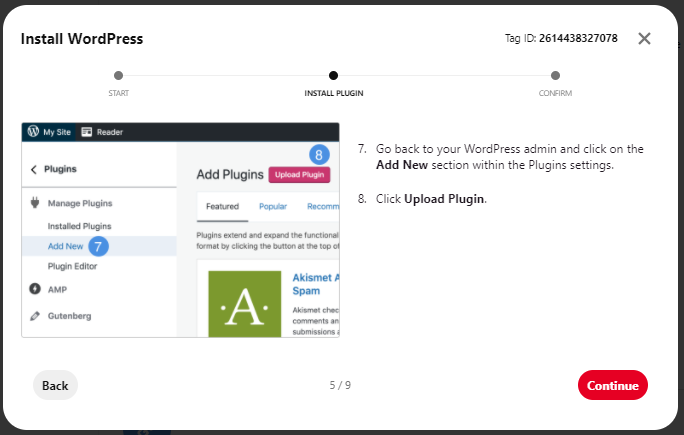
- In the center panel click on the “Choose File” button, in the WordPress Admin Dashboard.
- In the pop window, find the zip Click on the “Open” button.
- In the center panel click on the “Install Now” button, in the WordPress Admin Dashboard.
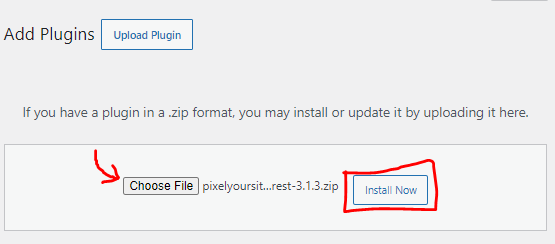
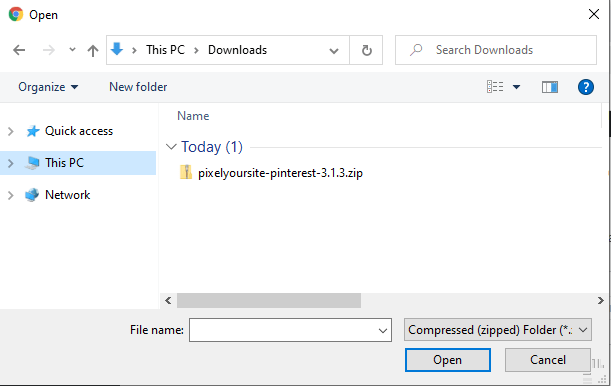
- Click on the “Continue” button in the Pinterest integration partner window.
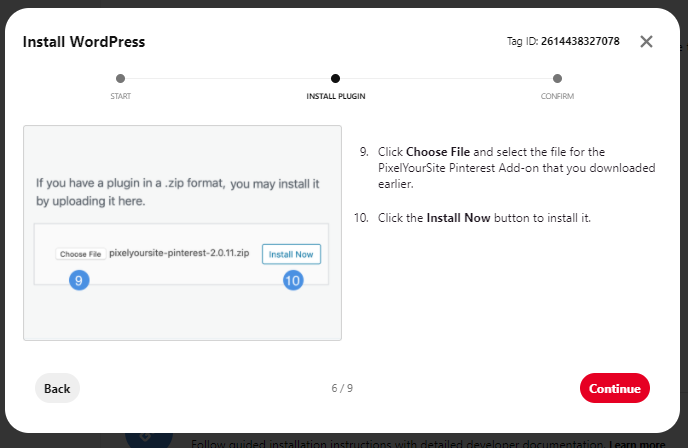
- In the center panel click on the “Activate Plugin” button, in the WordPress Admin Dashboard.
- Click on the “Continue” button in the Pinterest integration partner window.
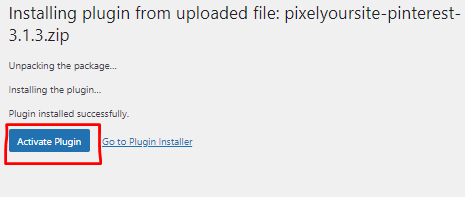
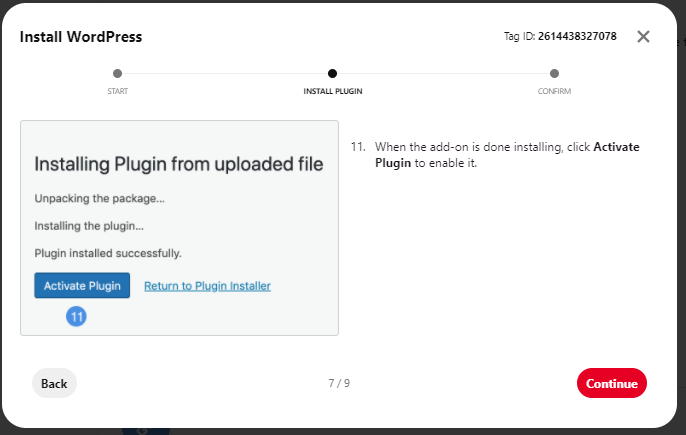
- In left Navigation Menu, click on the “PixelYourSite” link, and then click on the “Licenses” link, in the WordPress Admin Dashboard.
- In the center panel enter your license key.
- Click on the “Activate License” button, and then the “Save Settings” button.
Note: Your license key for your add-on was emailed to you. It could be hiding in your junk mailbox.
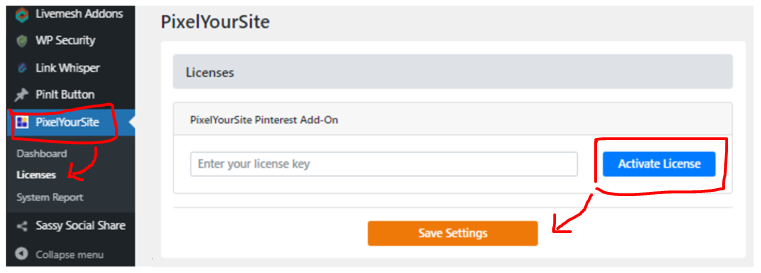
- Click on the “Continue” button in the Pinterest integration partner window.
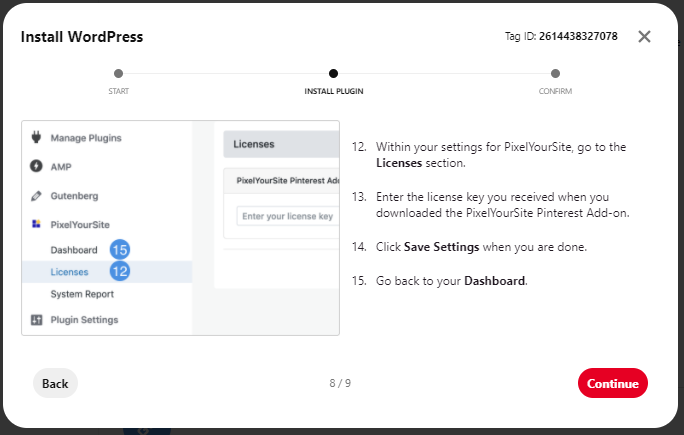
- In left Navigation Menu, click on the “PixelYourSite” link, and then click on the “Dashboard” link, in the WordPress Admin Dashboard.
- In the center panel click on the “Click for settings” button, for “Your Pinterest Tag” section.
- Enter your Pinterest Tag and then scroll down to the bottom of the screen and then click on the “Save Settings” button.
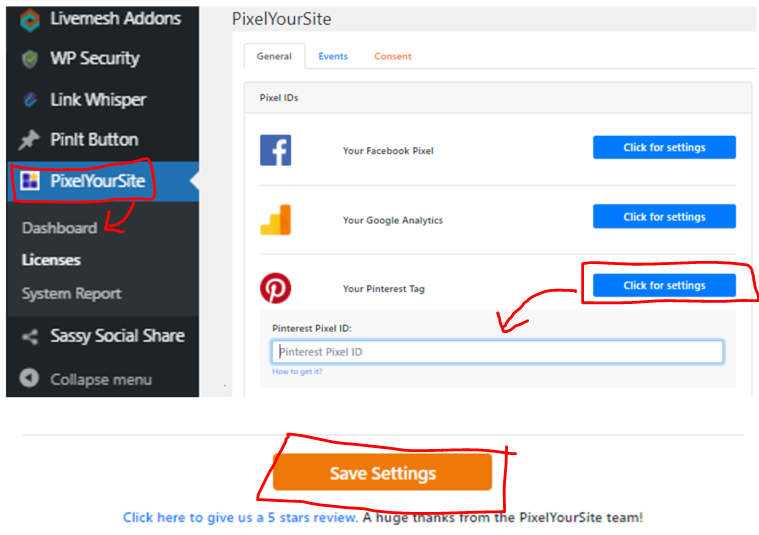
Note: Your Pinterest Tag ID is in the upright corner of your Pinterest integration partner window and in step 17, see the example in the image below.
- Click on the “Continue” button in the Pinterest integration partner window.
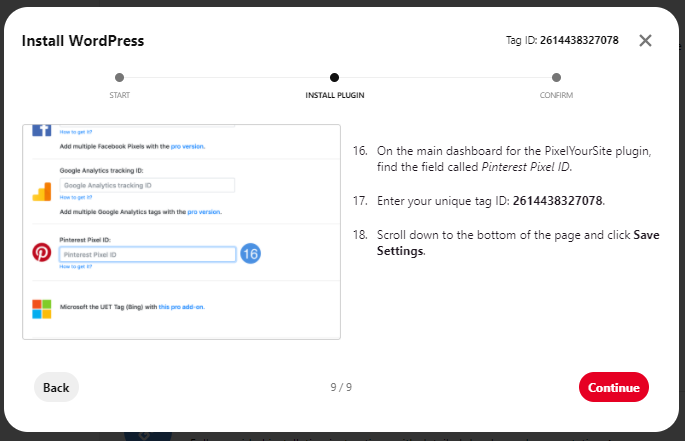
- Click on the “Done” button in the Pinterest integration partner window.
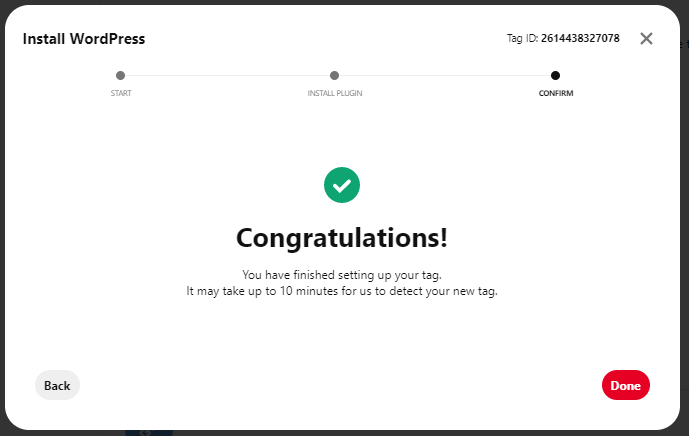
It will take Pinterest up to 10 minutes to register that your Pinterest Tag is installed on your website.
How To Add Code To Your Website To Set Up Pinterest Tags
This process will require you to add code to the header of your website. The easy way to do this is to use a plugin for your WordPress site. The plugin I used to make this process quick and painless was Insert Headers and Footers. the best part is this plugin is completely free! Here is how to add code to set up your Pinterest tags for your Pinterest Verified Merchant Account by following these steps.
- Open a second browser window and login into your WordPress admin page.
- In left Navigation Menu, click on the “Plugin” link.
- Click on the “Add New” button, in the WordPress Admin Dashboard.
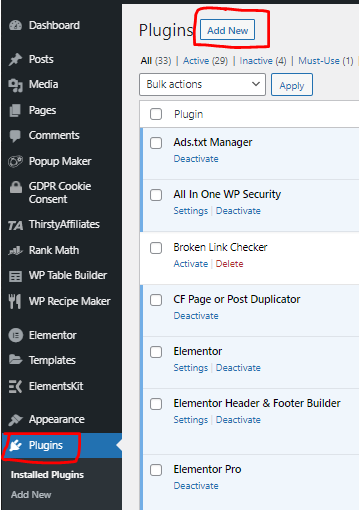
- Search for the “Insert Headers and Footers” plugin, in the WordPress Admin Dashboard.
Install the “Insert Headers and Footers” plugin by clicking on the “Install Now” button, in the WordPress Admin Dashboard.
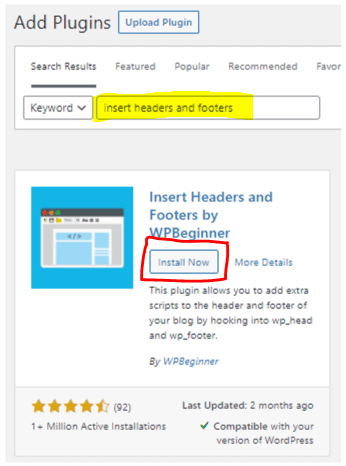
- Activate the “Insert Headers and Footers” plugin by clicking on the “Activate” button, in the WordPress Admin Dashboard.
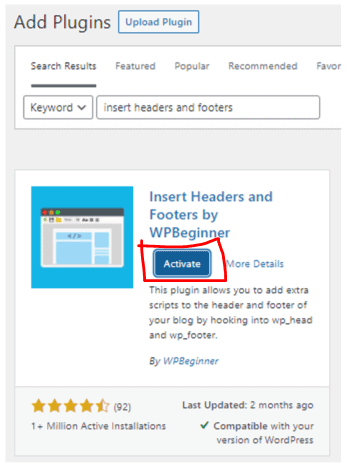
- Log into your Pinterest Verified Merchant dashboard.
- In the “Tag processing” section, click on the “See details” button in your Pinterest Verified Merchant dashboard.
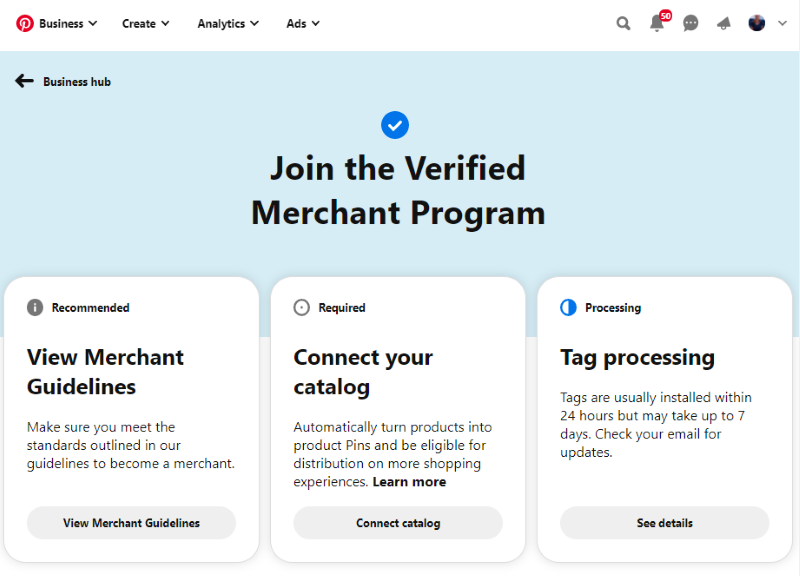
- In the Conversions screen, click on the “Add code” button, in the “Add code to website” section.
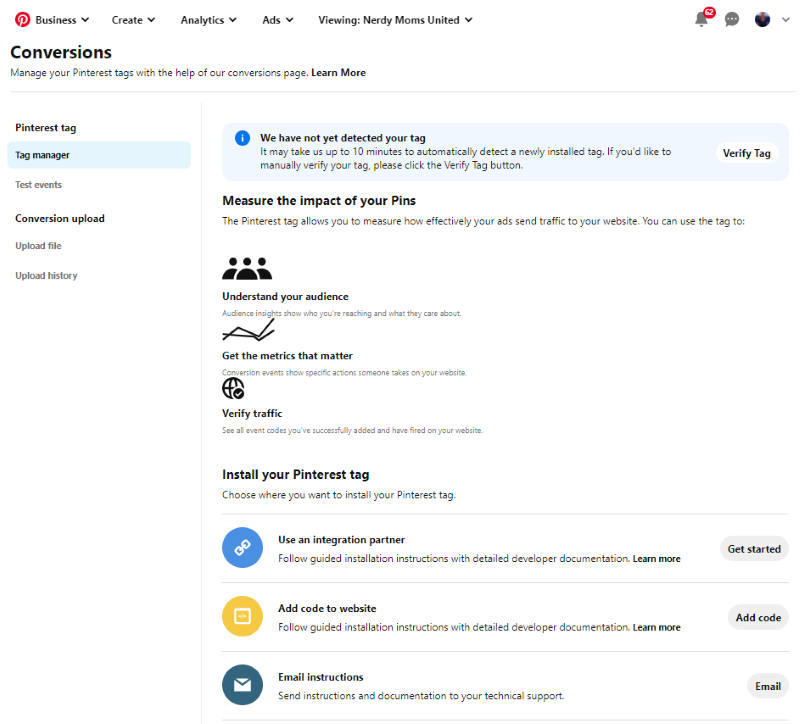
- In the gray box on the screen, copy the code that is displayed.
- Go back to your WordPress Admin Dashboard screen.
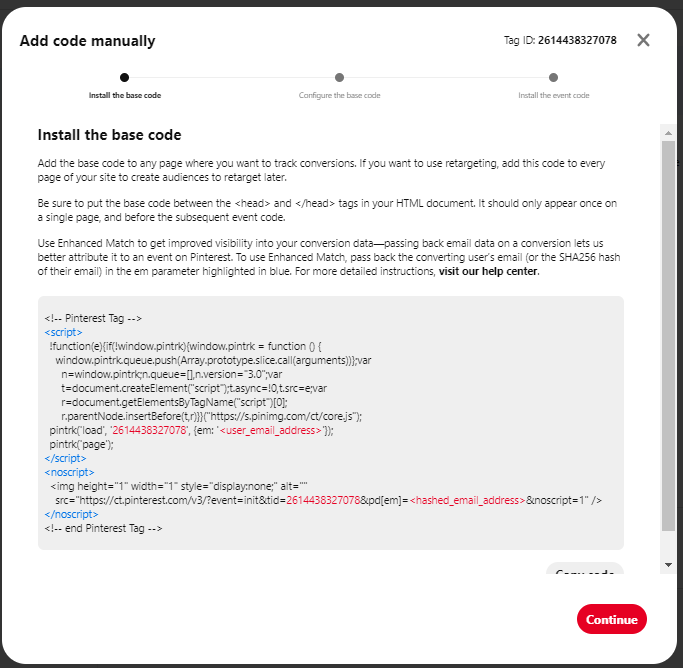
- In left Navigation Menu, click on the “Settings” link, in the WordPress Admin Dashboard.
- Click on the “Insert Headers and Footers” link.
- In the “Scripts in Headers” field, paste the code your copied from the gray box.
- Scroll down to the bottom of the screen and then click on the “Save” button.
- Click on the “Continue” button in the Pinterest integration partner window.
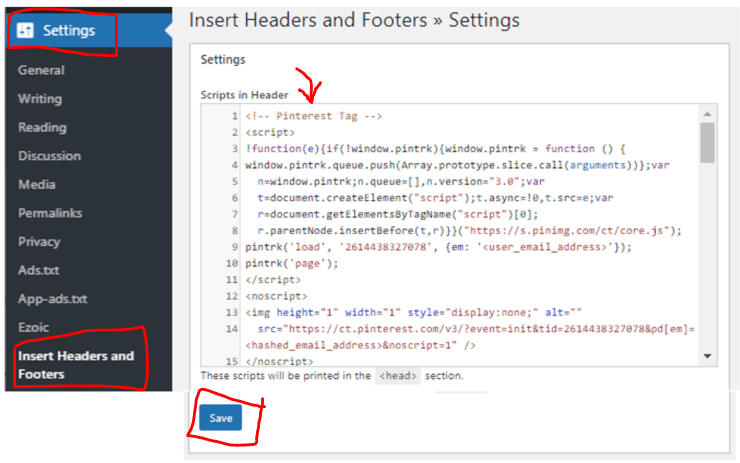
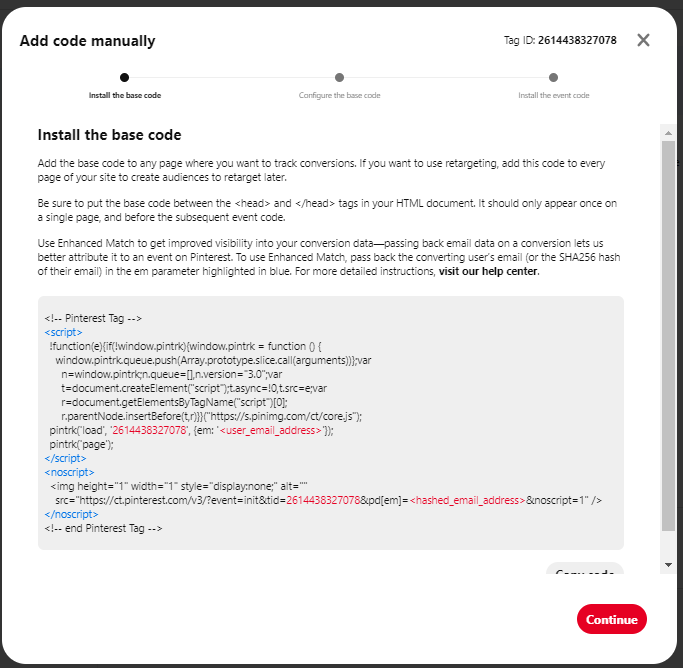
- Give your tag a name and click on the “Install tag” button.
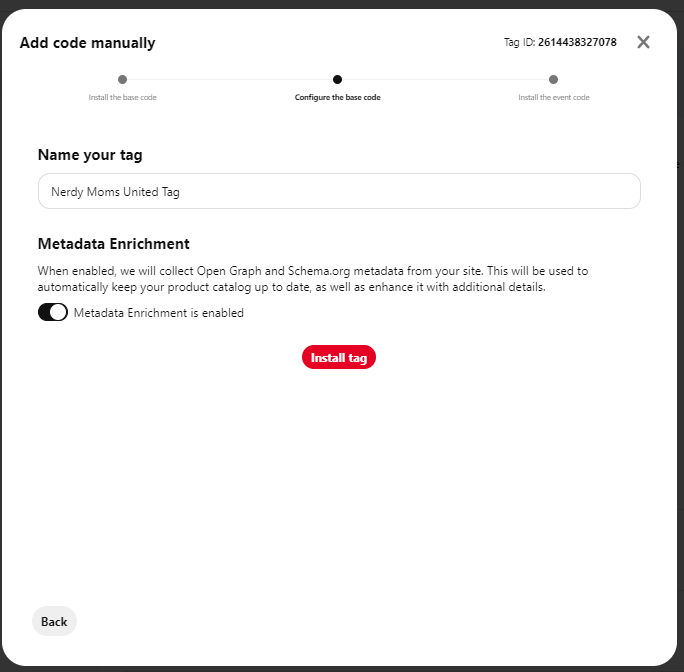
- In the gray box on the screen, copy the code that is displayed.
- Go back to your WordPress Admin Dashboard screen.
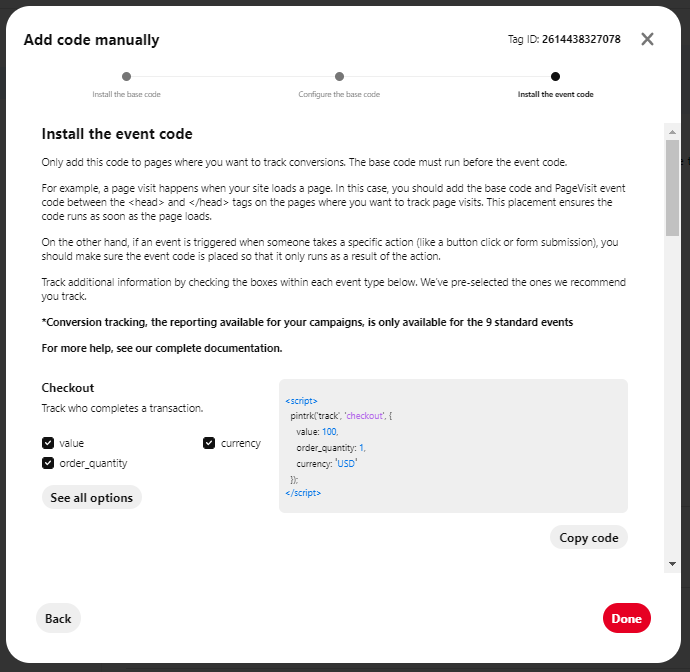
- In left Navigation Menu, click on the “Settings” link, in the WordPress Admin Dashboard.
- Click on the “Insert Headers and Footers” link.
- In the “Scripts in Headers” field, paste the code your copied from the gray box.
- Scroll down to the bottom of the screen and then click on the “Save” button.
- Click on the “Done” button in the Pinterest integration partner window.
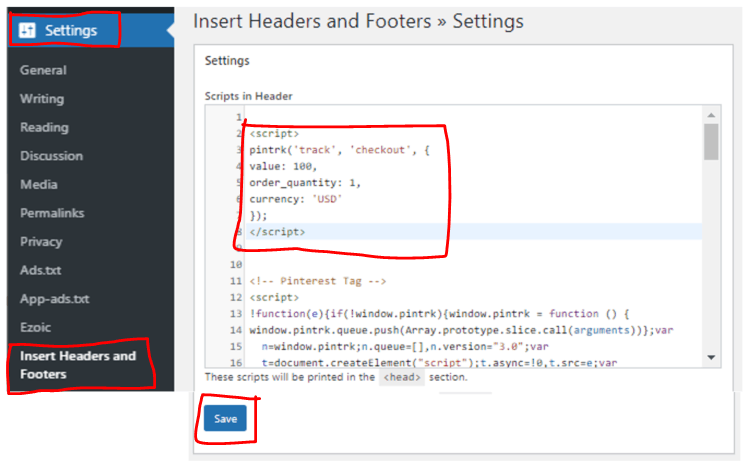
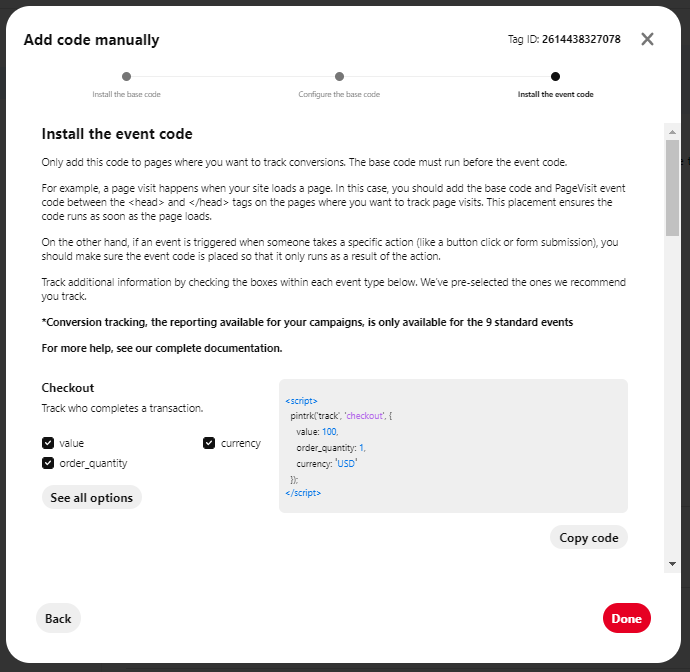
Add the Pinterest tag code to your website wasn’t too hard, of a task to complete. What if, you don’t have access to the back-end of your website or you have someone else manages it for you? Don’t worry, in my next section, I will show you how to work around that problem too!
How To Email Instructions And Documentation To Your Technical Support For Setting Up Pinterest Tags
This is a great way to get your Pinterest tag set up if you have another person or group managing the back-end of your website. Follow these easy steps below, to send them instructions on how to install the Pinterest tags for your website.
- In the “Tag processing” section, click on the “See details” button in your Pinterest Verified Merchant dashboard.
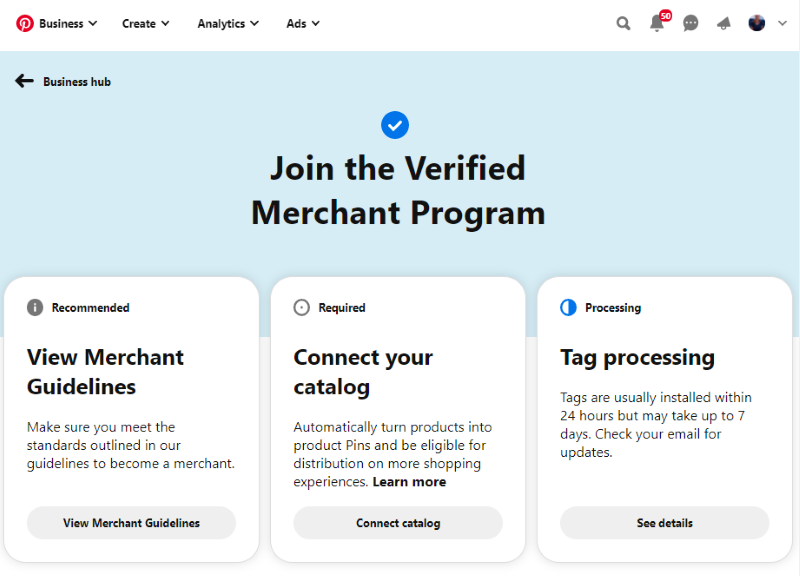
- In the Conversions screen, click on the “Email” button, in the “Email instructions” section.
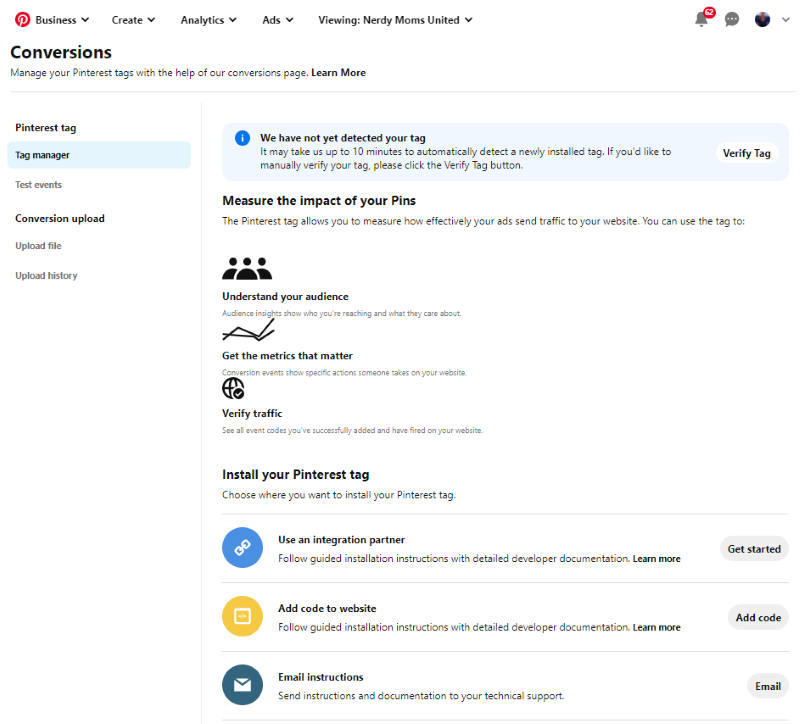
- Enter the email address that your want to send the Pinterest tag instruction to.
- Click on the “Send” button.
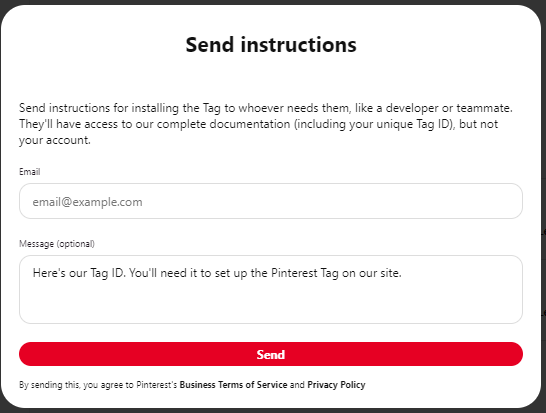
Sending the Pinterest tags instructions was a quick and easy process.
What countries is Pinterest Verified Merchant Program available in?
The Verified Merchant Program is available in Australia, Austria, Brazil, Canada, France, Germany, Italy, Mexico, Netherlands, Spain, Switzerland, the UK, and the US. –> Here is the site where Pinterest lists the countries. – https://help.pinterest.com/en/business/article/verified-merchant-program
What Are The Benefits To Signing Up For A Pinterest Verified Merchant Program?
There are several benefits to being part of the Verified Merchant Program. Here is a list of what you will get out of being a Verified Merchant with Pinterest.
- It is a 100% free for you to sign up
- You can get free advertisement for your website
- You will receive the exclusive Pinterest Merchant Badge showing that you are verified through Pinterest as a seller.
- Your products will be displayed in the Shopping experience as part of your Pinterest Business Account
- The Shop button will be added your account so potential customer can find your online store
- You can measure your conversion rates from Pinterest
When you connect your product catalog to your account, you will not only do you have your website for your online store but you have an additional one on Pinterest. This is where more people can see your products! When they click on your product on Pinterest, it will take them to your website. That way the customer can finish the purchasing process and Pinterest will also measure your conversion rates.
This is a great way for you to see how many customers you are bringing in from Pinterest into your store. You can see how many people are actually finishing the process of buying products from you. This is a really powerful tool for you because now have an extra way of bringing in revenue and getting more eyes on your products.
The Verified Merchant Program also provides an added level of protection for your buyers. It lets them know that you have been checked by Pinterest and that you pass their verification process. That will give your prospective buyer a sense of confidence in purchasing from you.
For example, if you are buying something on Amazon. You know that you have the guarantee that Amazon is going to make it right if you don’t receive the item you purchased. Pinterest gives you that same level of confidence.
People who are part of the Verified Merchant Program have been checked and they are not scammers or spammers. Pinterest is not going to risk their reputation on sketchy merchants. That is why they have this rigorous process to provide Pinterest users with an excellent shopping experience.
How Old Does Your Domain Need To Be To Get Approved For A Pinterest Verified Merchant Program?
On average, your domain needs to be at least 3 months old to be approved. However, if Pinterest still says your domain age does not mean minimum requirements. There can be several reasons you have received this message.
- Your Pinterest Business Account needs to be at least three months old.
- Your website domain needs to match the verified website on your Pinterest Business profile.
- Your business email address needing to be connected to your website domain.
- Your social media account name and business name are not the same.
- Your current social media posts are just memes or quotes.
- You have not added new posts to your account in the last 30 days.
What Can I Do If My Pinterest Verified Merchant Program Application Is Rejected?
When your Merchant Program Application gets rejected by Pinterest, they encourage you to fix the errors and reapply again in 30 days. If you believe your application was rejected by mistake, open a support ticket with Pinterest. Follow these steps below to create your support ticket for your application.
- Go to the Pinterest Contact Page – https://help.pinterest.com/en/contact
- Select Businesses and Advertising
- Select Shopping
- Select Verified Merchant Program

Subscribe to Nerdy Moms United!
Get updates on the latest posts and more straight to your inbox!
More helpful posts about blog!
How To Start A Pinterest Business Account To Get Free Blog Traffic?
Tailwind Review: Will Tailwind help you boost traffic to your blog?
GetResponse vs AWeber vs ConvertKit Review: Compare Plans, Pros, and Cons
I hope this post, on how to get approved for a Pinterest Verified Merchant Program Account was helpful to you! Please share this post on social media because sharing is caring!
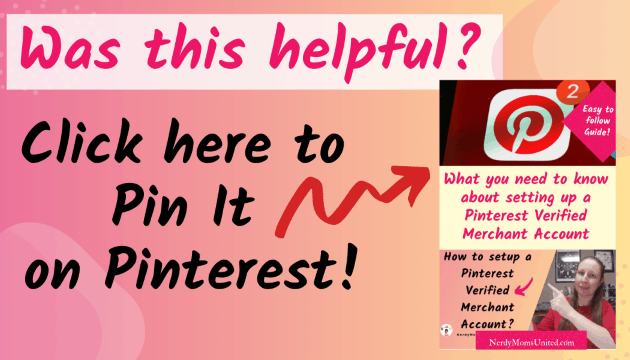
I make a commission from purchases made through links in my posts, at no extra cost to you. Read my disclosure for more information.

Subscribe to Nerdy Moms United!
Get updates on the latest posts and more straight to your inbox!
Looking for more posts about blogging?
-
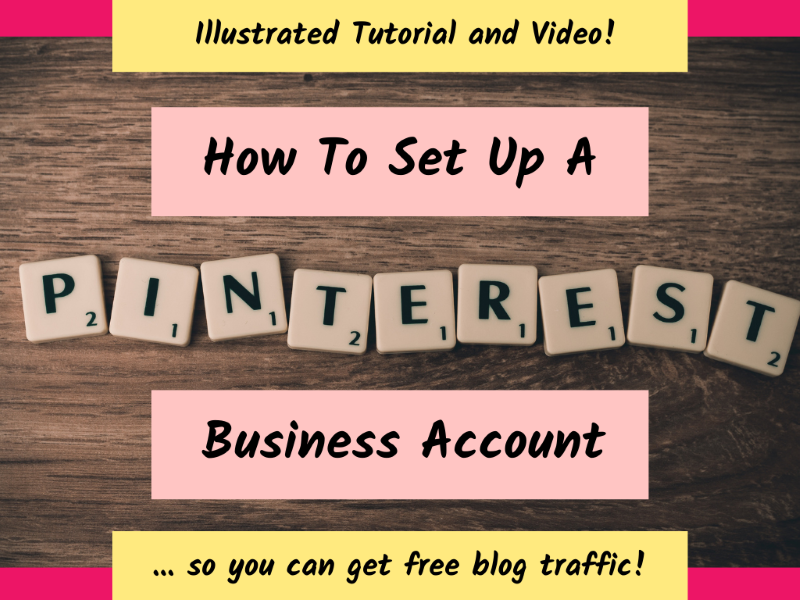
How To Start A Pinterest Business Account To Get Free Blog Traffic?
When I first started blogging, I didn’t know you could uses Pinterest to promote your blog’s content to get free traffic. That’s right, traffic for free! Who doesn’t want to get free traffic coming to their blog!? …
-
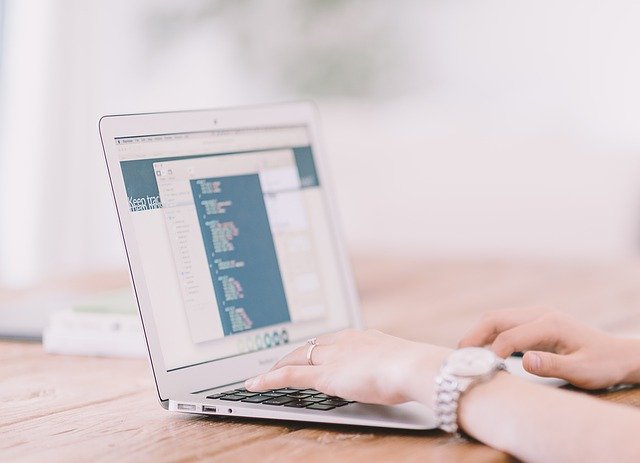
How To Make Money With Your Blog Using An Ad Network
Do want to know how to monetize your blog with an ad network? But you don’t know where to start? I have reviewed the top 5 ad networks for bloggers,…
-
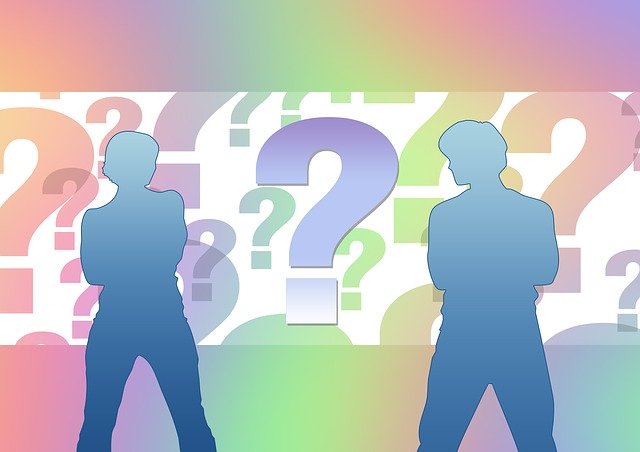
How Do Bloggers Make Money? The Real Truth!
“How do bloggers make money online?” I get this question all the time from friends and family when I tell them I am a blogger. Do I earn money online as a blogger? Absolutely and I am going to tell you how!
-
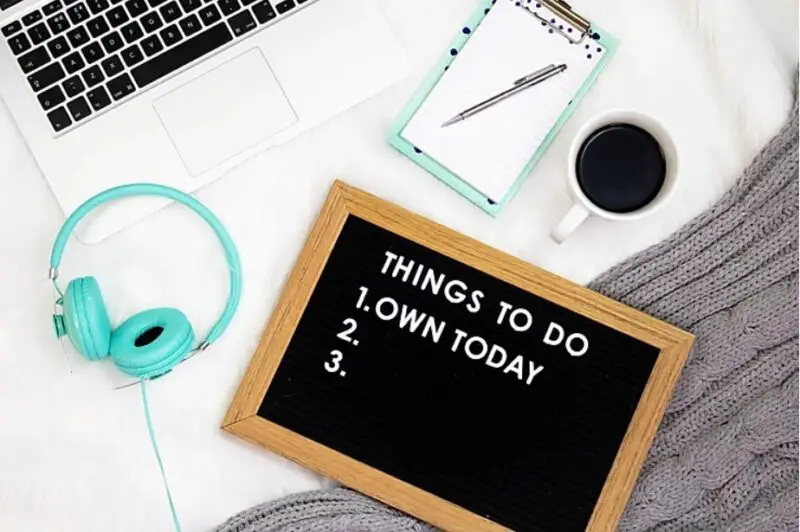
Tailwind Review: Will Tailwind help you boost traffic to your blog?
In this Tailwind review, I will tell you about the Tailwind app and how it can help you with your marketing strategy for your business or blog. I personally use Tailwind for all my social media marketing strategy and it helps me to drive free traffic to my blog…
-

ConvertKit Review for 2022: Comparing ConvertKit Plans, Pros, and Cons
In this ConvertKit review, I will tell you about the pros and cons of this email marketing software. Whether you are an email marketing beginner or you are looking for an email marketing service to help you with your business strategy. Nothing is more frustrating than …
-

How To Make Money Online In 8 Easy Steps For Beginners
Do you want to learn more about how to make money online? Before I got started with my blogging and affiliate marketing, I did months of research on how to make money online.