I make a commission from purchases made through links in my posts, at no extra cost to you. Read my disclosure for more information.
When I first started blogging, I didn’t know you could uses Pinterest to promote your blog’s content to get free traffic. That’s right, traffic for free! Who doesn’t want to get free traffic coming to their blog!?
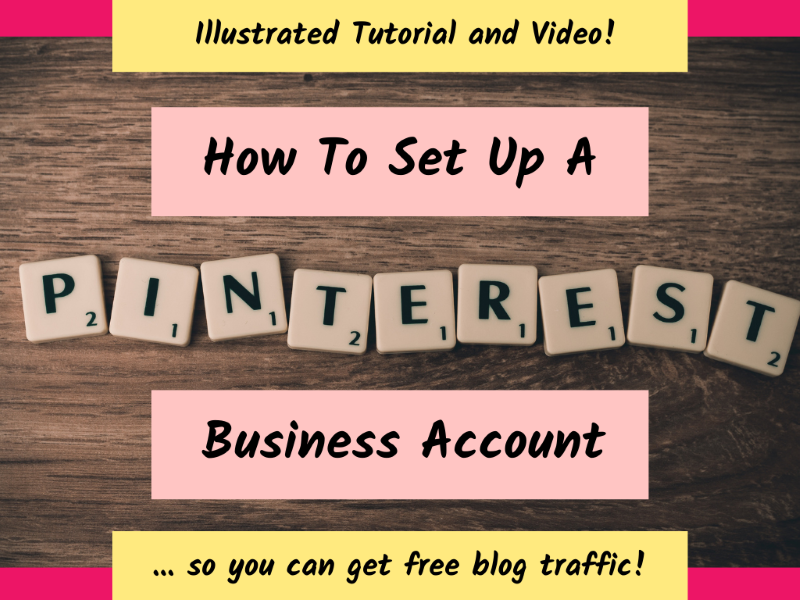
However, there is one catch, you have to use a Pinterest Business Account instead of the standard Pinterest user account. Don’t worry the Pinterest Business Account is totally free! I am going to show you how to make a Pinterest Business Account in this illustrated tutorial, so can also get free traffic to your blog!
How To Start A Pinterest Business Account
There are three way you can go about creating a Pinterest Business Account for your blog.
You can convert your current Pinterest account into a Pinterest Business Account
Add a business profile to your current Pinterest account
Create a new Pinterest Business Account
Don’t worry in this illustrated tutorial, I will show how I setup a Pinterest Business Account for each of these scenarios. That way you can chose which account setup is right for your needs.
Also, I’m going to show you how to leverage Pinterest Business Account so you can get the most out of it. That way if you’re brand new to Pinterest, I won’t be leaving you hanging. Or you might have a lot of personal boards that you’re converting over as part of your Pinterest Business Account.
You will also learn:
- How To Set Up A board For Your Pinterest Business Account?
- How To Manage A Pinning Schedule To Your Pinterest Business Account?
- What Is The Best Way To Make Your Own Pins For Your Pinterest Business Account?
- How To Choose The Right Pins To Add To My New Boards?
These are the things you will need to do to get your account ready to use as a Pinterest Business Account. Especially, if you’re changing over a personal account or making a new account. I want to help you get ready so that way everything goes smoothly.
How To Convert Your Current Pinterest Account Into A Pinterest Business Account
When I made my Pinterest Business Account I decide to convert my current Pinterest account into a Pinterest Business Account. The reason I chose this strategy is because I was able to take my current followers with me into my new Pinterest Business Account. Also it saved me time because I didn’t have to rebuild my Pinterest boards by going with this option.
To convert you current Pinterest account to a Pinterest Business Account follow these steps:
- Login into your Pinterest account
- Click on the arrow at the top right hand corner of your screen
- In the “More options” section, click on the “Settings” option
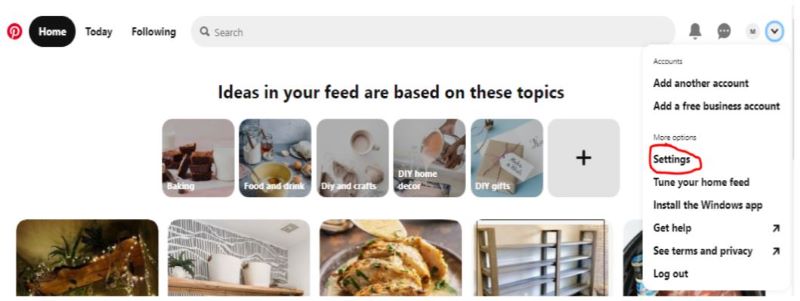
- Click on the “Account Settings” option
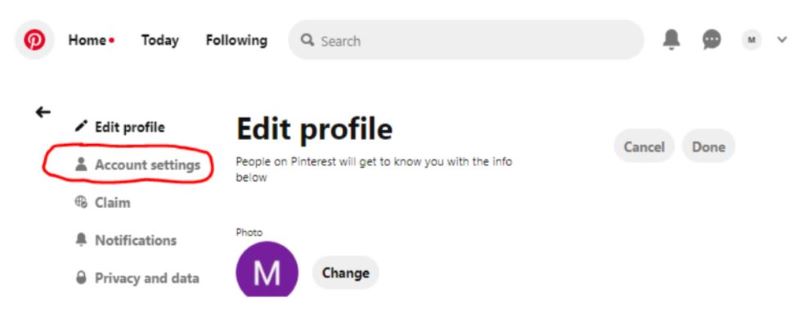
- In the “Account changes” section, click on the “Convert Account” option
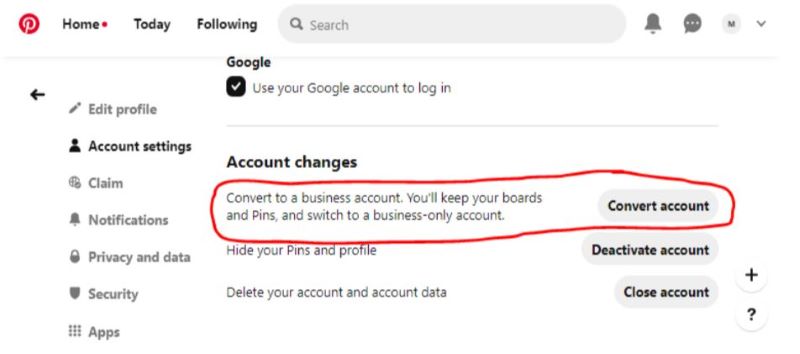
That’s it you have successfully converted you current Pinterest account into a Pinterest Business Account! That was super easy! What if you don’t want to convert your current Pinterest account into a Pinterest Business Account? That’s ok, I will show you two other way your can make a Pinterest Business Account.
If you just want to add a business profile to your current account, instead of converting your personal account, that’s also an option for you. That way you can still leverage your current boards in your Pinterest Business Account. It keeps your personal account separate, so some people choose to do that, and that’s perfectly fine!

Subscribe to Nerdy Moms United!
Get updates on the latest posts and more straight to your inbox!
How To Add A Business Profile To Your Current Pinterest Account
These are the steps you will need to follow if you want to add a business profile to your current Pinterest account.
To add a business profile to your current Pinterest account follow these steps:
- Login into your Pinterest account
- Click on the arrow at the top right hand corner of your screen
- In the “Accounts” section, click on the “Add a free business account” option
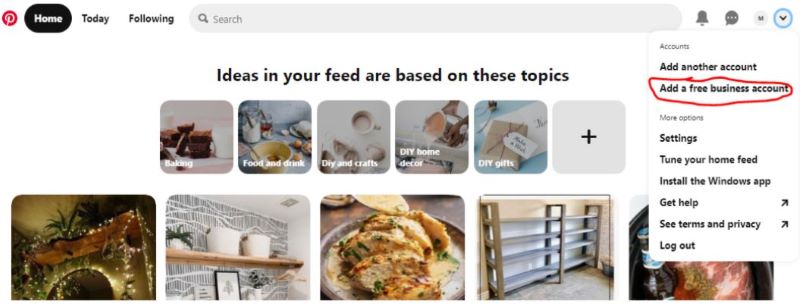
- Click on the “Get Started” button
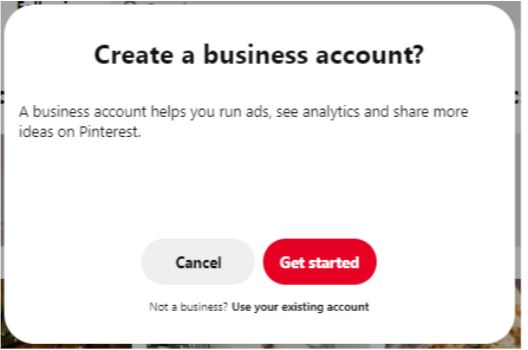
In this window you’re going to be setting up your business profile.
- Put in your business name and profile picture of yourself or your business logo or icon. You can do this by clicking on the “Pencil” icon and uploading that image.
- If you have a website for your business click on the “Yes” radio button and type in the web address.
- If you do not have a website yet that is perfectly okay, click on the “Not yet” radio button.
- Click on your “Country or Region” from the dropdown and your primary language.
- Click on your “Primary Language” from the dropdown.
- When you are done fill out the form to set up your Business Profile and click on the “Next” button.
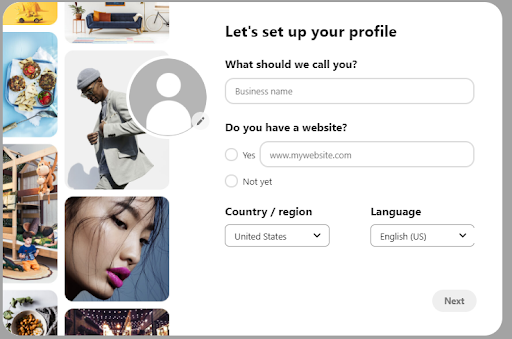
In this window you’re going to want to describe what your brand’s focus is. Think of the brand as your niche or topic of your website. If you’re going to do a food blog, you’ll select food and drink. If you’re talking about crafts, then DIY and crafts will work best for you. For the brand you will select one topic from the drop down.
If none of these topics fit your brand select “Other“, but I would highly recommend seeing if you can get your brand to fit in one of these areas. That way your business profile is found a little bit easier by your future readers and customers. If you do select “Other“, another box will appear. You can describe more about what your brand’s about.
- You just click on the “Black down arrow” and select one topic that relates to your brand.
- When you are done and click on the “Next” button.
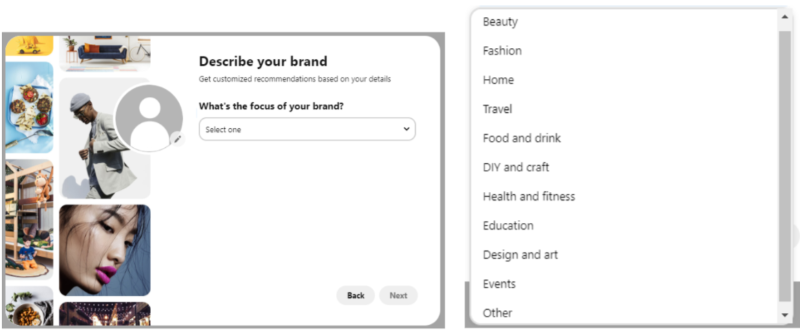
I am a blogger, so I selected the blogger radio button. If you are in one of these other groups select that instead. If you have an online store definitely select that option. Definitely read these little descriptions they have underneath the main title. Select the one that best fits you and then select the next button.
- Select which title best fits you, then click on the “Next” button.
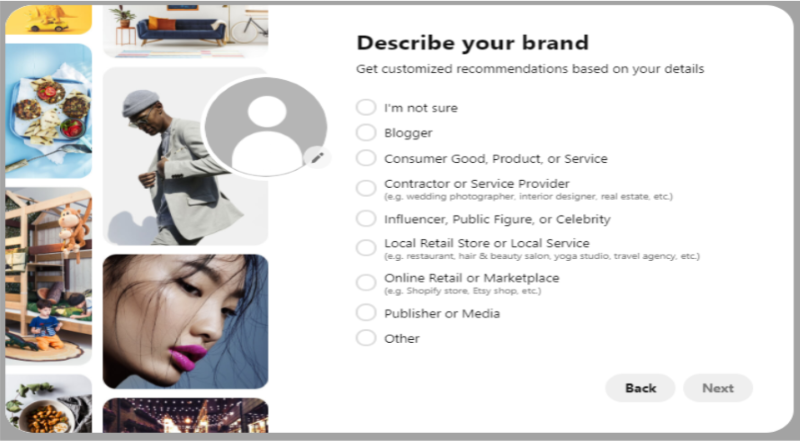
Would you ever be interested in running ads in your Pinterest Business Account? When you’re first starting out you might not have an answer for this question, that is perfectly okay! You can select “I’m not sure yet“, you can easily change your mind later. You can easily change this setting in your business account profile later. Who knows, maybe later you might want to run promoted pins and that is perfectly okay.
If you do want to do that in the future you can select “Yes“, but don’t feel pressured to select it at this time. If you’re just starting out it’s totally all right so choose what best fit your needs. You can always change it later down the road, in your profile settings.
- Select what best fits your needs, then click on the “Next” button.
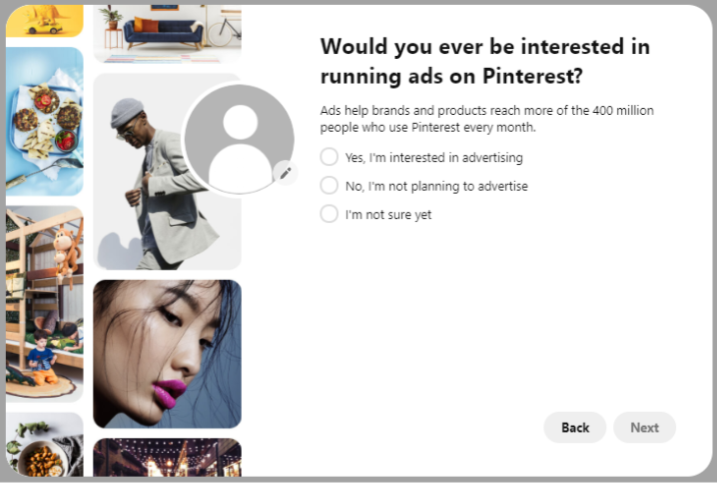
Once you’ve got your profile started, they’re going to give you a choice of where to go next. We are going to add the finishing touches to your business profile. That way you will be ready for people to come and see your boards and pins. Don’t worry, I’m going to show you how to do that too.
- Click on the “Showcase your brand” button.
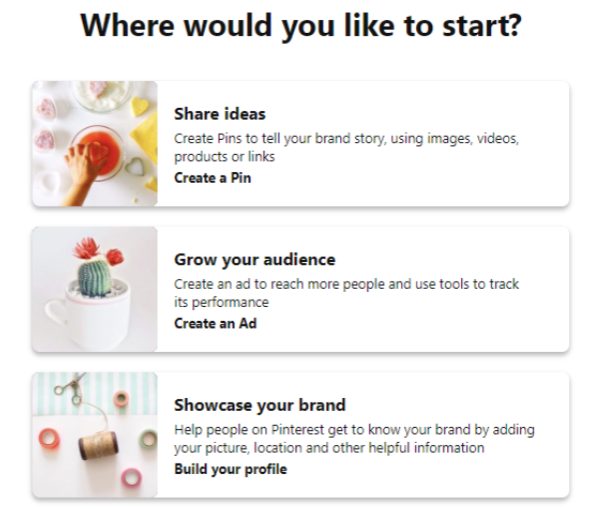
- Finish filling out your profile information on your Pinterest Business Account. Click on the “Done” button to save.
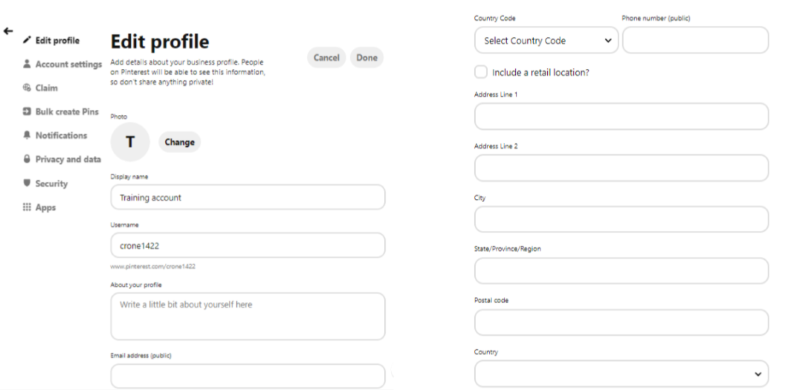
This is very important, you will want to claim your website address in your Pinterest Business Account.
- To do this, click on the “Claim” link in your profile menu on the left.
- In the “Claim your website” section, enter your website address, then click on the “Claim” button.
- Repeat this process for other accounts you want to claim on your Pinterest Business Account.
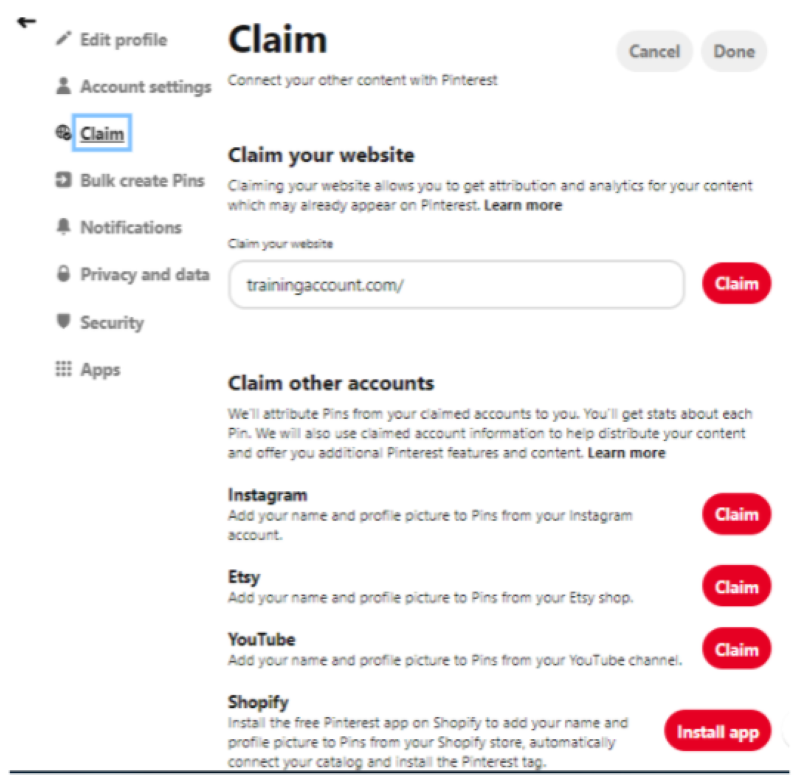
That’s it you have successfully added a Pinterest Business Profile to your current Pinterest account! That wasn’t that difficult to do! What do you do, if you don’t have a Pinterest account at all? That’s ok, I will show you how to start a Pinterest Business Account from scratch.
How To Create A New Pinterest Business Account
These are the steps you will need to follow if you want to create a new Pinterest Business account.
To create a Pinterest Business account follow these steps:
- Click on the “Create a business account” link at the bottom of the login window.
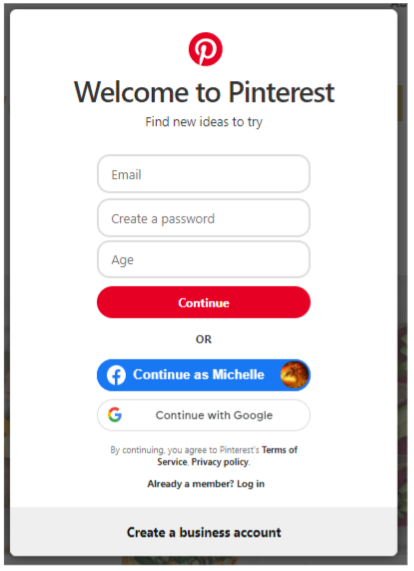
- Click on the “Get Started” button
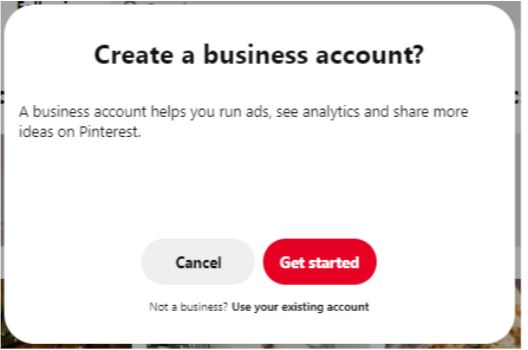
In this window you’re going to be setting up your business profile.
- Put in your business name and profile picture of yourself or your business logo or icon. You can do this by clicking on the “Pencil” icon and uploading that image.
- If you have a website for your business click on the “Yes” radio button and type in the web address.
- If you do not have a website yet that is perfectly okay, click on the “Not yet” radio button.
- Click on your “Country or Region” from the dropdown and your primary language.
- Click on your “Primary Language” from the dropdown.
- When you are done fill out the form to set up your Business Profile and click on the “Next” button.
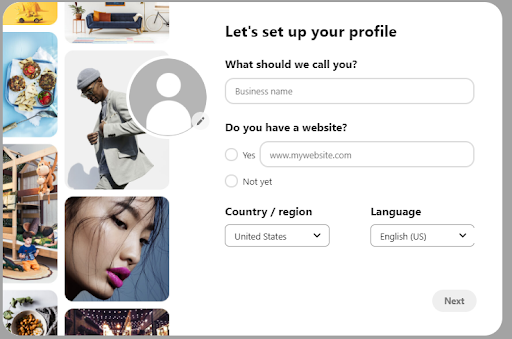
In this window you’re going to want to describe what your brand’s focus is. Think of the brand as your niche or topic of your website. If you’re going to do a food blog, you’ll select food and drink. If you’re talking about crafts, then DIY and crafts will work best for you. For the brand you will select one topic from the drop down.
If none of these topics fit your brand select “Other”, but I would highly recommend seeing if you can get your brand to fit in one of these areas. That way your business profile is found a little bit easier by your future readers and customers. If you do select “Other”, another box will appear. You can describe more about what your brand’s about.
- You just click on the “Black down arrow” and select one topic that relates to your brand.
- When you are done and click on the “Next” button.
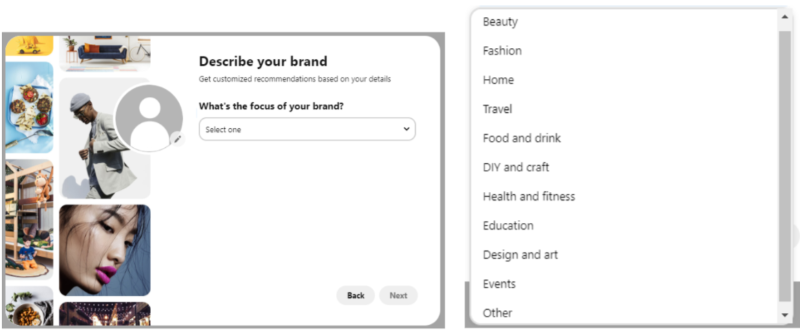
I am a blogger, so I selected the blogger radio button. If you are in one of these other groups select that instead. If you have an online store definitely select that option. Definitely read these little descriptions they have underneath the main title. Select the one that best fits you and then select the next button.
- Select which title best fits you, then click on the “Next” button.
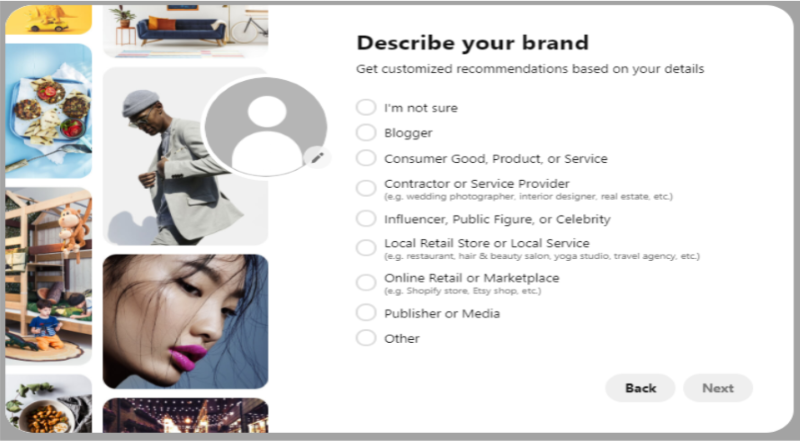
Would you ever be interested in running ads in your Pinterest Business Account? When you’re first starting out you might not have an answer for this question, that is perfectly okay! You can select “I’m not sure yet”, you can easily change your mind later. You can easily change this setting in your business account profile later. Who knows, maybe later you might want to run promoted pins and that is perfectly okay.
If you do want to do that in the future you can select “Yes”, but don’t feel pressured to select it at this time. If you’re just starting out it’s totally all right so choose what best fit your needs. You can always change it later down the road, in your profile settings.
- Select what best fits your needs, then click on the “Next” button.
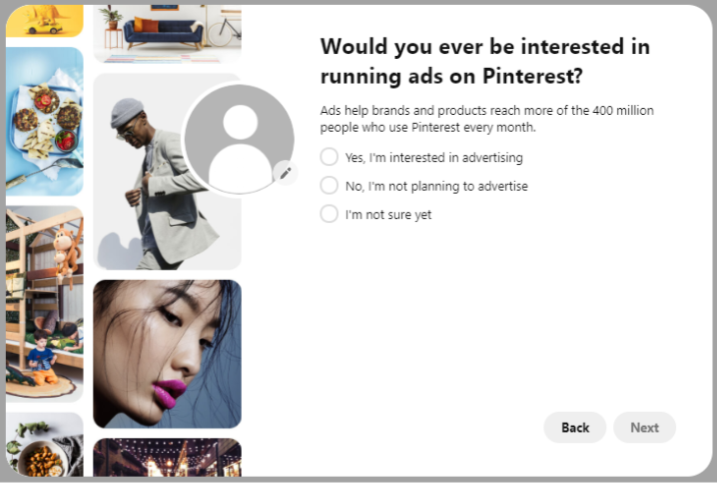
Once you’ve got your profile started, they’re going to give you a choice of where to go next. We are going to add the finishing touches to your business profile. That way you will be ready for people to come and see your boards and pins. Don’t worry, I’m going to show you how to do that too.
- Click on the “Showcase your brand” button.
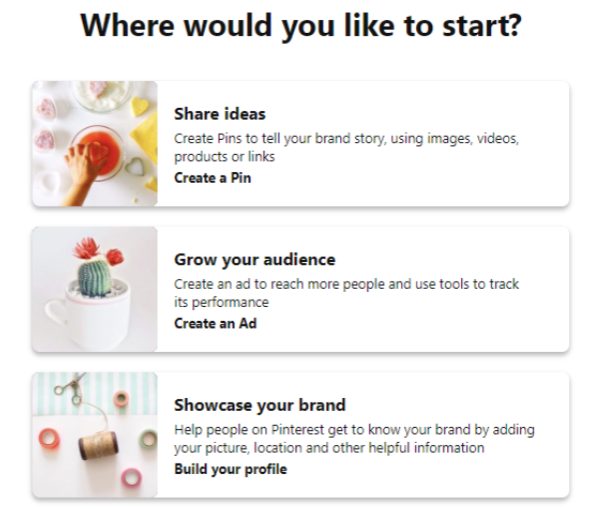
- Finish filling out your profile information on your Pinterest Business Account. Click on the “Done” button to save.
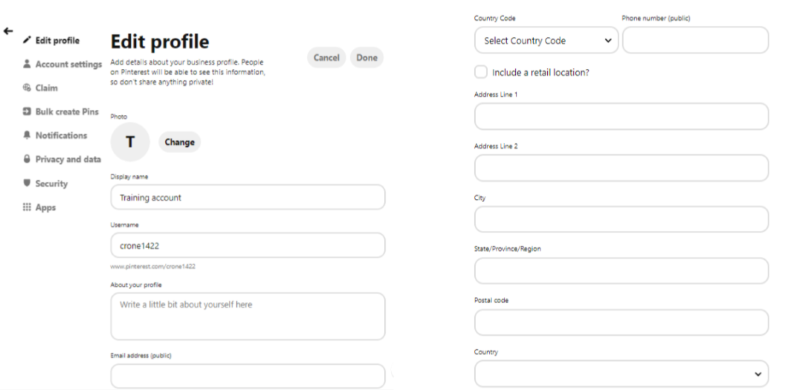
This is very important, you will want to claim your website address in your Pinterest Business Account.
- To do this, click on the “Claim” link in your profile menu on the left.
- In the “Claim your website” section, enter your website address, then click on the “Claim” button.
- Repeat this process for other accounts you want to claim on your Pinterest Business Account.
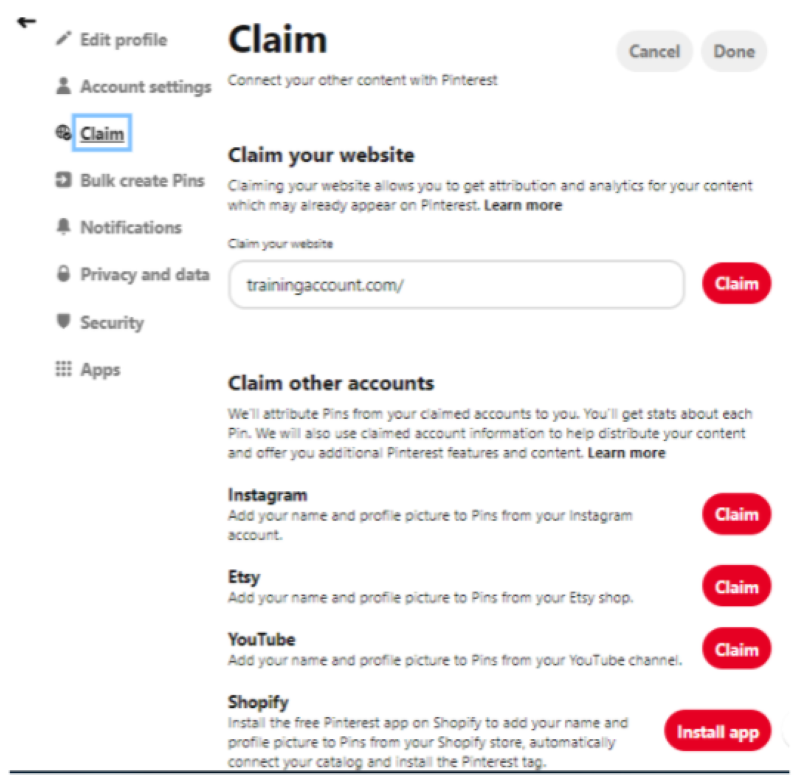
That’s it you have successfully created a new Pinterest Business Account! That wasn’t that difficult to do! Next, I will show you how to change and manage you Pinterest Boards. This is very important to know how to do since this Pinterest Account is related to your blog and / or business.
How to set up a board for your Pinterest Business Account?
You will need to know how to set up your board in your Pinterest Business Account. Below are the steps you will need to follow if you want to make changes to your Pinterest Boards.
To change a Pinterest Board setting follow these steps:
You are going to select a board you want to change. For this example, I am going to select the Online Business Resources board.
- To make changes to the board click on the small “Pencil” icon on the Pinterest Board you want to change.
I made the bigger picture so you can see I clicked on that pencil where the red arrow is pointing.
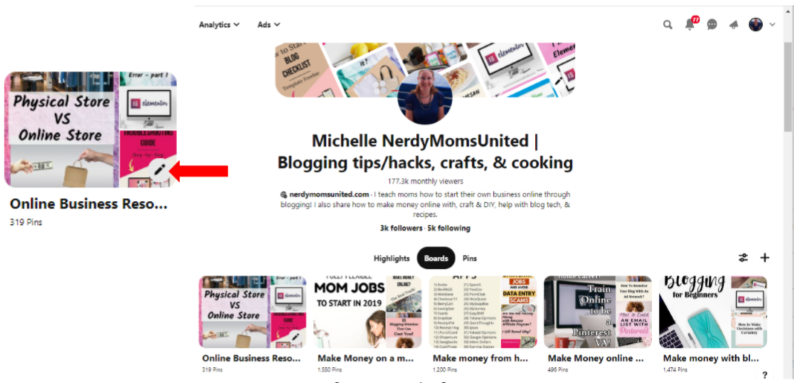
This window will pop up, it was really long so I had to make it into two screenshots.
- You can create a board cover, all you do is hit the “Plus” sign and upload the picture for that board.
- Give your board a name that relates the topic of the pins you’re going t be pinning in there.
- Add a description to the board using keywords that relate to the main topic of your board.
In my Online Business Resources board example, you can see I use long tail keywords to describe what this board topic is about.
You can also plan out when a board is visible or not to your audience. You can turn a board into either from a regular board or a collaborative group board.
- Just hit the “Plus” sign to the right of your profile picture.
- Add your followers or someone else who wanted to collaborate using their account name.
You can also decide to keep the board secret. This allows you to have personal boards on your business account that no one else can see but just to you. You can still save pins to your board secret.
- To do this you just click on the “Keep this board secret” button and you slide it to the right. When it goes black it means this setting is active. These pins will not show up on your home feed.
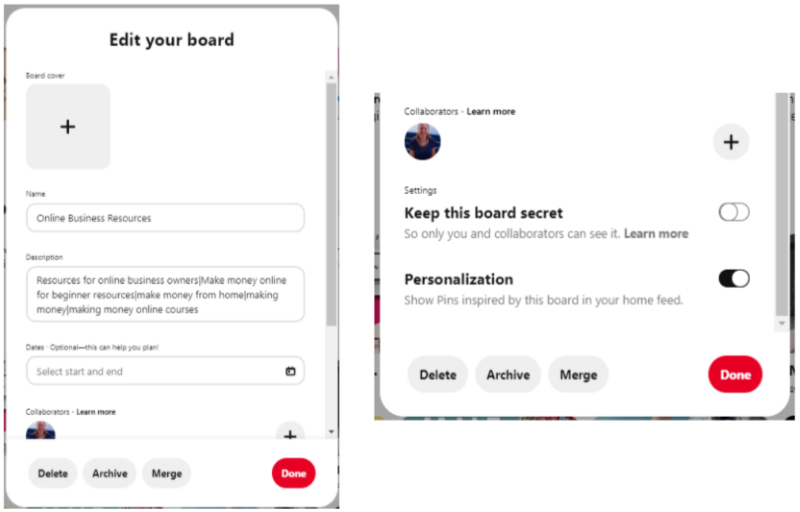
How does your home feed, at the top of your profile get all those pins to show up there? I will show you how that works. If you want your pins to show up on your home feed at the top of your Pinterest profile you can control that with this setting.
- Click on the “Personalization” button and you slide it to the right. When it goes black it means this setting is active. These pins will now show up on your home feed.
Note: Make sure that’s the “Keep this board secret” button is not activated by sliding it to the left. It just doesn’t make sense for your followers to see pins that you are putting on a secret board.
If you have a lot of boards that are the same topic, you can merge them together. However, it’s best to keep them separate, because it gives you more leverage on pinning to them later. Also, never delete a board! It’s better to archive the board, so you can save those followers. The reason behind this is, if you just have one follower, following one board and you delete that board then you lose that follower.
Then they won’t see the other pins that you submit. It’s best practice to not delete a board. It’s better to archive it or merge it into another board. That way you don’t lose those followers. Once you’re done making the changes to your board so it lines up more with your business account, select the “Done” button. That way all your changes are save. You will want to repeat this process with every single board you want to be apart of your Pinterest Business Account.
Once you’re done with creating you new boards, you are going to want to add pins to your boards. If you are using a new account, that doesn’t have any boards. You will need to set up your boards with the steps I showed you earlier.

Subscribe to Nerdy Moms United!
Get updates on the latest posts and more straight to your inbox!
How To Choose The Right Pins To Add To My New Boards?
You will want to look through Pinterest and you are going to pin 20 to 30 relevant pins that relate to the topic of those new boards. Next you are going to want to add 15 to 25 of your own pins to these boards. Pinterest recommends pinning 15 to 25 pins a day to your business account, not to just one board.
Saving these pins to those boards will help Pinterest understand what those boards are about. That way they know which people will be interested in seeing your boards. That is how Pinterest get your Boards in front of new people who are interested in those same topics and hopefully will become your new followers.
What Is The Best Way To Make Your Own Pins For Your Pinterest Business Account?
There are many ways to make your own pins for your Pinterest Business Account, the two best ways I have found is sign up for Canva and the Tailwind App accounts. I use both of these products in creating my pins for Pinterest. I will explain what I like about each product and why they can help you in creating amazing clickable pins.
Why I use Canva to create pins?
With a free Canva account, they makes it so easy for you to create your own pins using their templates. You can even add your own pictures. If you don’t have your own pictures don’t worry, Canva has royalty free pictures you can use. Once you are done making your pins, you can download them to your computer and then add them to your Pinterest Business Account.
You can use this link to get a free Canva Account!
Why I use Tailwind App to create pins?
With the Tailwind App I can create visually stunning pins in no time by just add my blog post address and a few images. You can easily uses your own images that are on your post with out having to upload them to the Tailwind App. The App will automatically do it for you, how easy is that! They also provide royalty free pictures if you want change the look of your pins. They will also do the design and text layouts for you. This great if you are running low on time or if designing pins isn’t your thing, Tailwind has you covered. Here is a video on how it works!
You can use this link to get your Tailwind App free trail!
Here are 3 different pins I have created using Canva for the different blog posts I have written. As you can see from these pin examples, you want to make sure it is plain and clear that these pins belong to you and your business. You make sure you have a little banner at the bottom of your pin with your website address.
There is two reason for this:
1) That way people know that it’s your pin, so when your followers see it. They will say, “Hey, I know this gal! This is a new pin or post from her. I want to go check it out.
2) It also helps with creating brand awareness about you and your business or blog.
I also have a main title and a subtitle in my pins. It helps gives the potential followers more information about what this pins topic is. That way it helps them make a better decision, if they want to go and see that post.

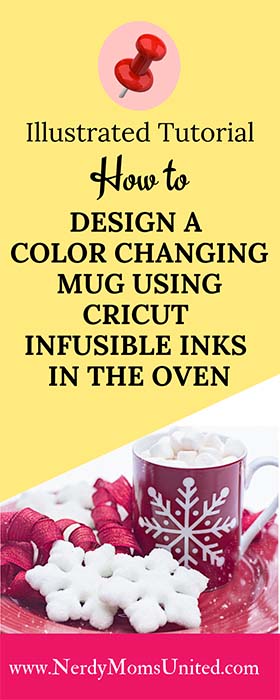

How To Manage A Pinning Schedule To Your Pinterest Business Account?
There are two ways to manage your pinning schedule to your Pinterest Business Account, you can pin manually or with a scheduling tool. You do have some choices, do you want to manually upload your pin to Pinterest or have a tool do it for you? Well there are some advantages and disadvantages to each. Below is a table to help you see the Pros and Cons to each method.
Manual Pinning vs. Scheduling Tool Pinning |
|
|---|---|
| Manually posting or pinning | Posting or Pinning with a Scheduling Tool |
| Drains your time | Saves you time |
| You have to DIY your pinning schedule |
Easily schedules your pins for you |
| Free | Not free |
As you can see from the table, the disadvantages of doing manually pinning is that it sucks time out of your day. It takes time to add new pins into Pinterest because you’re doing each pin one at a time. Once you add your pin to Pinterest you are going have to add a pin title, the description, and your web address to that pin. You have to do this to every pin one at a time!
You are also going to want to keep a spreadsheet of that information for those pin. It will have the title, the web address, and the description. Then you’re going to want to keep a schedule of when you submit that stuff to Pinterest. It is up to you if you want to DIY your pinning schedule and make sure you’re not pinning more than 25 times a day.
That’s a lot of work! Hey, I’m a busy mom, I don’t really have time for that. The one advantage to pinning manually is it’s cheap! It saves you money but it’s costing you in time! So you are going to have to decide whether you want it to cost you in time or money.
You can use a scheduling tool like I do, I use is Tailwind. It is makes things so simple, for one it tracks when your followers are on Pinterest. Then it pins, your pins when they’re on Pinterest. That way your pin gets seen by your followers.
It saves you time because you can load all your pins, all at once for a post. For example, you got your 10 or 20 pins ready for your new post. You can drag and drop all of your pins into the Tailwind App to upload them. Then you can add pin descriptions and your web address for the post. Tailwind will auto fill the pin title for you from the post web address. It can also schedule out your pin for you. Tailwind makes it so much easier and save you time.
You will definitely save time but it costs a little bit of money. Also, you can leverage your Tailwind Communities which are kind of like group boards. Except, these are like minded women and men who are pinning regarding the same topic you are. They’re sometimes looking for relevant pins that are related to their board topics. That way you get more visibility because then their followers are seeing your pins and their followers might start following you too.
I definitely like tailwind and it doesn’t cost very much to leverage all that power and the pin scheduler. I prefer to pay a little bit of money, to save me a whole lot of time. I might only spend an hour maybe a week on the Tailwind App scheduling out pins.
Plus you can schedule out stuff for months ahead of time. Instead of being stuck with the short planned out scheduling time, you get from doing it manually. The manual process you can only do maybe a week’s worth of manually pinning on Pinterest. There’s only so many pins you can load up on their schedule before you run out of space.
With Tailwind App that’s not an issue! In my situation, I have a busy teenage son, a new baby, and I work a nine to five job. I’m one busy mama! I don’t have time to do manual pinning, that is why I schedule my pins out months in advance, with Tailwind App.
I don’t have to worry about pinning because all my pins are all up there scheduled out a head of time. All I do is maybe just look at my schedule maybe once every two weeks. Just to see how things are going and add a new batch of pins for my new posts.
Other than that, I’m not going to be worried about my pinning schedule. What freedom! While I was on maternity leave or if I want to go on vacation. I just get my pins out and not worry about it. I know everything is good to go on the Tailwind App.
Not only can it handles Pinterest pins but it allows you to post to Instagram, Twitter and Facebook! If you can leverage all four social media sites when you’re pinning, that is awesome! Plus you can use Canva for free to make your posts and pins for all four of those social media sites. Then use Tailwind App to schedule them all out. Holy Cow!! What power you’re leveraging on four different social media sites to get more traffic your blog. How awesome is that!
You can check out Tailwind for yourself by using this link to get your free trail!
If you want to learn more about what the Tailwind App can do for you check out this post:
Tailwind Review: Will Tailwind help you boost traffic to your blog?

Subscribe to Nerdy Moms United!
Get updates on the latest posts and more straight to your inbox!
More helpful posts about blog!
How To Get Approved For A Pinterest Verified Merchant Program Account?
GetResponse vs AWeber vs ConvertKit Review: Compare Plans, Pros, and Cons
I hope found this post on “How To Make A Pinterest Business Account To Get Traffic To Your Blog?” helpful! Please share this post on social media because sharing is caring!
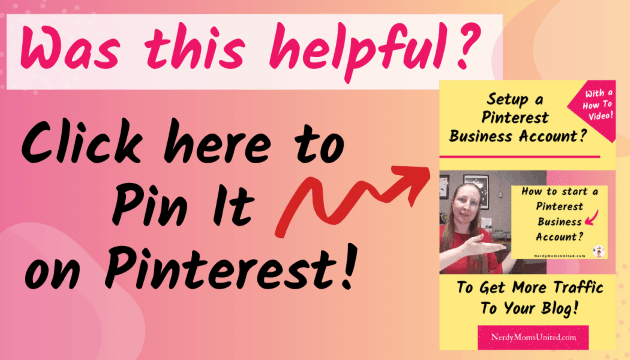
I make a commission from purchases made through links in my posts, at no extra cost to you. Read my disclosure for more information.

Subscribe to Nerdy Moms United!
Get updates on the latest posts and more straight to your inbox!
Looking for more posts about blogging?
-
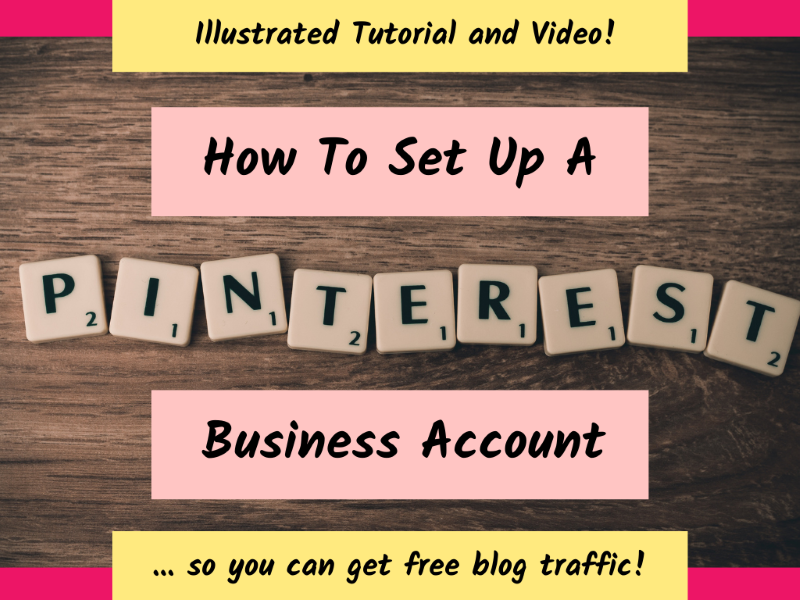
How To Start A Pinterest Business Account To Get Free Blog Traffic?
When I first started blogging, I didn’t know you could uses Pinterest to promote your blog’s content to get free traffic. That’s right, traffic for free! Who doesn’t want to get free traffic coming to their blog!? …
-
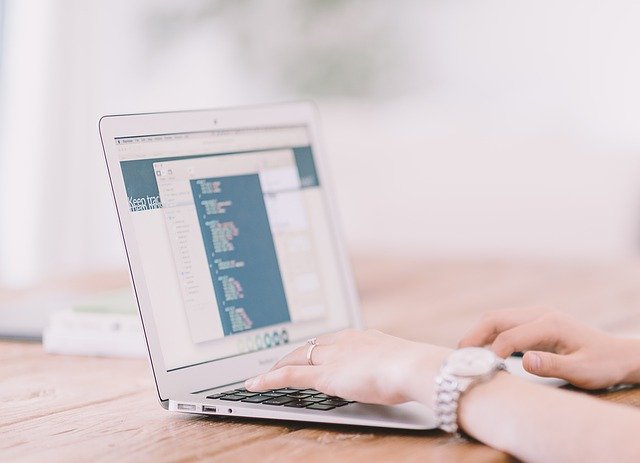
How To Make Money With Your Blog Using An Ad Network
Do want to know how to monetize your blog with an ad network? But you don’t know where to start? I have reviewed the top 5 ad networks for bloggers,…
-
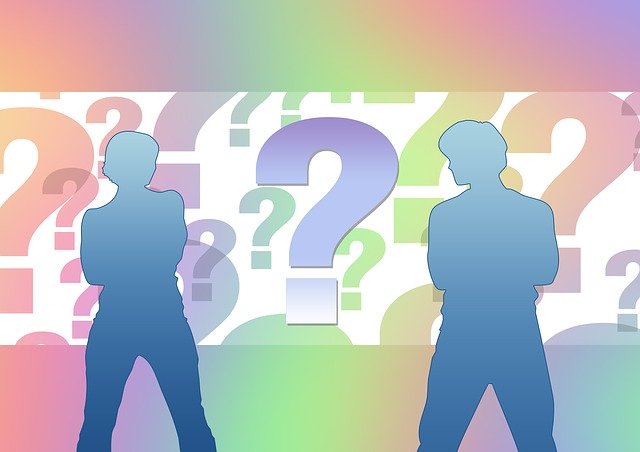
How Do Bloggers Make Money? The Real Truth!
“How do bloggers make money online?” I get this question all the time from friends and family when I tell them I am a blogger. Do I earn money online as a blogger? Absolutely and I am going to tell you how!
-
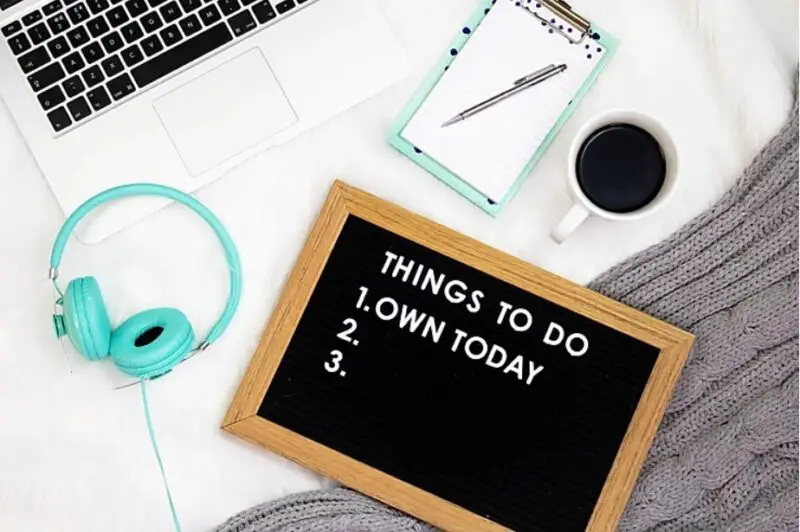
Tailwind Review: Will Tailwind help you boost traffic to your blog?
In this Tailwind review, I will tell you about the Tailwind app and how it can help you with your marketing strategy for your business or blog. I personally use Tailwind for all my social media marketing strategy and it helps me to drive free traffic to my blog…
-

ConvertKit Review for 2022: Comparing ConvertKit Plans, Pros, and Cons
In this ConvertKit review, I will tell you about the pros and cons of this email marketing software. Whether you are an email marketing beginner or you are looking for an email marketing service to help you with your business strategy. Nothing is more frustrating than …
-

How To Make Money Online In 8 Easy Steps For Beginners
Do you want to learn more about how to make money online? Before I got started with my blogging and affiliate marketing, I did months of research on how to make money online.

Do you mind if I quote a couple of your articles
as long as I provide credit and sources back to your site?
My website is in the exact same area of interest as yours
and my visitors would truly benefit from a lot of the information you provide here.
Please let me know if this ok with you. Cheers!
Yes, Donald you can quote my articles with citation credit and a Do-Follow link back to my site. What is your website?