I make a commission from purchases made through links in my posts, at no extra cost to you. Read my disclosure for more information.
I remember receiving my first Cricut machine as a thoughtful gift from my husband. At the time I heard of the Cricut cutting machines but I didn’t know it was used for. So, I decided to do some research on Google and put it all the information together in this post.

1. What Are Cricut Machines?
Cricut is a precision cutting machine that uses German fine-tipped cutting blades and other specialized tools. Cricut machines are used for a wide range of DIY craft projects to small business applications. Cricut is a popular tool for DIY crafters of any skill level to be used for…
- Precise cutting of various materials and vinyl
- Print and cutting custom designs
- Custom scrapbooking embellishments
- Embossing
- Scoring paper and cardboard
- Sticker making
- Drawing custom designs
- Jewelry Making
- Cutting fabric for sewing projects
- Writing Calligraphy
- Leather work
- Stencil making
- Much more…
The Cricut machines helped reduce the need to use scissors to do tedious repetitive cutting or the use of a dangerous Exacto knife to do the delicate or intricate cutting for crafts projects. The original Cricut machines were stand-alone and worked only with pre-programmed die-cutting cartridges. Today it has evolved to an easy to use desktop and app software with endless crafting applications. The only thing limiting you is your imagination!
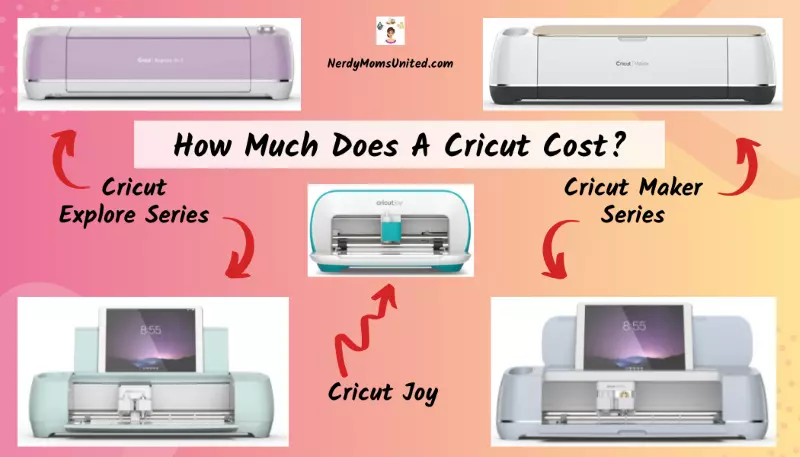
2. How Much Does A Cricut Machine Cost?
On average, the basic Cricut machine costs $179.99 for the Cricut Joy to $399.99 for the high-end Cricut Maker 3. The table shows the cost for each Cricut machine by model.
How Much Does Cricut Machine Cost By Model? |
|
|---|---|
| Cricut Machine Model | Cost |
| Cricut Joy | $179.99 |
| Cricut Explore 3 | $299.99 |
| Cricut Explore Air 2 | $249.99 |
| Cricut Maker | $399.99 |
| Cricut Maker 3 | $399.99 |

3. Does Cricut Come With Software and Is It Free?
Every Cricut machine comes with the FREE Cricut Design Space Software. Cricut Design Space can be used on your Smart Phone, PC, Mac, or Tablet. Which you can easily download for PC and Mac from Cricut.com here. The Design Space App is available for mobile devices. The table below outlines the minimum system requirements to use Cricut Design Space.
What Are The Minimum System Requirements To Use Cricut Design Space? |
||
|---|---|---|
| Device Type | Operating System Requirement |
Hareware Requirement |
| PC | Windows 8 or later | Dual-Core processor or AMD equivalent 4 GB of RAM USB port or Bluetooth connection Display of 1024px by 768px or greater |
| Mac | MacOS 10.15 or later | CPU 1.83 GHz 4 GB of RAM 2 GB of free hard drive space USB port or Bluetooth connection Display of 1024px by 768px or greater |
| Chromebook | Not supported | N/A |
| Smart Phone and Tablets (Android) |
Android 8.0 or higher | Samsung: Galaxy S, Galaxy Note, Galaxy Tab A, and Galaxy Tab S Google: Pixel series LG: G, K, or V series Motorola: Droid G, Z, E, Turbo and Moto series |
| iPad | iOS 14 or later | iPad Pro 12.9-inch (1st thru 3rd generation) iPad Pro 11-inch iPad Pro 10.5-inch iPad Pro 9.7-inch iPad Air (3rd generation) iPad Air 2 iPad Air iPad (5th thru 7th generation) iPad mini (5th generation) iPad mini 4 iPad mini 3 iPad mini 2 |
| IPhone | iOS 14 or later | iPhone 12 Pro and Pro Max
iPhone 12 iPhone 12 mini iPhone SE (2nd generation) iPhone 11 Pro and Pro Max iPhone 11 iPhone XS and XS Max iPhone XR iPhone X iPhone 8 and 8 Plus iPhone 7 and 7 Plus iPhone SE iPhone 6s and 6s Plus iPhone 6 and 6 Plus iPhone 5s |
For additional information on hardware and software requirements to use Cricut Design Space click here!
4. Is Cricut Design Space For Web Discontinued?
Cricut Design Space for the web was discontinued on September 29, 2020. The new version of Design Space is a desktop version and is still free. You can download the new Design Space for Mac and Windows with this link. If you are using a Tablet or Smart Phone then use the free Cricut Space Design App downloaded from the Google Play Store.

5. Can I Use Cricut Design Space App With The Cricut Joy?
You can use the Cricut Design Space App with the Cricut Joy for more detailed projects that require multiple materials, colors, and layers. The Cricut Joy App is ideal for a quick and simple project. However, the Cricut Joy app can only be used with the Cricut Joy machine. You can download the Cricut Joy App from the Google Play Store.
It was a little more difficult to find a direct answer to this question. I actually had to contact Cricut Support and talk with a Representative to confirm that the Cricut Joy can use the Cricut Design Space App. You can use the desktop version without a problem. However, I wanted to be sure about the Design Space App since there is also the Cricut Joy App too.
What Are The Minimum System Requirements To Use The Cricut Joy App? |
||
|---|---|---|
| Device Type | Operating System Requirement |
Network Speed |
| Chromebook and Tablets | Not supported | N/A |
| Smart Phone (Android) |
Android 8.0 or higher | Minimum 2-3 Mbps Download Minimum 1-3 Mbps Upload |
| *iPad | iOS 14 or later | Minimum 2-3 Mbps Download Minimum 1-3 Mbps Upload |
| **IPhone | iOS 14 or later | Minimum 2-3 Mbps Download Minimum 1-3 Mbps Upload |
* You can still use the Cricut Joy App on an iPad but it isn’t designed for the iPad layout.
** See the list of supported iPhone models, check out this Apple Support page.
Click here to go to the Cricut Joy App Compatibility FAQ site.
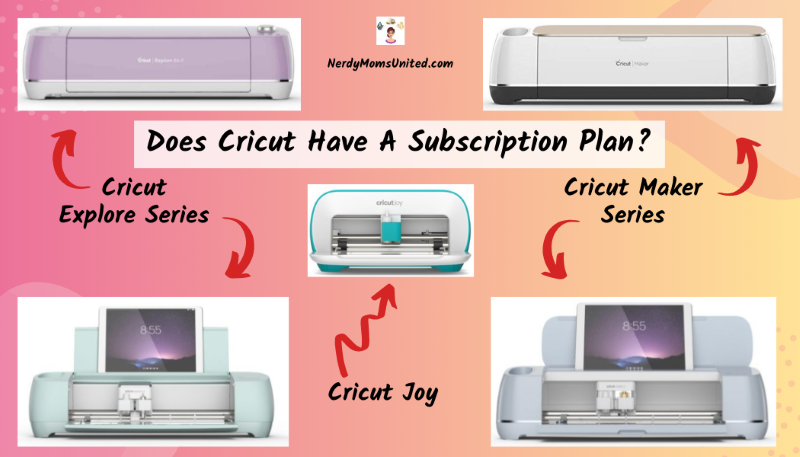
6. Does Cricut Have A Subscription Plan and How Much Does It Cost?
Cricut does have subscription plans called Cricut Access, which you can use with your Cricut machine and Cricut Design Space. Cricut Access subscription has 2 tiers of service costing $7.99 to $9.99 a month. A subscription is not required, for you to use your Cricut machine. You can use your Cricut machine with Design Space for free.
With Cricut Access you will have access to the Cricut Library of over 150,000 non-licensed images, numerous craft projects, sewing projects, and over 500 fonts. If you are not into designing your own images and projects. Maybe don’t have the time extra time to do your own designs and who doesn’t want more time! I would say Cricut Access is going to make your crafting life more simple!
I would personally consider the subscription plan to be worth the investment when you are…
- Constantly buying fonts new
- Buying SVG images
- Want access to more Ready-To-Make projects
- Constantly buying supplies from Cricut
- Using your Cricut for a crafting business
If you want to learn more about Cricut Access, check out this post!
Click here to go to the Cricut website to see Cricut Access for yourself!
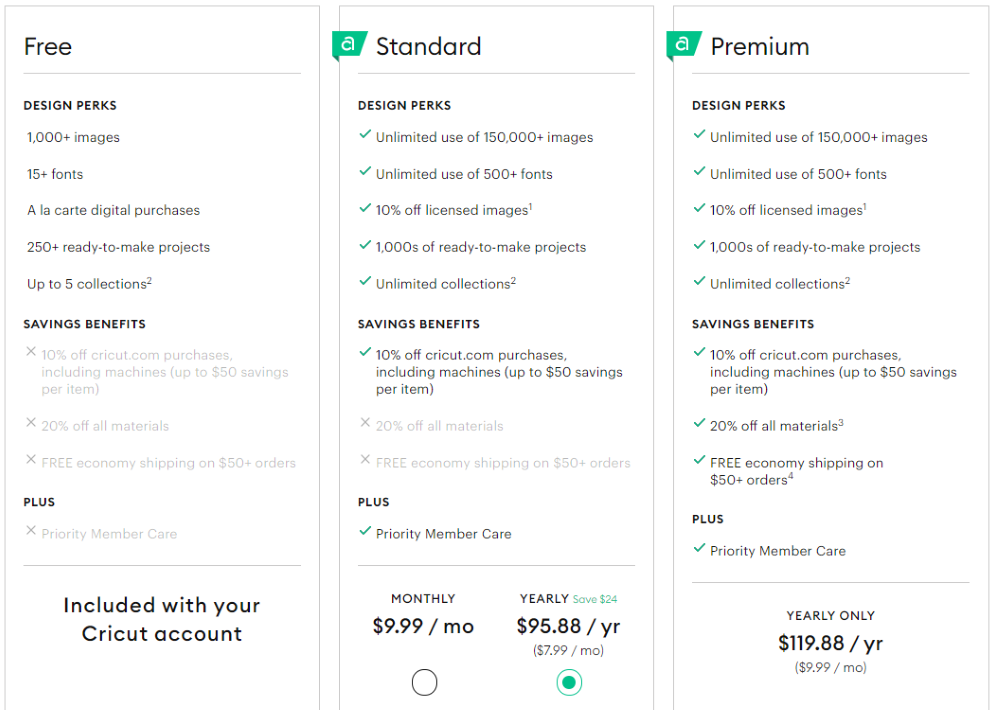

7. What Materials Can You Use With A Cricut Machine?
Every Cricut machine can use a large range of crafting materials listed below.
- Paper
- Card stock
- Cardboard
- Fabric
- Vinyl
- Sticker paper
- Foil for embossing
- Leather
- Chipboard
- much more!
The table below gives you a detailed list of materials you can use with the different Cricut machines. The Cricut Explore series machines are perfect for papercrafts, card making, and scrapbooking. While the Cricut Maker series machines work best on cutting thicker materials, like chipboard, thick cardboard, and leather.
What Materials and Sizes Can You Use With A Cricut Machine? |
||
|---|---|---|
| Cricut Machine Model | What Material Size You Can Use |
What Materials You Can Use |
| Cricut Joy | width 5.5 in length 4 feet |
Paper *Smart Iron-on Heavy Cardstock *Smart Label Paper Adhesive-Backed Paper Infusible Ink Transfer Sheets Foil Transfer Kit *Smart Label Writable Vinyl *Smart Vinyl (Removable, Permanent, Glitter, and Shimmer) |
| Cricut Explore Air 2 | width 12 in. length 12 in. |
Window Cling Iron-on (HTV) Cardstock Paper Fabric Kraft Board Aluminum Sheets Printable Sticker Paper Infusible Ink Transfer Sheets Vinyl (Removable, Permanent, Printable, Glitter, Holographic, and Shimmer) Foil (Iron-on, Removable, Permanent, Glitter, Adhesive, Acetate, and Transfer) |
| Cricut Explore 3 | With Mat: width 12 in. length 12 in. With Smart Materials: width 13 in. length 12 feet |
Window Cling Iron-on (HTV and *Smart) Cardstock Paper Fabric Kraft Board Aluminum Sheets Printable Sticker Paper Sticker Cardstock *Smart Paper Infusible Ink Transfer Sheets Vinyl (*Smart, Removable, Permanent, Printable, Glitter, Holographic, and Shimmer) Foil (Iron-on, Removable, Permanent, Glitter, Adhesive, Acetate, Writable, and Transfer) |
| Cricut Maker | width 12 in. length 12 in. |
Window Cling Iron-on (HTV) Cardstock Paper Fabric Felt Kraft Board Chipboard Cardboard Leather Wood (Basswood, Veneer, and Cork) Aluminum Sheets Printable Sticker Paper Sticker Cardstock Infusible Ink Transfer Sheets Vinyl (Removable, Permanent, Printable, Glitter, Holographic, and Shimmer) Foil (Iron-on, Removable, Permanent, Glitter, Adhesive, Acetate, and Transfer) |
| Cricut Maker 3 | With Mat: width 12 in. length 12 in. With Smart Materials: width 13 in. length 12 feet |
Window Cling Iron-on (HTV and *Smart) Cardstock Paper Fabric Felt Kraft Board Chipboard Cardboard Leather Wood (Basswood, Veneer, and Cork) Aluminum Sheets Printable Sticker Paper Sticker Cardstock *Smart Paper Infusible Ink Transfer Sheets Vinyl (*Smart, Removable, Permanent, Printable, Glitter, Holographic, and Shimmer) Foil (Iron-on, Removable, Permanent, Glitter, Adhesive, Acetate, and Transfer) |
* Cricut Smart materials do not require a cutting mat for this model.

8. Which Cricut Machine Is Right For You?
I have put together this table below detailing the different Cricut machine models and capabilities. With so many Circuit machines to choose from, it might be hard to know which Cricut machine is right for your unique needs!
What Are The Different Cricut Machine Models and Features? |
||
|---|---|---|
| Cricut Machine Model | Model Features | Accessories List |
| Cricut Joy | 3 Available Tools Cut designs up to 4 1/2 inches wide and 4 feet long Repeat cutting up to 20 feet long Machine verifies that your project will fit on your material Can use with Smart Materials Quickly make custom cards with Card Mat 50+ Available Cricut materials Bluetooth connection Free design app and desktop software |
*Cricut Joy Blade and Housing Cricut Joy Foil Transfer Tip Cricut Joy Card Mat Cricut Joy StandardGrip and LightGrip Mats Cricut Joy Pens and Markers Cricut Joy Starter Tool Set Cricut Joy Tote |
| Cricut Explore Air 2 | 6 Available Tools Cut designs up to 12 inches wide and 12 inches long Print then Cut on white materials only 100+ Available Cricut materials Cuts and writes 2x faster Double tool holder Bluetooth and USB connection Free design app and desktop software |
*Black Fine Point Pen *Fine Point Blade and Housing Deep-Point Blade Bonded-Fabric Tool Foil Transfer Tip Cricut Scoring Stylus Standard, Fabric, Strong, and *LightGrip Mats Pens and Markers Starter Tool Set |
| **Cricut Explore 3 | 6 Available Tools Cut designs up to 13 inches wide and 12 feet long Print then Cut on white and colored materials Machine verifies that your project will fit on your material Can use with Smart Materials without a mat 100+ Available Cricut materials Cuts and writes 4x faster Double tool holder Bluetooth and USB connection Free design app and desktop software |
*Fine Point Blade and Housing Deep-Point Blade Bonded-Fabric Tool Foil Transfer Tip Cricut Scoring Stylus Roll Holder Built-in mobile device stand Standard, Fabric, Strong, and LightGrip Mats Pens and Markers Starter Tool Set |
| Cricut Maker | Commercial-Grade cutting 13 Available Tools Cut designs up to 12 inches wide and 12 inches long Print then Cut on white and colored materials 300+ Available Cricut materials 10x more cutting power Cuts and writes 2x faster Double tool holder Bluetooth and USB connection Free design app and desktop software |
*Black Fine Point Pen *Fine Point Blade *Rotary Blade Deep-Point Blade Bonded-Fabric Tool Knife Blade Engraving Tool Debossing Tool Wavy Blade Perforation Blade Foil Transfer Tip Scoring Wheel(Single and Double) Scoring Stylus Built-in mobile device stand Standard, *Fabric, Strong, and *LightGrip Mats Pens and Markers Starter Tool Set |
| **Cricut Maker 3 | Commercial-Grade cutting 13 Available Tools Cut designs up to 12 inches wide and 12 feet long Print then Cut on white and colored materials Machine verifies that your project will fit on your material Can use with Smart Materials without a mat 300+ Available Cricut materials 10x more cutting power Cuts and writes 4x faster Double tool holder Bluetooth and USB connection Free design app and desktop software |
*Fine Point Blade Rotary Blade Deep-Point Blade Bonded-Fabric Tool Knife Blade Engraving Tool Debossing Tool Wavy Blade Perforation Blade Foil Transfer Tip Scoring Wheel(Single and Double) Scoring Stylus Roll Holder Built-in mobile device stand Standard, Fabric, Strong, and LightGrip Mats Pens and Markers Starter Tool Set |
* Included when you buy this machine and practice cutting material.
** Cricut Smart materials do not require a cutting mat for this model

Dual Tool Dock on the Cricut Maker
If the above table didn’t help you narrow down which Cricut machine you should get, for your next crafting adventure! Then maybe the below sections might help you. I covered the top 6 most common crafter types and recommend the right Cricut machine for their unique needs.
9. Which Cricut Machine Is Best For Beginner’s?
There are two machines I would recommend for beginners, the Cricut Joy or the Cricut Explore 3. The Cricut Joy is an excellent choice for a beginner who have limited space to do crafting, crafting on a budget, or only needs cutting for small simple projects. The Cricut Explore 3 will be a better fit for you if you are planning to grow into more complex projects that require additional capabilities that the Cricut Joy can’t provide.
If I had to choose between the two machines, I would pick the Cricut Explore 3. I can also use my current mats and supply of materials and all the Smart materials without having to trim them to fit the Joy. I don’t travel with my Explore One, so size and space are not an issue for me.
| Best Cricut Machines For Beginner’s | |
|---|---|
 |
 |
| Cricut Joy | Cricut Explore 3 |
| Size (W x D x H): 8.43 x 5.43 x 4.25 in. Cost: $159.99 Cut Design Size: 4.5 in x 4 ft. Materials: +50 Available Available Tools: 3 Great for: Small work space Small & Simple Projects Card making Custom Label and stickers On the go crafting |
Size (W x D x H): 22.2 x 7 x 5.9 in. Cost: $299.99 Cut Design Size: 13 in x 12 ft. Materials: +100 Available Available Tools: 6 Great for: More options Large and intricate projects More materials to work with Bigger project library Can grow with you |
| Get the Cricut Joy | Get the Cricut Explore 3 |
10. Which Cricut Machine Is Best For Experienced Crafter’s?
There are two machines to choose from for an experienced crafter, the Cricut Explore Air 2 and the Explore 3. Either one is an excellent choice for working on a bigger complex project that requires additional capabilities. They are best suited for experienced crafters that are looking for a machine that is durable enough to handle light-duty commercial and home use.
You may ask what is the differences between the Cricut Explore Air 2 and the new Cricut Explore 3. The Explore 3 is 2x faster than the Explore Air 2 at writing and cutting. This is a bonus if you are looking to cut down on your project processing time.

Subscribe to Nerdy Moms United!
Get updates on the latest posts and more straight to your inbox!
You can still use the Cricut Cartridges with the Explore Air 2. While the Explore 3 has removed the cartridge port to provide a second cup to hold pens and your weeding tools. The Explore 3 also has a device shelf to hold your smart device or tablet, which is not available on the Explore Air 2.
If I had to choose between the two machines, I would pick the Cricut Explore 3. It has newer options that are not available on the Explore Air 2. I can also use all my current mats, supply of materials, and the Smart materials with the Explore 3.
| Best Cricut Machines For Experienced Crafter’s | |
|---|---|
 |
 |
| Cricut Explore Air 2 | Cricut Explore 3 |
| Size (W x D x H): 22.2 x 7 x 5.9 in. Cost: $249.99 Cut Design Size: 11.5 in x 23.5 in. Materials: +100 Available Available Tools: 6 Great for: Print Then Cut on white materials Using Cricut Cartridges Using Cricut Mat for all projects Smart Set Dial Very popular with crafters |
Size (W x D x H): 22.2 x 7 x 5.9 in. Cost: $299.99 Cut Design Size: 13 in x 12 ft. Materials: +100 Available Available Tools: 6 Great for: Print Then Cut on white and color materials Works with Smart Materials for longer projects *Cut without a mat Writes and cuts 2x faster Holder for Tablet or Mobile device |
| Get the Cricut Explore Air 2 | Get the Cricut Explore 3 |
*You can cut Smart Materials with this machine without a mat.
11. Which Cricut Machine Is Best For Advanced Crafter?
For the advanced crafter, there are two machines to choose from, the Cricut Maker and the Maker 3. Either one is an excellent choice for working on projects with a larger range of materials and capabilities that are not available in the Explore machine series. The Makers are best suited for advanced crafters that are looking for a machine that is heavy duty to handle thicker materials like leather and wood but still gentle enough to handle paper and fabric.
What are the differences between the Cricut Maker and the newer Maker 3? The Maker 3 is 2x faster than the Maker at writing and cutting. This helps reduce your wait time as the Maker 3 cuts, writes, and draws at blinding speeds.
If I had to choose between the two machines, I would pick the Cricut Marker 3. It has newer options that are not available on the original Maker. I can also use all my current mats, supply of materials, and the Smart materials with the Maker 3. Also with the release of the Maker 3, I would not be surprised if the original Maker will be discontinued in a few years.
| Best Cricut Machines For Advanced Crafter’s | |
|---|---|
 |
 |
| Cricut Maker | Cricut Maker 3 |
| Size (W x D x H): 24 x 9.5 x 9.5 in. Cost: $399.99 Cut Design Size: 11.5 in x 23.5 in. Materials: +300 Available Available Tools: 13 Great for: Using Cricut Mat for all projects |
Size (W x D x H): 22.1 x 7.7 x 6.2 in. Cost: $399.99 Cut Design Size: 13 in x 12 ft. Materials: +300 Available Available Tools: 13 Great for: Works with Smart Materials for longer projects *Cut without a mat Writes and cuts 2x faster |
| Get the Cricut Maker | Get the Cricut Maker 3 |
*You can cut Smart Materials with this machine without a mat.
12. Which Cricut Machine Is Best For Teacher’s?
These are the two machines I would recommend for teachers, the Cricut Explore Air 2 and the Explore 3. Either one is an excellent choice for the tedious repetitive cutting for classroom projects, banners, and bulletin board decorating. These durable machines can handle the rigorous demands of the classroom for continuous required cutting of paper, cardstock, poster board, fabric, and more.
Picture this, art and elementary school teachers saving hours of time cutting out paper shapes with scissors because they used a Cricut machine instead. I have been in this very same situation teaching Sunday classes. It made it so much easier to cut out the paper shapes ahead of time with my Cricut machine. That way I could avoid getting a cramp in my hand from using a pair of scissors for hours.
The difference between the Cricut Explore Air 2 and the new Cricut Explore 3 is mainly the speed that it will cut out the materials. The Explore 3 is 2x faster than the Explore Air 2 at writing, drawing, and cutting. This is great when you don’t have a lot of time to waste.
If you currently have a collection of compatible Cricut Cartridges you can still use them with the Explore Air 2. While the Explore 3 has removed the cartridge port to provide a second cup to hold pens and your weeding tools. The Explore 3 also has a device shelf to hold your smartphone or tablet, which is not available on the Explore Air 2.
If I had to choose between the two machines, I would pick the Cricut Explore 3. It has newer options that are not available on the Explore Air 2. I can also use all my current mats, supply of materials, and the Smart materials with the Explore 3. Plus, I will not have to worry about them discontinuing the Explore 3 any time soon.
| Best Cricut Machines For Experienced Crafter’s | |
|---|---|
 |
 |
| Cricut Explore Air 2 | Cricut Explore 3 |
| Size (W x D x H): 22.2 x 7 x 5.9 in. Cost: $249.99 Cut Design Size: 11.5 in x 23.5 in. Materials: +100 Available Available Tools: 6 Great for: Print Then Cut on white materials Using Cricut Cartridges Using Cricut Mat for all projects Smart Set Dial Very popular with crafters |
Size (W x D x H): 22.2 x 7 x 5.9 in. Cost: $299.99 Cut Design Size: 13 in x 12 ft. Materials: +100 Available Available Tools: 6 Great for: Print Then Cut on white and color materials Works with Smart Materials for longer projects *Cut without a mat Writes and cuts 2x faster Holder for Tablet or Mobile device |
| Get the Cricut Explore Air 2 | Get the Cricut Explore 3 |
*You can cut Smart Materials with this machine without a mat.
13. Which Cricut Machine Is Best For A Business Owner?
I would recommend the Cricut Maker Series machines, for a business owner that needs a commercial grade machine that can produce constant results every time. Either one is an excellent choice for working on projects with a larger range of materials and capabilities, that are not available in the Explore machine series. The Makers are best suited for professional looking results. While handling thicker materials like leather and wood up to 3/32 thickness. However, the Cricut Makers are still gentle enough to handle paper and fabric.
What are the differences between the Cricut Maker and the newer Maker 3? The Maker 3 is 2x faster than the Maker at completing your project. This helps reduce your wait time as the Maker 3 cuts, writes, and draws at blinding speeds. You can also cut projects up to 12 feet in length, which is not a possibility with the original Maker. Who wouldn’t want the flexibility to branch out into making longer projects and images?
If I had to choose between the two machines, I would pick the Cricut Marker 3. It has newer options that are not available on the original Maker. I can also use all my current mats, supply of materials, and the Smart materials with the Maker 3. Also with the release of the Maker 3, I would not be surprised if the original Maker will be discontinued in a few years.
| Best Cricut Machines For A Business Owner | |
|---|---|
 |
 |
| Cricut Maker | Cricut Maker 3 |
| Size (W x D x H): 24 x 9.5 x 9.5 in. Cost: $399.99 Cut Design Size: 11.5 in x 23.5 in. Materials: +300 Available Available Tools: 13 Great for: Using Cricut Mat for all projects |
Size (W x D x H): 22.1 x 7.7 x 6.2 in. Cost: $399.99 Cut Design Size: 13 in x 12 ft. Materials: +300 Available Available Tools: 13 Great for: Works with Smart Materials for longer projects *Cut without a mat Writes and cuts 2x faster |
| Get the Cricut Maker | Get the Cricut Maker 3 |
*You can cut Smart Materials with this machine without a mat.
14. Is There A Cricut Machine That Does Everything?
The Cricut Maker 3 is the machine that can do everything without limiting your crafting imagination. While providing you with a durable machine that can cut through materials up to a 3/32 thickness. With over 300 materials to chose from, the possibilities are endless. The only question left is, what are you going to create next when you get your Cricut Maker 3?
| The Cricut Machine That Does Everything |
|---|
 |
| Cricut Maker 3 |
| Size (W x D x H): 22.1 x 7.7 x 6.2 in. Cost: $399.99 Cut Design Size: 13 in x 12 ft. Materials: +300 Available Available Tools: 13 Great for: Works with Smart Materials for longer projects *Cut without a mat Writes and cuts 2x faster |
| Get the Cricut Maker 3 |

15. Which Cricut Machines Have Been Discontinued?
After talking with Cricut Support, I was able to put together this detailed table of discontinued Cricut machines. With this information, I was able to list if these machines were still being supported by Cricut. I also included what level of support Cricut was still provided, and if they can use the new Design Space desktop software.
I currently own a Cricut Explore One, that I enjoy using. I use it for making scrapbook stickers, custom embellishments, cutting vinyl transfers, and much more! However, I am sad to say that the Explore One is now discontinued, since 2021 with the new release of the Cricut Explore 3.
Which Discontinued Cricut Machines Are Supported By Cricut? |
|||
|---|---|---|---|
| Cricut Machine Model |
Discontinued Date |
Supported by Cricut |
Works with New Design Space |
| Cricut Explore | Spring 2019 | Yes | Yes |
| Cricut Explore Air 1 | Spring 2019 | Yes | Yes |
| Cricut Explore One | Spring 2019 | Yes | Yes |
| Cricut Cuttlebug | January 2019 | Yes | N/A (Hand cranked) |
| Cricut Gypsy | March 2016 | *Yes | **No |
| Cricut Cake | December 2010 | *Yes | **No |
| Cricut Cake Mini | December 2010 | *Yes | **No |
| Cricut Mini | July 2018 | *Yes | **No |
| Cricut Imagine | September 2011 | *Yes | **No |
| Cricut Personal | July 2018 | *Yes | **No |
| Cricut Expression | June 2012 | *Yes | **No |
| Cricut Expression 2 | June 2018 | *Yes | **No |
* Parts for these machines are no longer available at Cricut.com. Additional parts can be purchased online from other vendors.
** Stand-alone machine that only uses Cricut Cartridges or Cricut Craft Room. Both have been discontinued.
16. Are Cricut Cartridges Being Discontinued?
Cricut has discontinued all cartridges for its Cricut machine starting October 2017. Cricut will still provide support for existing stand alone machines that only use the cartridges. However, they will not be creating new image cartridges for the Cricut machines going forward. You can still buy used Cricut Cartridges for older machines online.

Subscribe to Nerdy Moms United!
Get updates on the latest posts and more straight to your inbox!
Want to learn more about Cricut? Check out my other Cricut posts!
What is a Cricut EasyPress 2?
What is a Cricut BrightPad?
What Is Cricut Access?
Which Cricut Machine Is Right For You?
Cricut Pen Adaptor Hack
What is Cricut Infusible Ink and how to use it?
10 Cricut Infusible Ink Hacks
How to Design a Mug with Cricut Infusible Inks In The Oven
How To Use Cricut Removable Matte Vinyl On Your Wood Project? – Illustrated Tutorial
How To Use Cricut Adhesive Foil Vinyl On Wood Furniture? – Illustrated Tutorial
How To Design A Color Changing Mug Using Cricut Infusible Ink
-

How To Use Cricut Adhesive Foil Vinyl On Wood Furniture – Tutorial
I will show you step by step how I decorated a painted wooden dresser with Cricut adhesive foil vinyl to create custom wood furniture. I decorated a painted wooden dresser with Cricut adhesive foil vinyl in my daughter’s nursery…
-

How To Make A Color Changing Mug Using Infusible Ink In The Oven – Tutorial & Video
How to make a color changing mug with Cricut Infusible Ink in the oven. Do you know you can use Cricut Infusible Inks on a mug without a mug press? …
-

How To Make A Layered Iron-On Vinyl Shirt Using A EasyPress 2 – Tutorial & Video
This layered Cricut EasyPress 2 iron-on mesh vinyl project is perfect if your kids play football. I even created a short video and a Cricut design file so you can make this layered vinyl design for your child too! …
I hope you enjoy this post on the different Cricut machines and I hope it helps you choose the right Cricut for you! Please share this post on social media because sharing is caring!
I make a commission from purchases made through links in my posts, at no extra cost to you. Read my disclosure for more information.
Looking for more craft project ideas?
-
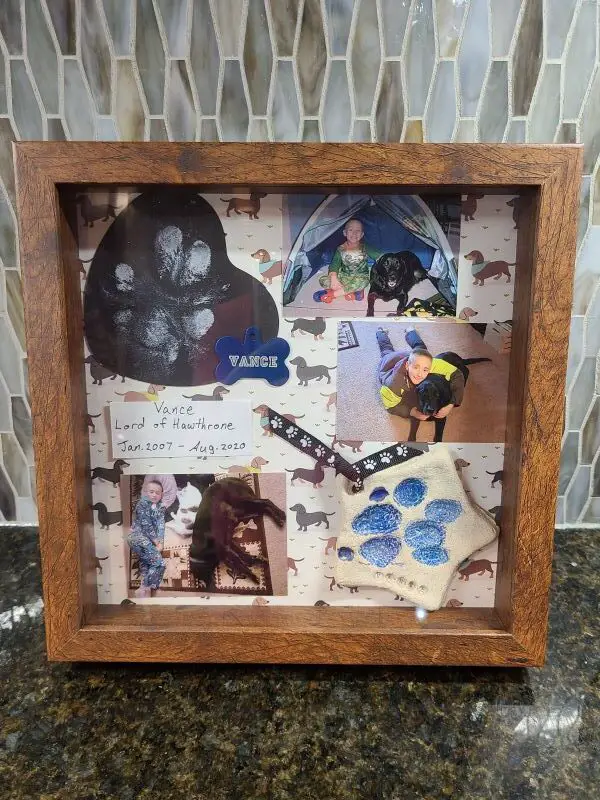
How To Make A Shadow Box Memorial Layout For Your Dog
I will show you how to make a shadow box memorial layout for your dog. This a beautiful way to remember your cherished dog with this shadow box memorial idea for your dog…
-

How To Use Cricut Adhesive Foil Vinyl On Wood Furniture – Tutorial
I will show you step by step how I decorated a painted wooden dresser with Cricut adhesive foil vinyl to create custom wood furniture. I decorated a painted wooden dresser with Cricut adhesive foil vinyl in my daughter’s nursery…
-

How To Seal Hand Painted Glassware – Illustrated Tutorial
This illustrated tutorial will show you how to seal your hand painted glassware at home the right way. Using acrylic paint to hand paint your own stemware?…
-

How To Make A Color Changing Mug Using Infusible Ink In The Oven – Tutorial & Video
How to make a color changing mug with Cricut Infusible Ink in the oven. Do you know you can use Cricut Infusible Inks on a mug without a mug press? …
-

How To Make A Layered Iron-On Vinyl Shirt Using A EasyPress 2 – Tutorial & Video
This layered Cricut EasyPress 2 iron-on mesh vinyl project is perfect if your kids play football. I even created a short video and a Cricut design file so you can make this layered vinyl design for your child too! …
-

Easy Salt Dough Christmas Ornaments for Kids to Make as Gifts
These beautiful smelling salt dough Christmas ornaments are easy for kids to make as gifts. With this easy salt dough recipe, and several fun crafts ideas that kids can make…
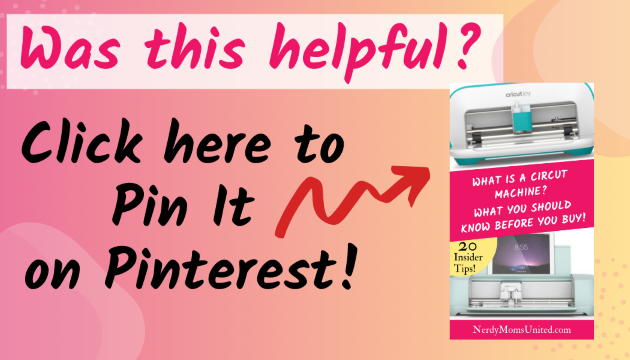
We’re a group of volunteers and starting a new scheme in our community.
Your web site offered us with valuable info to work on. You
have done a formidable job and our entire community
will be grateful to you.
I am happy that my post was helpful to you!
I’m extremely impressed together with your writing skills and also with the format for your blog.
Is this a paid subject matter or did you customize it yourself?
Anyway keep up the excellent quality writing, it is rare to
see a nice blog like this one today.
Thank you Jerry! None of my posts are promoted by any company, they are all my own research and opinions.
Hi there, after reading this remarkable post. I am too cheerful to share with my mates.
Thank you for leaving a comment, Declan!
I emailed your website post to all my friends, it was really helpful. I liked reading it, my friends will too.
Very good info. Lucky me I found your website by chance.
I’ve saved as a favorite for later!
Good post. I am facing a few of these Cricut issues as well.
Right here is the perfect web site for anyone who would like to understand this topic.
You understand a whole lot its almost hard to argue with you
(not that I actually would want to…HaHa).
You certainly put a fresh spin on a topic which has been written about for many years.
Great stuff, just wonderful!
Thank you, Christoper!
Great post!
I think this is among the most significant Cricut info for
me, thank you for the article. I should say your web site style is perfect, the Cricut articles are really nice!
D. Good job, cheers