I make a commission from purchases made through links in my posts, at no extra cost to you. Read my disclosure for more information.
What is a Cricut EasyPress 2 and why would you need one? The EasyPress 2 is a heat press tool used with your Cricut heat transfer vinyl, Iron-ons, Infusible Ink pens, and Infusible Ink transfer sheets. Why do you need an EasyPress 2? Do you already have a Cricut machine? Are you really into DIY and crafts? Do you get excited by the idea that you can create your own graphic T-shirts, tote bags, baby onesies, and other heat transfer crafts? Then you have found the right tool to make your DIY and craft dream come true!

You may ask, why can’t I just use a regular iron to do my heat transfer and iron-on projects. That is a good question! I have seen many iron-on failed projects and my share of frustration from a regular iron. Please don’t make the same mistake I did! I had a project I spent hours on, to only have it ruined a week later by one washing.
Talk about a big disappointment! If I’m going to spend time on a project, I am not going to waste my time doing it halfway. I admit I am a perfectionist when it comes to my craft projects and as a mom, I have very little free time to do them. I know every mom can relate to that!
I know I had a squirrel moment there! Dang those squirrels!

Subscribe to Nerdy Moms United!
Get updates on the latest posts and more straight to your inbox!
Back to my battle with the iron and why the EasyPress 2 has solved my iron-on project woes. I’ve had iron-in projects ruined from uneven heating because I did not have an EasyPress 2 at the time. I will explain why! A regular iron will not get hot enough, an iron is not able to provide even steady pressure and heat, and/or wide enough to complete the project. All of the iron-in transfer materials will require different heat settings and heating time for the transfer to be completed. The EasyPress 2 has an easy temperature and timer controls, to take the guesswork and frustration out of your projects.
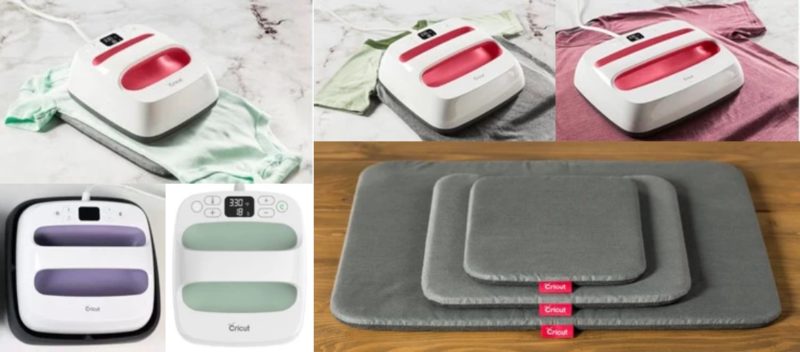
You can change the EasyPress 2 temperature control between Celsius and Fahrenheit. You can do this by holding down the Temp button next to the power button on the left side of the screen. If your EasyPress 2 seems to be running on the cool side check to see if the temp is set on Celsius. You can increase or decrease the temperature and timer countdown using the Plus (+) or Minus (-) buttons on the right side of the screen. The Timer button is located on the left side of the screen under the Temp button.
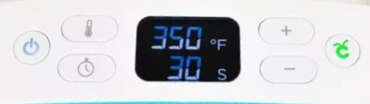
Always heat up your EasyPress 2 on the stand it comes with, the Cricut Button will be “Orange” at this time. The Cricut button will turn “Green” when the EasyPress 2 is ready to be used on your project. Place your project on the EasyPress Mat and following the project directions for your iron-on or transfer, then put the EasyPress 2 on top of your project.
The timer will start to count down when you press the “Green” Cricut button. When the timer goes off lift the EasyPress 2 from your project and place back on its stand. Following any remaining instruction for your project and you are done! You do need help with a heat transfer project? Check out this great Cricut EasyPress Heat Transfer Guide here! (https://cricut.com/en_us/heatguide)
Very important tip: Don’t forget! When you do any heat press or transfer projects that your image and text needs to be a mirror image. You must do this before you run your project through the Cricut machine or everything will be backward! Unless that was your plan for the project from the beginning!
| Cricut EasyPress2 Sizes | |||
|---|---|---|---|
 |
 |
 |
 |
| 1.92″ X 3.25″ | 6″ X 7″ | 9″ X 9″ | 12″ X 10″ |
The EasyPress 2 and EasyPress Mats comes in four sizes the mini, 6″x 7″, 9″x 9″, and 12″x 10″. I currently have the EasyPress 2 – 6″x 7″ and EasyPress Mats. If and went I start getting the itch to do a larger project then I will upgrade to the 12″ x 10″. The biggest EasyPress 2 is perfect if you want to start a T-shirt business because you can do any size graphic up to 12″ x 10″ which is great for an adult size shirt and smaller.
This chart below details the heat settings and timing for the different material that you can use with the Cricut heat transfer vinyl and iron-on product line. Feel free to print this post so you can save this chart for yourself. In each block the heat setting is on top and the timing for the transfer is in seconds on the lower half of the dividing line. The letter in parentheses is telling you how to set the Mini EasyPress. (L) is for the Low setting and the (M) is for the medium setting. I included a detailed notes section at the bottom of the chart for how to use the Mini EasyPress settings.
| Cricut EasyPress Heating Setting Chart | ||||||
|---|---|---|---|---|---|---|
| Warm Peel | Cold Peel | |||||
| Everyday, Lite, & Metallic |
Glitter | Holographic | Sport-Flex | Foil | Patterned | |
| Burlap | 305F (M) 30s |
305F (M) 30s |
305F (M) 30s |
Don’t Use | Don’t Use | Don’t Use |
| Cotton | 315F (M) 30s |
330F (M) 30s |
330F (M) 30s |
Don’t Use | 295F (L) 30s |
340F (M) 50s |
| Cotton/ Poly Blend |
315F (M) 30s |
330F (M) 30s |
330F (M) 30s |
Don’t Use | 295F (L) 30s |
340F (M) 50s |
| Cotton/ Canvas |
340F (M) 50s |
270F (L) 30s |
285F (L) 30s |
Don’t Use | 290F (L) 30s |
340F (M) 50s |
| Felt | 280F (L) 30s |
270F (L) 30s |
285F (L) 30s |
Don’t Use | 280F (L) 30s |
265F (L) 20s |
| Jersey Mesh | 280F (L) 30s |
Don’t Use | Don’t Use | Don’t Use | 280F (L) 30s |
Don’t Use |
| Polyester | 315F (M) 30s |
330F (M) 30s |
330F (M) 30s |
305F (M) 30s |
295F (M) 30s |
Don’t Use |
| Silk | 280F (L) 30s |
Don’t Use | Don’t Use | Don’t Use | 255F (L) 30s |
Don’t Use |
| Nylon | 280F (L) 30s |
Don’t Use | Don’t Use | 305F (L) 30s |
255F (L) 30s |
Don’t Use |
| Cardstock | 280F (L) 30s |
290F (L) 30s |
290F (L) 30s |
Don’t Use | 270F (L) 30s |
290F (L) 30s |
| Chipboard | 315F (M) 30s |
315F (M) 30s |
315F (M) 30s |
Don’t Use | Don’t Use | 315F (M) 30s |
| Faux Leather | 280F (L) 30s |
270F (L) 30s |
285F (L) 30s |
Don’t Use | 280F (L) 30s |
265F (L) 20s |
| Wood | 300F (M) 40s |
300F (M) 40s |
300F (M) 40s |
Don’t Use | Don’t Use | 305F (M) 30s |
| Cricut EasyPress Mini Heat Settings: (L) – Low: For lightweight, delicate, synthetic, or heat-sensitive fabrics; also great for more delicate heat-transfer vinyl, such as Foil Iron-On. Use with sensitive base materials or heat-transfer materials that transfer between 255°F (125°C) – 295°F (145°C). (M) – Medium: For most fabrics and heat-transfer vinyl. Use with most base materials or heat-transfer materials that transfer between 300°F (150°C) – 355°F (180°C). (H) – High: For Infusible Ink projects and blanks. Use with Infusible Ink materials, heavy-duty base materials, and other heat-transfer materials that transfer between 360°F (185°C) – 400°F (205°C). |
||||||
Get you EasyPress 2 here!
Get you EasyPress Mat here!
I hope this post was helpful to you in explaining what the EasyPress 2 is and helping you decide which EasyPress to get!
Want to learn more about other Cricut products? Check out my other on the different Cricut machines and the BrightPad!
Post: What is a Cricut BrightPad?
Post: Which Cricut Machine is right for you?
Want to learn more about Cricut? Check out my other Cricut posts!
What is a Cricut EasyPress 2?
What is a Cricut BrightPad?
What Is Cricut Access?
Which Cricut Machine Is Right For You?
Cricut Pen Adaptor Hack
What is Cricut Infusible Ink and how to use it?
10 Cricut Infusible Ink Hacks
How to Design a Mug with Cricut Infusible Inks In The Oven
How To Use Cricut Removable Matte Vinyl On Your Wood Project? – Illustrated Tutorial
How To Use Cricut Adhesive Foil Vinyl On Wood Furniture? – Illustrated Tutorial
How To Design A Color Changing Mug Using Cricut Infusible Ink
-

How To Use Cricut Adhesive Foil Vinyl On Wood Furniture – Tutorial
I will show you step by step how I decorated a painted wooden dresser with Cricut adhesive foil vinyl to create custom wood furniture. I decorated a painted wooden dresser with Cricut adhesive foil vinyl in my daughter’s nursery…
-

How To Make A Color Changing Mug Using Infusible Ink In The Oven – Tutorial & Video
How to make a color changing mug with Cricut Infusible Ink in the oven. Do you know you can use Cricut Infusible Inks on a mug without a mug press? …
-

How To Make A Layered Iron-On Vinyl Shirt Using A EasyPress 2 – Tutorial & Video
This layered Cricut EasyPress 2 iron-on mesh vinyl project is perfect if your kids play football. I even created a short video and a Cricut design file so you can make this layered vinyl design for your child too! …

Subscribe to Nerdy Moms United!
Get updates on the latest posts and more straight to your inbox!
I hope you enjoy this post on what is a Cricut EasyPress2! Please share this Cricut craft tutorial on social media because sharing is caring!
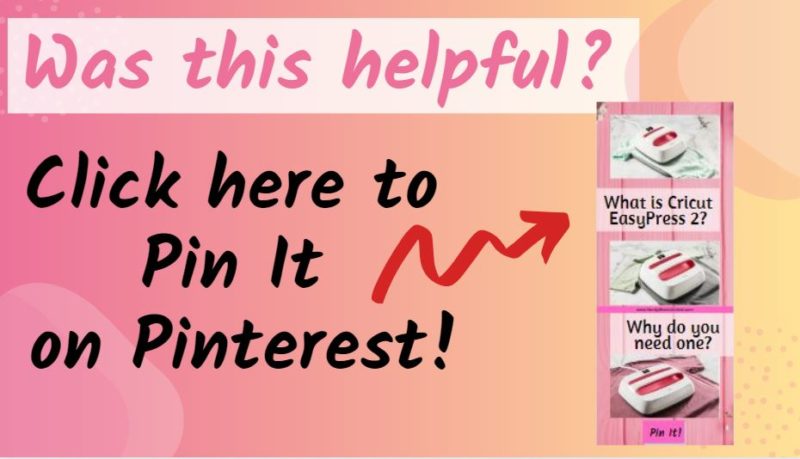
I make a commission from purchases made through links in my posts, at no extra cost to you. Read my disclosure for more information.
Looking for more craft project ideas?
-
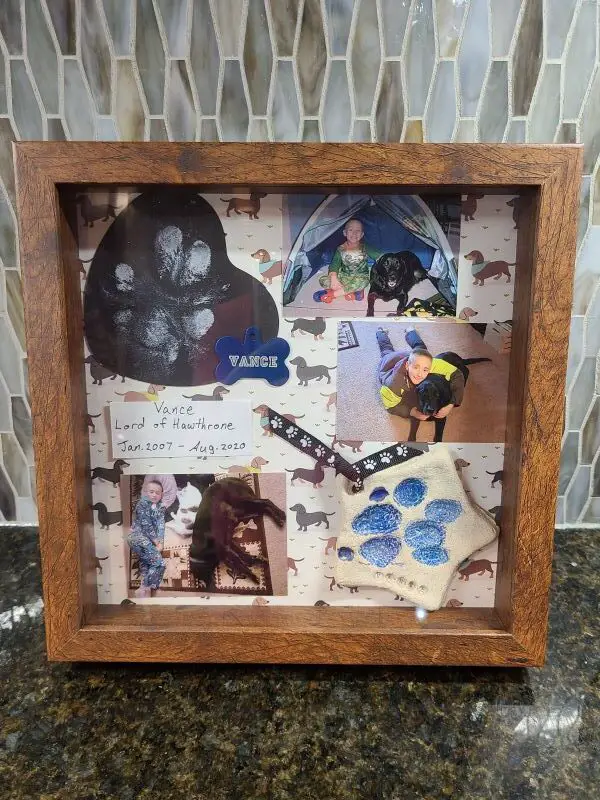
How To Make A Shadow Box Memorial Layout For Your Dog
I will show you how to make a shadow box memorial layout for your dog. This a beautiful way to remember your cherished dog with this shadow box memorial idea for your dog…
-

How To Use Cricut Adhesive Foil Vinyl On Wood Furniture – Tutorial
I will show you step by step how I decorated a painted wooden dresser with Cricut adhesive foil vinyl to create custom wood furniture. I decorated a painted wooden dresser with Cricut adhesive foil vinyl in my daughter’s nursery…
-

How To Seal Hand Painted Glassware – Illustrated Tutorial
This illustrated tutorial will show you how to seal your hand painted glassware at home the right way. Using acrylic paint to hand paint your own stemware?…
-

How To Make A Color Changing Mug Using Infusible Ink In The Oven – Tutorial & Video
How to make a color changing mug with Cricut Infusible Ink in the oven. Do you know you can use Cricut Infusible Inks on a mug without a mug press? …
-

How To Make A Layered Iron-On Vinyl Shirt Using A EasyPress 2 – Tutorial & Video
This layered Cricut EasyPress 2 iron-on mesh vinyl project is perfect if your kids play football. I even created a short video and a Cricut design file so you can make this layered vinyl design for your child too! …
-

Easy Salt Dough Christmas Ornaments for Kids to Make as Gifts
These beautiful smelling salt dough Christmas ornaments are easy for kids to make as gifts. With this easy salt dough recipe, and several fun crafts ideas that kids can make…
Hello it’s me, I am also visiting this website on a regular
basis, this website is really good and the visitors are really
sharing pleasant thoughts.