In this illustrated troubleshooting guide I will help you solve the dreaded Elementor stuck on loading screen error! Has this happened to you!? You are working on your website and you want to make a design change. You start up Elementor and you wait for the Elementor white screen to finish loading. However, Elementor is stuck on the loading screen. What do you do!? I have ran into this problem too! These are troubleshooting steps I use to get Elementor and Elementor Pro working again.
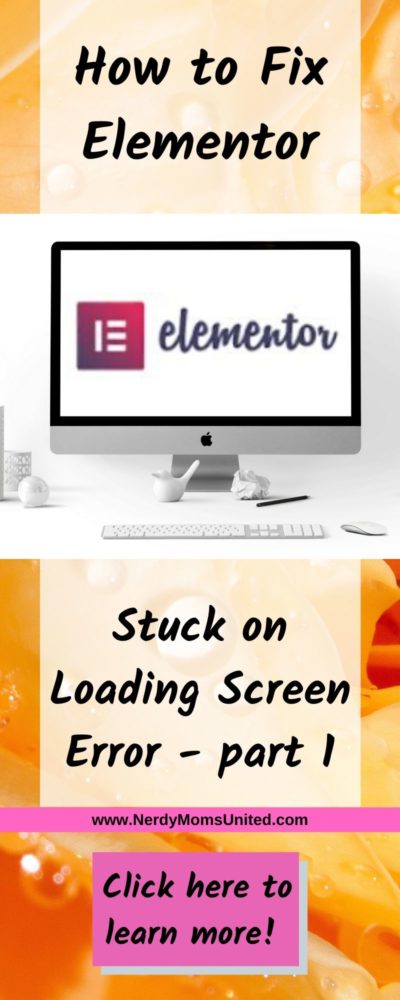
Why am I sharing this information?
So, it can help others with the same problem I had with “Elementor stuck on loading error” by sharing a one stop shop of all the troubleshooting steps I have tried. That way if you have the Elementor stuck on loading screen error again it will not take weeks to fix the problem. It took me two weeks to get it fixed the first time, I don’t want you to go through that same pain too!
I had to divide the troubleshooting step up into four parts. Part one is the easiest, while part three will take more technical knowledge. Most of your Elementor issues should be fixed in part one or two. In part four I will help through the process of sending a support ticket to Elementor.
Why does Elementor get stuck on the loading screen error?
There are several reasons why Elementor doesn’t finish loading.
Part 1
- Try loading Elementor in safe mode
- Try using Elementor in a different browser
- A browser update is conflicting with Elementor
- Caching on your WordPress host needs to be cleared
- Caching plugin needs to be cleared
- Browser plugins are conflicting with Elementor
Part 2 – Jump to Part 2’s troubleshooting steps.
- You need to republish the page you want to edit
- Enable Elementor Switch Editor Loader Method
- Elementor CSS needs to be regenerated
- Elementor stopped working after an update
- A newly installed plugin is conflicting with Elementor
- An updated plugin is conflicting with Elementor
- Your current Theme is conflicting with Elementor
- “Rocket Loader†in Cloudflare is turned on
Part 3 – Jump to Part 3’s troubleshooting steps.
- Your host PHP Version is conflicting with Elementor
- Your WordPress site has a memory limitation
- Your WordPress .htaccess file needs to be updated
- Your wp_config.php needs to be updated
- Header x-frame-options is set to deny
Part 4 – Jump to Part 4’s troubleshooting steps.
- How to Submit a Support Ticket for Elementor?
- How to Submit a Support Ticket for Elementor Pro?
I will help you troubleshoot each one of these reasons why Elementor doesn’t finish loading. I will start you with the easiest steps down to the more technical steps. If you are not comfortable with the technical steps your web developer or host can help with those steps.
The Elementor Troubleshooting Guide is an illustrated step by step guide on how to fix the 7 most frustrating problem with Elementor.
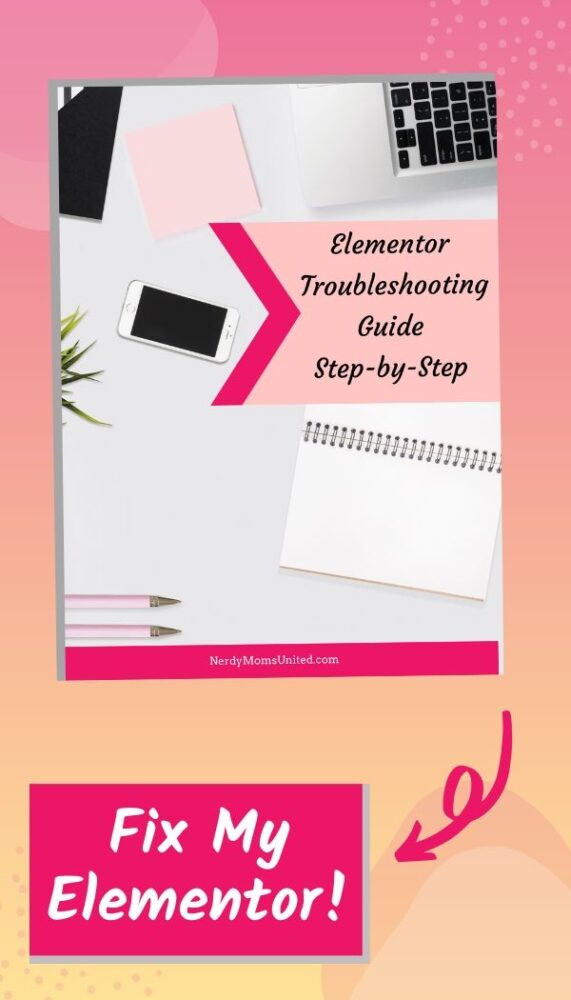
In this guide you will learn how to fix these Elementor issues…
- Why can’t I see my changes I made in Elementor?
- How to fix Elementor when it is stuck the on loading screen
- How to Fix the Elementor Widgets is Not Loading Error
- How to Fix the Missing Content Area in Elementor Error
- How to Fix the Can’t Edit Page with Elementor Error
- How to Fix the Publish/Update Button Not Working on Elementor Error
- How to Fix the 500 Error While Using Elementor Error
Don’t worry if you don’t know if your web developer or your host needs to do these steps. I will make sure to tell you who can help you with each step. I know how frustrating and overwhelming it can be when the backend of your website or blog doesn’t work. These are the same troubleshooting steps I take when I run into a problem with Elementor.
Try load Elementor in safe mode
When Elementor is loading up, look for the “Can’t Edit” message in the lower right-hand corner of your browser. Click on the green “Enable Safe Mode” button.
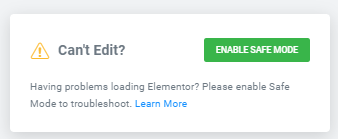
The message will change and Elementor will try to load in Safe Mode.
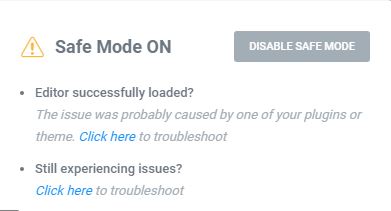
If the Elementor still will not load in Safe Mode, go to the next troubleshooting step.
Try using Elementor in a different browser AND a browser update is conflicting with Elementor
These troubleshooting steps will work for both of these reasons why Elementor is stuck on the white loading screen.
Why would I try using Elementor in a different browser? Sometimes when a browser is updated it can conflict with Elementor, since it is a web-based building tool. Chrome is known to not always play nice with Elementor. When I test, I will try to load Elementor using Edge just to make sure it is not the browser causing the problem.
1. Open a different browser.
2. Log into your WordPress dashboard.
3. In the left sidebar, navigate to the “Pages” link.
4. Go to the page you want to change with Elementor.
5. Click on the “Edit with Elementor” link under the title of the page or open a new page.
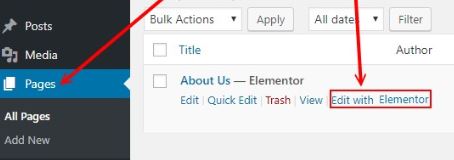
If the Elementor editor loads up, then you are having an issue with the first browser you are using. The cache will need to be clear on that browser. I have steps below on how to clear the cache on your browser. Go to the “Caching on the browser needs to be cleared” section.
If the second browser didn’t load Elementor either, then the problem might be related to caching issues on your WordPress site. The steps below will help you clear your cache on WordPress with your host, plugins, and browser.
The Elementor Troubleshooting Guide is an illustrated step by step guide on how to fix the 7 most frustrating problem with Elementor.
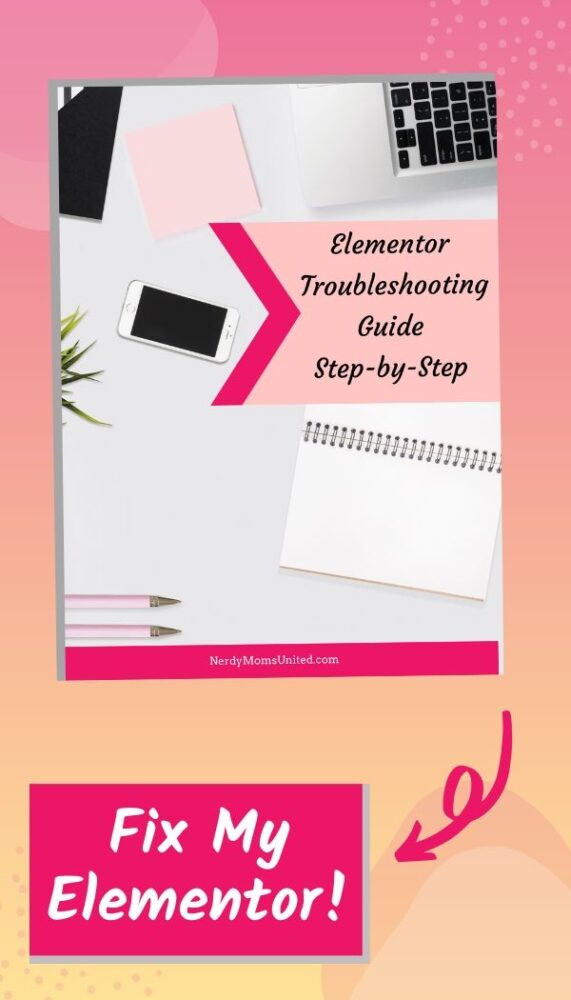
In this guide you will learn how to fix these Elementor issues…
- Why can’t I see my changes I made in Elementor?
- How to fix Elementor when it is stuck the on loading screen
- How to Fix the Elementor Widgets is Not Loading Error
- How to Fix the Missing Content Area in Elementor Error
- How to Fix the Can’t Edit Page with Elementor Error
- How to Fix the Publish/Update Button Not Working on Elementor Error
- How to Fix the 500 Error While Using Elementor Error
What is caching and why is it important?
Each time you visit a website with your web browser, for example, Edge, Firefox, Chrome, etc. The browser will store files in your browser about the website you visited. These files are called cache. The browser does this so it doesn’t have to keep getting these files from the website each time you click through the webpages. This makes the website you are visiting load up faster because it is caching the stylesheets, JavaScript, and images.
Why do I need to clear my browser cache?
When the cache doesn’t get cleared, you can get the “Elementor stuck on loading screen” error. That white screen death causes both frustration and fear. Do worry, I will help you through this!
Sometimes, when a website is cached you will not see the updates to that website. So when you change a plugin version (i.e. Elementor) or the layout of your website, you will not always see the changes in the browser. It will seem like you didn’t change the website at all. To fix this problem you should occasionally clear the browser cache. That way it will display the current changes to your website.
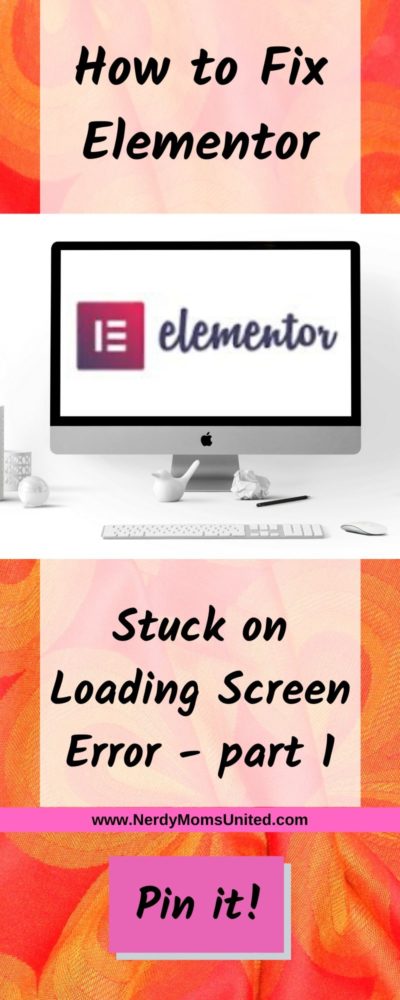
How to clear your cache on a WordPress website?
There are several ways to clear your cache on your WordPress site. If you are not using a caching plugin, your hosting might be providing caching for you. I will show you how to clear your host cache on your WordPress site.
If you are using SiteGround and BlueHost caching it will look like this in your WordPress Dashboard.
How to clear my SiteGround server cache on a WordPress site?
SiteGround users may have a “Purge SG Cache” link in the top admin bar of their dashboard. You will see this link only if you are not using a caching plugin.
Click on the “Purge SG Cache” link to clear SiteGround Hosting cache.
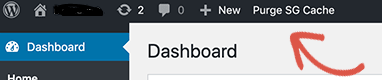
How to clear my BlueHost server cache on a WordPress site?
BlueHost users may also have a “Caching” button at the very top of the dashboard in the admin bar. You will see this link only if you are not using a caching plugin.
Click on the “Purge All” link to clear BlueHost Hosting cache.
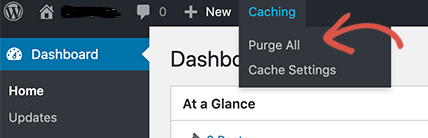
Note: BlueHost sites have a server-side cache called Varnish that can be turned off.
The Elementor Troubleshooting Guide is an illustrated step by step guide on how to fix the 7 most frustrating problem with Elementor.
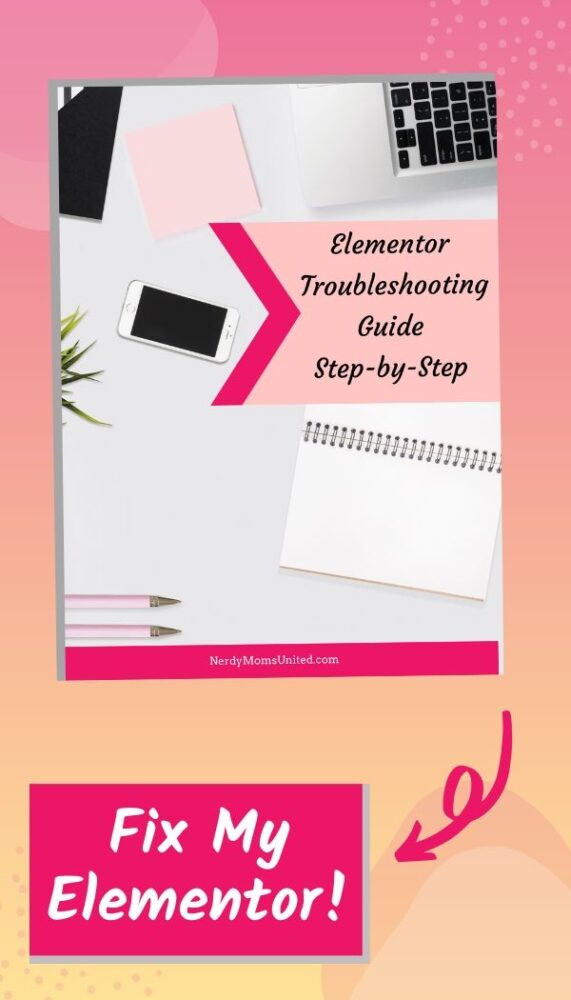
In this guide you will learn how to fix these Elementor issues…
- Why can’t I see my changes I made in Elementor?
- How to fix Elementor when it is stuck the on loading screen
- How to Fix the Elementor Widgets is Not Loading Error
- How to Fix the Missing Content Area in Elementor Error
- How to Fix the Can’t Edit Page with Elementor Error
- How to Fix the Publish/Update Button Not Working on Elementor Error
- How to Fix the 500 Error While Using Elementor Error
How to clear the cache on a WordPress caching plugin?
There are many free caching plugins available to you, that can help you with managing the cache on your WordPress site. The three most popular are W3 Total Cache, WP Super Cache, and WP Fastest Cache. The free version of these plugins is all you need and you can upgrade at any time.
Note: If you use a caching plugin, only install one caching plugin on your site. Installing more than one caching plugin will cause technical issues with your website.
How to clear the cache in W3 Total Cache?
1. Log in to the WordPress dashboard.
2. In the left sidebar, navigate to the “Performance” link and click on the “Dashboard” link in the menu.
3. At the top of the W3 Total Cache dashboard, click on the “Empty all caches” button.
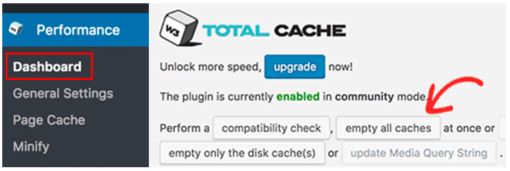
How to clear the cache in WP Super Cache?
1. Log in to the WordPress dashboard.
2. In the left sidebar, navigate to the “Settings” link and click on the “WP Super Cache” in the menu.
3. In the WP Super Cache settings page, click on the “Delete Cache” button.
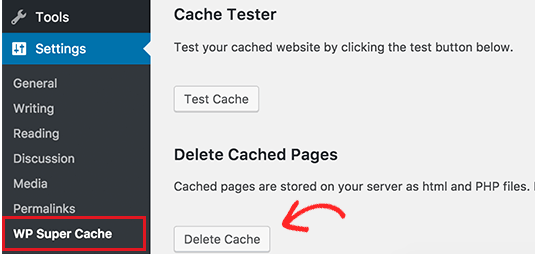
How to clear the cache in WP Fastest Cache?
1. Log in to the WordPress dashboard.
2. In the left sidebar, navigate to the “WP Fastest Cache” link.
3. In the WP Fastest Cache settings page, click on the “Delete Cache” Tab.
4. In the Delete Cache page, click on the “Delete Cache” button.
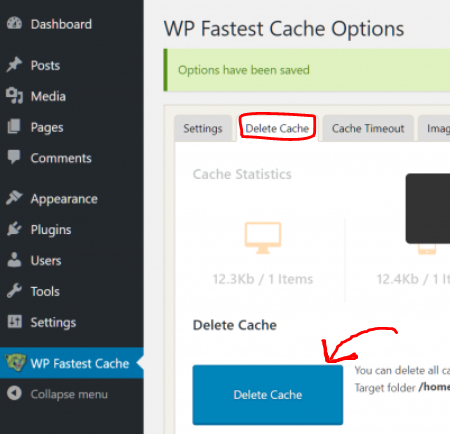
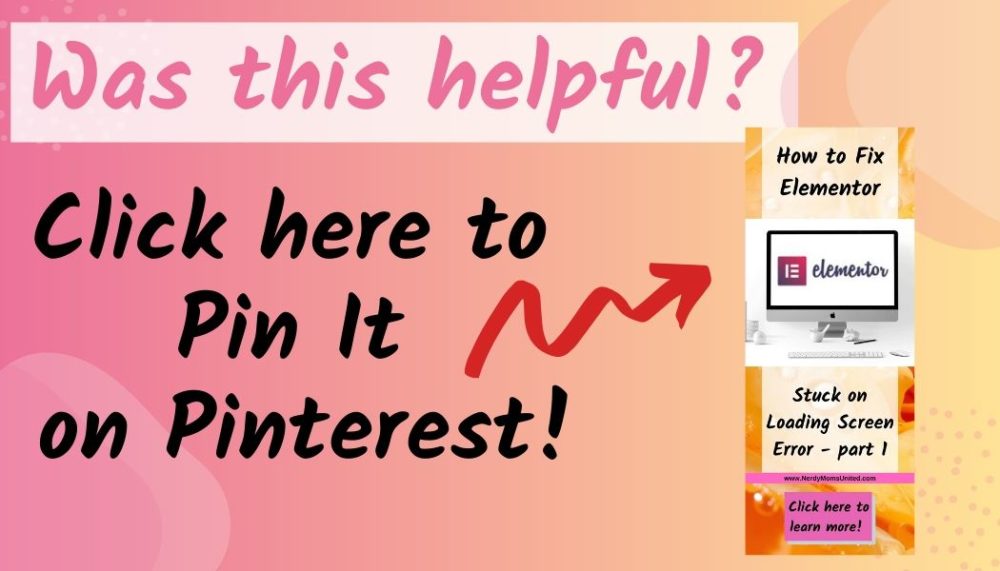
How to clear the cache in the browser?
When you are done clearing the cache on your WordPress dashboard then you will want to clear the cache on the browser you are using. Below is the instruction for clearing the Cache for Chrome, Edge, and Firefox. Follow the step below to clear the cache on the browser you want to test Elementor on.
How to clear the cache in Chrome?
1. Open your Chrome browser.
2. In the top right menu bar, click on the 3 Dots icon.
3. In the menu, click on the “More tools” link.
4. In the popup menu, click on the “Clear browsing data…” link.
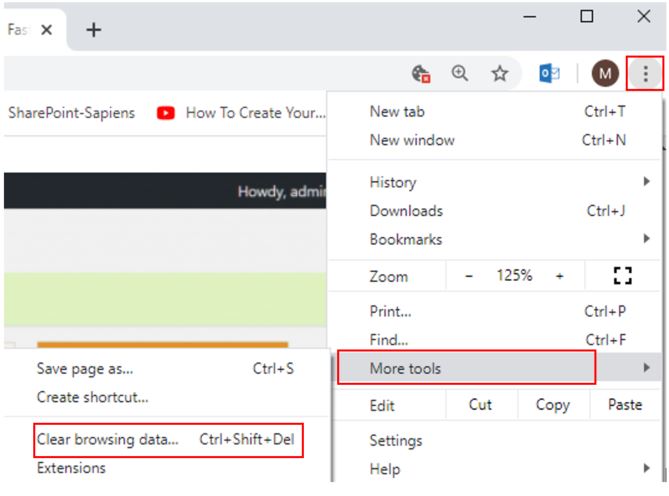
5. In the Clear browsing data… window, click on the “Time range” dropdown and select “All time”.
6. Check the box for the “Cookies and other site data”.
7. Check the box for the “Cached images and files”.
8. Click the “Clear Data” button.
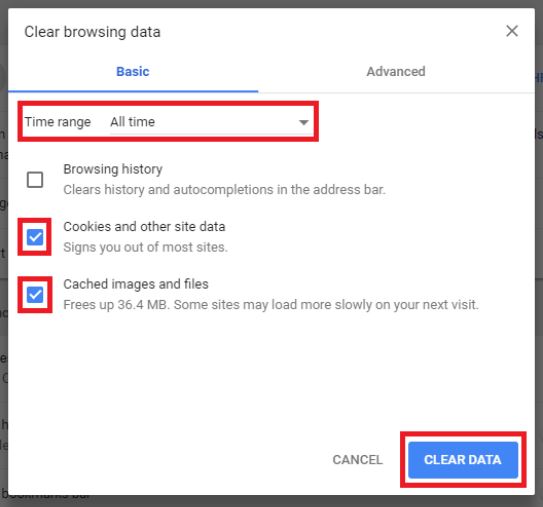
How to clear the cache in Edge?
1. Open your Edge browser.
2. In the top right menu bar, click on the 3 Dots icon.
3. In the menu, click on the “Settings” link.
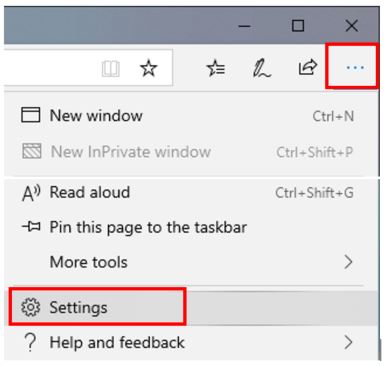
4. In the menu, click on the Lock “Privacy & Security” link.
5. Click the “Choose what to clear” button.
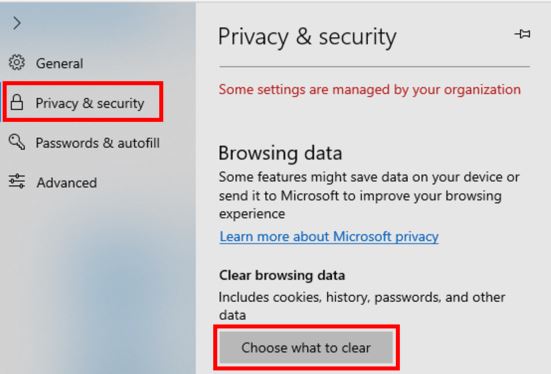
6. Check the box for the “Cookies and saved website data”.
7. Check the box for the “Cached data and files”.
8. Check the box for the “Tabs I’ve set aside or recently closed”.
9. Click the “Clear” button.
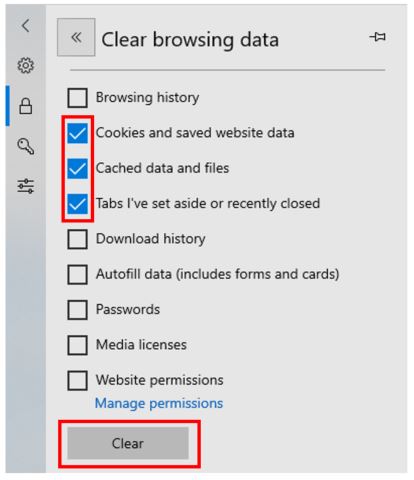
The Elementor Troubleshooting Guide is an illustrated step by step guide on how to fix the 7 most frustrating problem with Elementor.
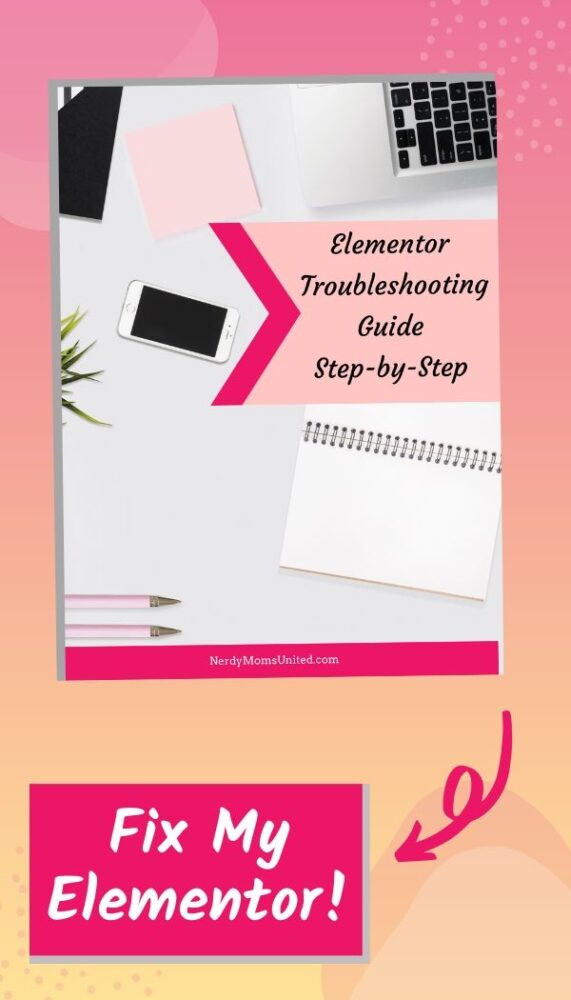
In this guide you will learn how to fix these Elementor issues…
- Why can’t I see my changes I made in Elementor?
- How to fix Elementor when it is stuck the on loading screen
- How to Fix the Elementor Widgets is Not Loading Error
- How to Fix the Missing Content Area in Elementor Error
- How to Fix the Can’t Edit Page with Elementor Error
- How to Fix the Publish/Update Button Not Working on Elementor Error
- How to Fix the 500 Error While Using Elementor Error
How to clear the cache in Firefox?
1. Open your Firefox browser.
2. In the top right menu bar, click on the 3 Lines icon.
3. In the menu, click on the “Options” button.
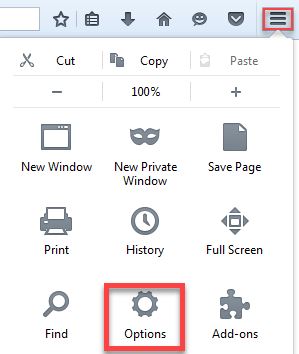
4. In the menu, click on the Lock “Privacy & Security” link.
5. Scroll down to the “Cookies and Site Data” section.
6. Click the “Clear Data…” button.
7. Check the box for the “Cached Web Content”.
8. Click the “Clear” button.
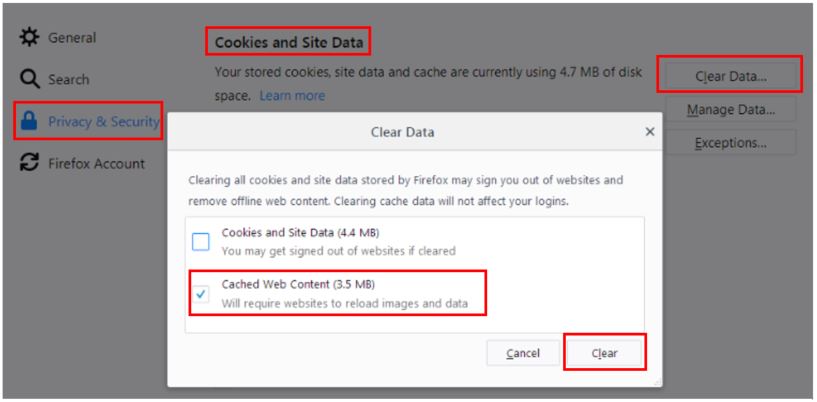
Browser plugins are conflicting with Elementor
This happens when a popup blocker or Adblocker (in Chrome) is turned on. You can find the setting to turn it off or disable the browser plugin.
Test to see if the Elementor Stuck on Loading Screen Error is Solved.
1. Open your browser.
2. Log into your WordPress dashboard.
3. In the left sidebar, navigate to the “Pages” link.
4. Go to the page you want to change with Elementor.
5. Click on the “Edit with Elementor” link under the title of the page or open a new page.
If the Elementor editor doesn’t load up, then click on the link to go to Part 2 for more troubleshooting steps.
Post: How to Fix Elementor Stuck on Loading Screen – Part 2
Here are the links to go to the troubleshooting steps for Part 3 and Part 4 if you want to skip ahead.
Post: How to Fix Elementor Stuck on Loading Screen – Part 3
Part 3 steps will require you to be comfortable with making changes to the file structure of your WordPress site in cPanel. If you are not comfortable with that, please have your Web Developer or Host Provider help you with these steps.
Post: How to Fix Elementor Stuck on Loading Screen – Part 4
Step for how to submit a support ticket to Elementor.
The Elementor Troubleshooting Guide is an illustrated step by step guide on how to fix the 7 most frustrating problem with Elementor.
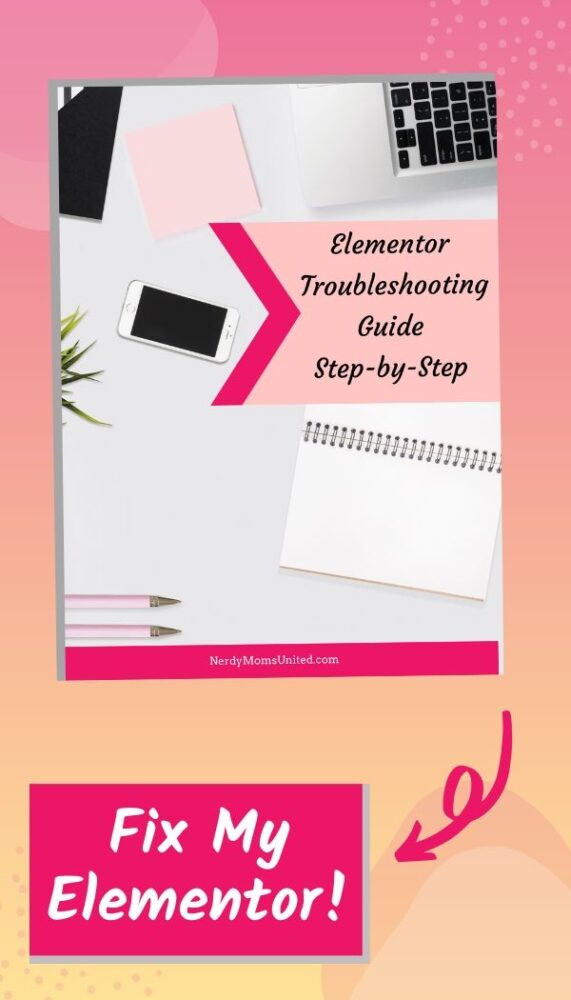
In this guide you will learn how to fix these Elementor issues…
- Why can’t I see my changes I made in Elementor?
- How to fix Elementor when it is stuck the on loading screen
- How to Fix the Elementor Widgets is Not Loading Error
- How to Fix the Missing Content Area in Elementor Error
- How to Fix the Can’t Edit Page with Elementor Error
- How to Fix the Publish/Update Button Not Working on Elementor Error
- How to Fix the 500 Error While Using Elementor Error
If the Elementor editor loads up, then the problem was caused by a cashing issue. If this helped you solve your Elementor problem, please share this post so it can help other Elementor users.
These are some of the additional resources I used when trouble this problem. Instead of continually hunting around for the solution, I combined everything I learned into this 4 part post series.
WordPress.org forum
WPBeginners.com
https://wpbuilt.co/tutorials
https://docs.elementor.com/article/458-troubleshooting-a-slow-loading-elementor-editor
https://docs.elementor.com/article/576-elementor-widget-panel-not-loading
https://docs.elementor.com/article/184-cant-edit-with-elementor
https://wpbuffs.com/clear-cache-wordpress
Please leave a comment if any of these steps helped you. I would love to know if I help you with your WordPress pain points.
I make a commission from purchases made through links in my posts, at no extra cost to you. Read my disclosure for more information.

Subscribe to Nerdy Moms United!
Get updates on the latest posts and more straight to your inbox!
Looking for more posts about blogging?
-
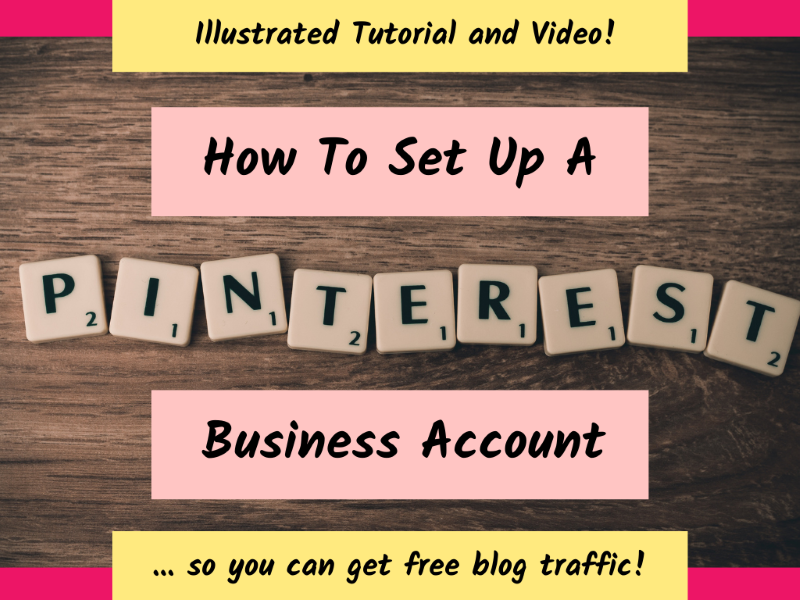
How To Start A Pinterest Business Account To Get Free Blog Traffic?
When I first started blogging, I didn’t know you could uses Pinterest to promote your blog’s content to get free traffic. That’s right, traffic for free! Who doesn’t want to get free traffic coming to their blog!? …
-
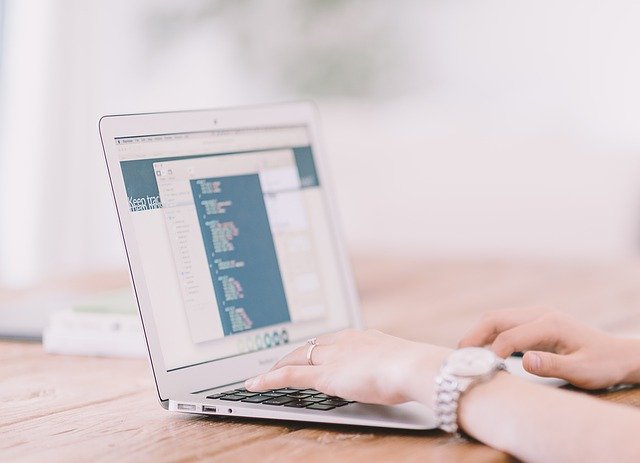
How To Make Money With Your Blog Using An Ad Network
Do want to know how to monetize your blog with an ad network? But you don’t know where to start? I have reviewed the top 5 ad networks for bloggers,…
-
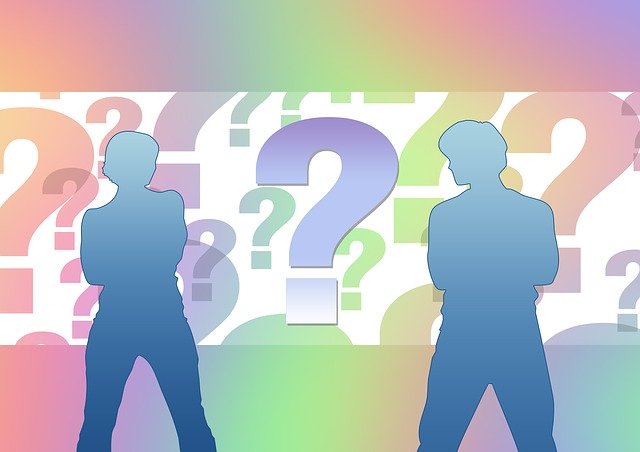
How Do Bloggers Make Money? The Real Truth!
“How do bloggers make money online?” I get this question all the time from friends and family when I tell them I am a blogger. Do I earn money online as a blogger? Absolutely and I am going to tell you how!
-
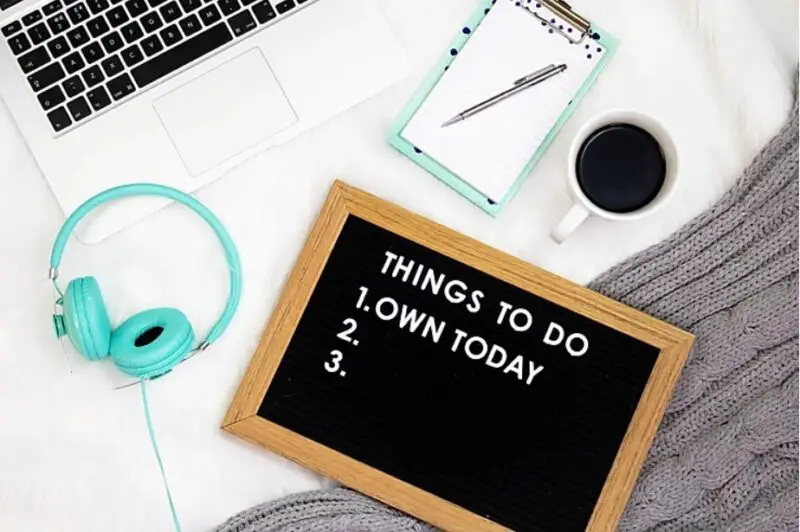
Tailwind Review: Will Tailwind help you boost traffic to your blog?
In this Tailwind review, I will tell you about the Tailwind app and how it can help you with your marketing strategy for your business or blog. I personally use Tailwind for all my social media marketing strategy and it helps me to drive free traffic to my blog…
-

ConvertKit Review for 2022: Comparing ConvertKit Plans, Pros, and Cons
In this ConvertKit review, I will tell you about the pros and cons of this email marketing software. Whether you are an email marketing beginner or you are looking for an email marketing service to help you with your business strategy. Nothing is more frustrating than …
-

How To Make Money Online In 8 Easy Steps For Beginners
Do you want to learn more about how to make money online? Before I got started with my blogging and affiliate marketing, I did months of research on how to make money online.
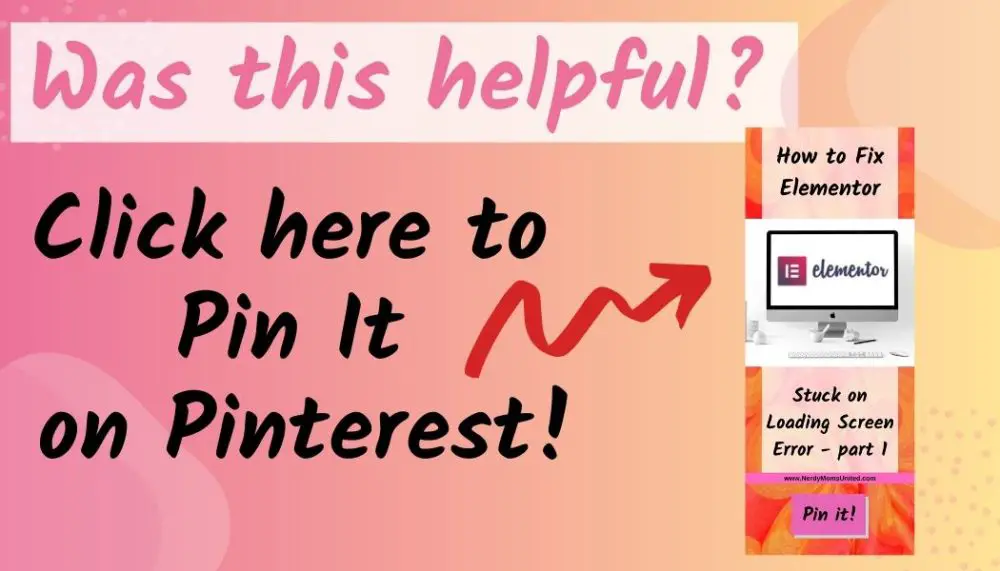
Awesome troubleshooting guide, very helpful.
Thank you, Alpa!
Elementor can be such a pain in the butt sometimes! I’ve found your Elementor trouble shooting series quite useful so far!
Thank you, Kez! The Elementor Troubleshooting Guide covers 7 other errors that people run into and how to fix them in detail. You can get it here –> Elementor Troubleshooting Guide
I just started using Elementor so it’s good to be aware of this tip!
I just started using Elementor. I will keep this in mind. Thanks for this.
You’re welcome, Lina!
This happens to me so often! Thank you for sharing this. I’ll definitely keep this in mind next time it plays up.
This is fantastic! All very helpful troubleshooting in the event I have future issues.
I don’t use elementor, but I am glad to know there are easy to follow resources on this site! I can’t tell you how many times I think a plugin isn’t working but it is because I am viewing a cached version of my site! Lots of great tips in this post!
This is really helpful and easy to follow.
I’ve never used Elementor but a friend of mine uses it!!! Awesome troubleshooting! Thanks a lot, I just flipped your post to her.
Thank you, Chad for sharing my post!
I am very new to blogging and know little about Elementor. This is a great guide. As always 🙂 Thanks for sharing!
You’re welcome, Rochelle!